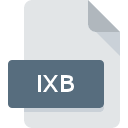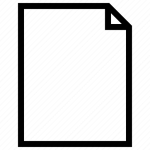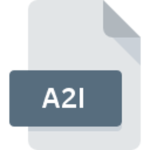.CELTX File Extension
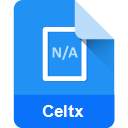
Celtx Project File
| Developer | Celtx |
| Popularity | |
| Category | Data Files |
| Format | .CELTX |
| Cross Platform | Update Soon |
What is an CELTX file?
.CELTX files are script files primarily associated with Celtx, a software designed for pre-production of films, television shows, and other forms of media. These files contain information related to scripts, including scene details, dialogues, character descriptions, and production notes.
More Information.
Initially launched in 2004, Celtx aimed to provide an all-in-one solution for creative professionals involved in media production. The .CELTX file extension was tailored to encompass scriptwriting, storyboarding, scheduling, and collaboration tools within a single platform.
Origin Of This File.
Celtx was developed by Greyfirst Corporation as a versatile tool for scriptwriting and pre-production planning. The .CELTX file extension became synonymous with Celtx software, making it the proprietary format for storing project data.
File Structure Technical Specification.
.CELTX files are essentially XML-based documents, utilizing a structured format to store various elements of a script. They comprise metadata, scene descriptions, character details, and dialogue, arranged in a hierarchical manner for easy interpretation by Celtx software.
Technical Specifications:
- File format: .CELTX
- Format type: XML-based script file
- Supported software: Celtx
- MIME type: application/x-celtx
How to Convert the File?
Windows:
Converting .CELTX files on Windows primarily involves using Celtx software.
Here’s a step-by-step guide:
- Open Celtx: Launch the Celtx application on your Windows computer.
- Load the .CELTX file: Use the “File” menu or the software’s interface to open the .CELTX file you want to convert.
- Export the file: Once the file is open, navigate to the “File” menu again, then select “Export” or “Save As” option.
- Choose the format: Select the desired format for conversion (e.g., PDF, TXT, etc.) from the available options.
- Save the converted file: Follow the on-screen instructions to complete the export process and save the converted file to your preferred location on your Windows system.
Linux:
On Linux, converting .CELTX files involves using Celtx via compatibility layers like Wine.
Here’s a general guide:
- Install Wine: If not installed, set up Wine or other compatibility layers suitable for running Windows applications on your Linux distribution.
- Install Celtx: Use Wine to install and run the Windows version of Celtx on your Linux system.
- Open Celtx: Launch Celtx through Wine.
- Load and Export the .CELTX file: Follow the steps mentioned earlier for Windows—load the .CELTX file, navigate to the “File” menu, choose “Export” or “Save As,” select the desired format, and save the converted file.
Mac:
Converting .CELTX files on Mac involves using Celtx’s native application.
Here’s how:
- Download and Install Celtx: Get the Celtx application specifically designed for Mac from the official Celtx website or the App Store.
- Launch Celtx: Open the Celtx application on your Mac.
- Open the .CELTX file: Use the software’s interface or the “File” menu to load the .CELTX file you wish to convert.
- Export the file: Access the “File” menu, select “Export” or “Save As,” then choose the desired format for conversion (e.g., PDF, TXT, etc.) and save the converted file to your preferred location on your Mac.
Android / iOS:
For mobile devices running Android or iOS, Celtx offers dedicated mobile applications.
Converting .CELTX files on these platforms can be done within the Celtx app:
- Download Celtx App: Install the Celtx app from the Google Play Store (for Android) or the App Store (for iOS).
- Open the App: Launch the Celtx app on your mobile device.
- Load the .CELTX file: Access the file within the Celtx app to view or edit it.
- Export or Save As: Celtx apps on mobile devices often allow exporting files to various formats (such as PDF or text) directly within the app. Look for the export or save options and select the desired format for conversion.
- Save the Converted File: Follow the app’s instructions to save the converted file to your device.
Advantages And Disadvantages.
Advantages:
- Comprehensive pre-production tool for media projects.
- Integration of multiple features for scriptwriting and planning.
- User-friendly interface for creative professionals.
Disadvantages:
- Proprietary format limited to Celtx software.
- Compatibility issues when sharing with users without Celtx.
How to Open CELTX?
Open In Windows
Using Celtx: If Celtx is installed, double-click the .CELTX file. It should automatically open in the Celtx software. If not, open Celtx, then use the software’s interface to navigate and load the .CELTX file.
Open In Linux
Using Celtx via Wine: Install Wine or a compatibility layer suitable for running Windows applications on Linux. Then, run Celtx through Wine and open the .CELTX file within the Celtx software.
Open In MAC
Using Celtx: On Mac, double-clicking the .CELTX file should open it in the Celtx application if Celtx is installed. Alternatively, open Celtx and use the software’s interface to load the .CELTX file.
Open In Android
Using Celtx App: Install the Celtx app from the Google Play Store. Open the app, then navigate to the .CELTX file within the app to view or edit it.
Open In IOS
Using Celtx App: Install the Celtx app from the App Store. Launch the app and access the .CELTX file within Celtx to view or edit it.
Open in Others
Opening .CELTX files on other platforms might require using compatible software or converters. If specific software that supports .CELTX files is available on those platforms, follow similar steps to open the file as outlined for Windows, Linux, and Mac, using compatible applications or through conversion tools where necessary. Otherwise, consider utilizing online converters or seeking applications that support .CELTX file formats on those platforms.