.CGFX File Extension
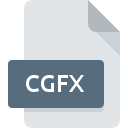
CgFX Shader File
| Developer | NVIDIA |
| Popularity | |
| Category | 3D Image Files |
| Format | .CGFX |
| Cross Platform | Update Soon |
What is an CGFX file?
The .CGFX file extension is associated with CgFX Shader files, which are used primarily for rendering graphics in various applications, particularly in the context of 3D graphics. These files are written in Cg (C for Graphics) programming language, developed by NVIDIA, and serve as container files for shaders that dictate how 3D models and scenes are rendered visually. Shaders are scripts that handle the shading (light and color calculations) of 3D objects.
More Information.
The initial purpose of the .CGFX file format was to provide a standardized and portable way to store and apply shader effects in 3D graphics. Shaders written in Cg could be compiled into .CGFX files, making them easy to distribute and integrate into various graphics engines and applications. The CgFX framework allowed for more sophisticated visual effects in video games, simulations, and other graphics-intensive applications.
Origin Of This File.
The .CGFX file format originated from NVIDIA’s efforts to create a high-level graphics programming language that could be utilized across different hardware platforms. Cg, short for “C for Graphics,” was introduced in 2002 by NVIDIA in collaboration with Microsoft. It aimed to simplify shader programming, allowing developers to write more complex graphics effects without delving into low-level graphics APIs.
File Structure Technical Specification.
A .CGFX file typically contains one or more shader programs written in Cg language, which may include vertex shaders, pixel shaders, and other types of shaders. The structure of a .CGFX file is as follows:
- Header Information: Contains metadata about the shader, such as version information and settings.
- Shader Code: The core of the file, where the actual Cg code is written. This section defines how the shader manipulates vertices, pixels, or other graphical elements.
- Parameters: Variables that can be passed to the shader to control its behavior, such as lighting conditions, texture information, or transformation matrices.
- Techniques: A section defining different rendering techniques that can be applied using the shader.
How to Convert the File?
Windows
- Manual Conversion:
- Open the .CGFX File: Use a text editor (e.g., Notepad++, Visual Studio Code) to open the
.CGFXfile and manually translate the shader code into a different shading language like GLSL (OpenGL Shading Language) or HLSL (High-Level Shading Language). - Recompile: Once the code is rewritten in the target language, you may need to recompile it using the appropriate tools (e.g., the GLSL compiler for OpenGL).
- Open the .CGFX File: Use a text editor (e.g., Notepad++, Visual Studio Code) to open the
- Using Shader Development Tools:
- Unity or Unreal Engine: These game engines support multiple shader languages and may have plugins that assist in converting Cg shaders. Import the
.CGFXfile and rewrite the shader in the engine’s supported format.
- Unity or Unreal Engine: These game engines support multiple shader languages and may have plugins that assist in converting Cg shaders. Import the
- Script-Based Conversion:
- Custom Scripts: If you have a large number of
.CGFXfiles, consider writing a Python or PowerShell script to automate parts of the conversion, like adjusting syntax and keywords.
- Custom Scripts: If you have a large number of
Linux
- Manual Conversion:
- Text Editors: Open the
.CGFXfile with text editors like Vim, Nano, or VSCode and manually translate the shader code into GLSL, which is widely supported on Linux. - Compilation: Use OpenGL utilities to test and compile the converted shader code.
- Text Editors: Open the
- Cross-Platform Tools:
- Wine: If you prefer using a Windows-based shader converter, you can run it on Linux using Wine.
- Shader Tools:
- Shader Translators: Use tools like SPIR-V to convert shaders if you are working with Vulkan on Linux, though this requires manual adaptation from
.CGFX.
- Shader Translators: Use tools like SPIR-V to convert shaders if you are working with Vulkan on Linux, though this requires manual adaptation from
Mac
- Manual Conversion:
- Text Editors: Use Sublime Text, TextMate, or VSCode to open and manually convert
.CGFXfiles to Metal Shader Language (MSL) or GLSL. - Xcode: After conversion, use Xcode’s shader tools to compile and test the shaders.
- Text Editors: Use Sublime Text, TextMate, or VSCode to open and manually convert
- Using Graphics Engines:
- Unity or Unreal Engine: Import the
.CGFXfile into the engine and rewrite the shader in the format supported by your Mac environment.
- Unity or Unreal Engine: Import the
- Wine or CrossOver:
- Wine: Run Windows shader tools on macOS using Wine or CrossOver to convert
.CGFXfiles.
- Wine: Run Windows shader tools on macOS using Wine or CrossOver to convert
Android
- Manual Conversion:
- Use a Text Editor App: Open the
.CGFXfile in a text editor app like QuickEdit or AIDE on Android. Manually convert the shader to GLSL, which is compatible with OpenGL ES on Android.
- Use a Text Editor App: Open the
- Remote Conversion:
- SSH into a PC: Use an SSH client on Android to access a PC (Linux, Windows, or Mac) where you can perform the conversion with more powerful tools.
- Shader Tools on Android:
- Limited Options: Due to limited shader development tools on Android, manual conversion is the primary method unless you have remote access to a more capable device.
iOS
- Manual Conversion:
- Text Editor Apps: Use apps like Textastic or Koder to open and manually convert
.CGFXfiles to GLSL or Metal Shader Language (MSL).
- Text Editor Apps: Use apps like Textastic or Koder to open and manually convert
- Remote Conversion:
- Remote Desktop Apps: Use remote desktop applications like VNC Viewer or Microsoft Remote Desktop to access a PC or Mac for shader conversion.
- No Direct Tools: iOS does not have direct shader conversion tools, so manual conversion or remote access is necessary.
Other Platforms
- Web-Based Tools:
- Online Shader Editors: Use web-based shader editors (if available) to open and convert
.CGFXcode to other shader languages.
- Online Shader Editors: Use web-based shader editors (if available) to open and convert
- Cross-Platform Tools:
- Cloud-Based Development Environments: Access a cloud-based development environment that supports shader programming, allowing you to convert
.CGFXfiles using any device with internet access.
- Cloud-Based Development Environments: Access a cloud-based development environment that supports shader programming, allowing you to convert
- Custom Scripts:
- Portable Scripting: Write portable scripts that can be run on different operating systems (e.g., Python scripts) to automate parts of the conversion process.
Advantages And Disadvantages.
Advantages:
- Cross-Platform Compatibility: CgFX shaders can be used across different hardware platforms and graphics APIs, such as Direct3D and OpenGL.
- High-Level Language: The Cg language is easier to learn and use compared to lower-level shader languages, allowing for quicker development of complex graphics effects.
- Flexibility: The
.CGFXformat allows developers to define multiple rendering techniques within a single file, providing flexibility in how shaders are applied.
Disadvantages:
- Obsolescence: With the rise of more modern shading languages like GLSL and HLSL, Cg and
.CGFXhave become less commonly used. NVIDIA discontinued support for Cg in 2012. - Limited Support: Since CgFX is no longer actively supported, finding tools and engines that support this format can be challenging.
- Complexity: While Cg simplifies some aspects of shader programming, mastering shader development still requires significant expertise.
How to Open CGFX?
Open In Windows
- NVIDIA Cg Toolkit: Although no longer actively supported, this toolkit can be used to develop and view
.CGFXfiles. - Any Text Editor: Since
.CGFXfiles are plain text, they can be opened and edited in any text editor (e.g., Notepad++, Sublime Text). - 3D Modeling Software: Some older versions of software like Autodesk Maya and 3ds Max support
.CGFXfiles natively.
Open In Linux
- NVIDIA Cg Toolkit: Available for Linux, though discontinued, it can still be used to work with
.CGFXfiles. - Text Editors: Use text editors like Vim, Nano, or VSCode to open and edit the files.
- Wine: Windows-based applications supporting
.CGFXfiles might run on Linux using Wine.
Open In MAC
- NVIDIA Cg Toolkit: If you have an older version of the toolkit, it can be used on macOS.
- Text Editors: Use text editors like Sublime Text or TextEdit for basic viewing and editing.
- 3D Modeling Software: Some older Mac-compatible 3D modeling tools may support
.CGFX.
Open In Android
Not Directly Supported: .CGFX files are not natively supported on Android. However, you can view them as plain text files using text editors like QuickEdit or Jota Text Editor.
Open In IOS
Not Directly Supported: Similar to Android, iOS devices do not natively support .CGFX files. You can open them as text files using apps like Textastic or Koder.
Open in Others
- Web-Based Editors: If you’re using a platform without native
.CGFXsupport, you can use online text editors or shader viewers (if available) to open the files. - Shader Development Environments: Tools like Unity or Unreal Engine may have plugins or extensions that allow for the import and use of
.CGFXfiles, though this is rare due to the format’s obsolescence.












