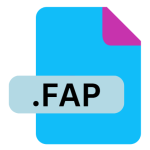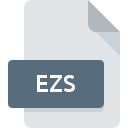.CGI File Extension

Common Gateway Interface Script
| Developer | N/A |
| Popularity | |
| Category | Executable Files |
| Format | .CGI |
| Cross Platform | Update Soon |
What is an CGI file?
A .CGI (Common Gateway Interface) file is a script written in various programming languages (like Perl, Python, or C) that runs on a web server to process user requests and generate dynamic web content. CGI scripts serve as a bridge between a web server and other software on the server, allowing for the execution of programs and the generation of dynamic content in response to web requests.
More Information.
The Common Gateway Interface was developed as a method to allow web servers to execute scripts that could generate content dynamically, such as processing form submissions, accessing databases, or performing other server-side tasks.
The initial purpose of CGI was to extend the capabilities of static web pages by allowing web servers to interact with external programs, providing a mechanism for dynamic content generation. The .CGI extension became commonly associated with these server-side scripts, especially those written in languages like Perl.
Origin Of This File.
The .CGI file format originates from the Common Gateway Interface (CGI), a standard for external gateway programs to interface with information servers such as HTTP servers. Developed in the early 1990s, CGI enabled web servers to execute scripts that produce dynamic content, making it one of the earliest ways to create interactive web pages.
File Structure Technical Specification.
- File Format: A
.CGIfile is typically a plain text file containing code written in a scripting language like Perl, Python, or shell script. It may include executable code, comments, and specific instructions for input/output handling. - Headers: CGI scripts usually begin with a shebang line (
#!/path/to/interpreter) that specifies the path to the interpreter that will execute the script. - Output: CGI scripts must output a valid HTTP header, followed by the content they generate. For example, a typical CGI script might start with
Content-type: text/htmlfollowed by a blank line and then the HTML content. - Permissions: To function correctly,
.CGIfiles must have execute permissions set on the server. This allows the web server to run the script as an executable program.
How to Convert the File?
Windows
- Identify the Language: Determine the programming language used in the
.CGIfile (e.g., Perl, Python). - Rewrite the Script: If converting to another language or framework, rewrite the script in a new language such as PHP, Python with Flask/Django, or Node.js. For example, convert a Perl CGI script to a PHP script by manually translating the code.
- Test in Local Environment: Use a local server environment like XAMPP, WAMP, or IIS to test the converted script.
- Deploy: Once tested, deploy the converted script to the server.
Linux
- Analyze the Script: Use a text editor (e.g., Vim, Nano) to analyze the script and determine its logic and structure.
- Choose a New Language/Framework: Decide on the target language or framework (e.g., Flask for Python, PHP).
- Manual Conversion: Rewrite the script in the chosen language. Use Linux tools and editors to assist in converting commands and syntax.
- Testing: Test the converted script on a local web server like Apache or Nginx.
- Deployment: Once tested, deploy the script on the production server.
macOS
- Edit the Script: Open the
.CGIscript in a text editor like Sublime Text or VS Code. - Language Conversion: Rewrite the script in a new language or framework, such as Python with Flask or Ruby on Rails.
- Test Locally: Use MAMP or the built-in Apache server on macOS to test the converted script.
- Deploy: After successful testing, upload the converted script to your web server.
Android
- Text Editor: Use text editor apps like Termux or AIDE to open the
.CGIfile. - Convert Script: Rewrite the script in a more modern framework, using available programming tools on Android (e.g., Python or Node.js via Termux).
- Testing: Test the script within Termux or by uploading it to a remote server via FTP/SFTP.
- Deployment: Once confirmed working, deploy it on a web server.
iOS
- Edit Script: Open the
.CGIfile using apps like Textastic or Koder. - Manual Conversion: Rewrite the script in a new language or framework suitable for the project (e.g., Flask, PHP).
- Remote Testing: Since direct execution on iOS is limited, test the script on a remote server through SSH or upload it to a web server.
- Deployment: After testing, deploy it on the appropriate server.
Other Platforms
- Remote Conversion: Access remote servers via SSH from any platform and use server-side tools to convert the script.
- Web-Based IDEs: Use web-based IDEs or coding environments like Repl.it or GitHub Codespaces to convert the
.CGIscript. - Cross-Platform Frameworks: Convert the
.CGIscript using cross-platform frameworks (e.g., Python Flask or Node.js) that work across various operating systems. - Deployment: Deploy the converted script on the intended web server or cloud service.
Advantages And Disadvantages.
Advantages:
- Simplicity: CGI scripts are straightforward and can be written in multiple languages.
- Flexibility: It allows for dynamic content generation and interaction with various backend systems.
- Portability: CGI scripts can be moved between different servers and platforms with minimal changes.
Disadvantages:
- Performance: CGI creates a new process for each request, which can be resource-intensive and slow, especially under heavy load.
- Security: If not properly written, CGI scripts can expose the server to vulnerabilities such as code injection or unauthorized access.
- Obsolescence: CGI has largely been replaced by more modern technologies like FastCGI, PHP, and server-side frameworks, which are more efficient.
How to Open CGI?
Open In Windows
- Browser: If hosted on a web server, access the CGI script through a browser (e.g.,
http://localhost/script.cgi). - Text Editor: Open the script with a text editor like Notepad++ or Visual Studio Code to edit the code.
- Execution: Run the script using the appropriate interpreter (e.g., Perl, Python) through the Command Prompt.
Open In Linux
- Browser: Access the CGI script via a browser if hosted on a web server (e.g., Apache).
- Text Editor: Use editors like Vim, Nano, or Gedit to open and edit the script.
- Execution: Run the script directly from the terminal, ensuring it has execute permissions (
chmod +x script.cgi).
Open In MAC
- Browser: Open the script through a web browser if hosted on a local or remote server.
- Text Editor: Edit the file using editors like TextEdit, Sublime Text, or VS Code.
- Execution: Run the script from the terminal using the appropriate interpreter, similar to Linux.
Open In Android
- Text Editor: Use apps like AIDE or Termux to view and edit CGI files.
- Execution: With Termux or a similar terminal emulator, you can run the script if you have the necessary interpreter installed.
Open In IOS
- Text Editor: Use apps like Textastic or Koder to open and edit CGI files.
- Execution: Running scripts directly on iOS is more complex, but with apps like a-Shell or using a remote server, it can be done.
Open in Others
- Web Hosting Services: If you have access to a web hosting platform (e.g., cPanel), you can upload and execute
.CGIscripts directly through the server. - Remote Servers: SSH into remote Linux servers from any platform and run or edit CGI scripts.