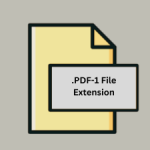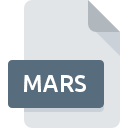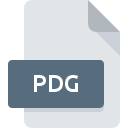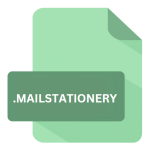.CHAI File Extension

Chaimera Artwork File
| Developer | padonko |
| Popularity | |
| Category | Page Layout Files |
| Format | .CHAI |
| Cross Platform | Update Soon |
What is an CHAI file?
The .CHAI file extension is associated with Chaimera, a graphic design software used for creating digital artwork. These files store artwork designs created within the Chaimera application, encapsulating various graphical elements, layers, and design settings.
More Information.
The .CHAI file format was introduced alongside the release of the Chaimera software. Its initial purpose was to offer a proprietary format that could handle the intricacies of digital artwork, such as layers, vector graphics, and various design components, ensuring that projects could be saved, shared, and edited efficiently.
Origin Of This File.
The .CHAI file format was developed by the creators of Chaimera, a software designed to cater to professional and amateur digital artists. The aim was to provide a robust and flexible format for storing complex artwork projects.
File Structure Technical Specification.
The .CHAI file format typically includes:
- Header Information: Contains metadata about the file, such as the version, creator, and date of creation.
- Layer Information: Stores data on the individual layers within the artwork, including their order, visibility, and properties.
- Graphic Elements: Includes vector paths, shapes, text, and other graphical elements.
- Styling Information: Details about the colors, gradients, patterns, and other styling attributes applied to the graphic elements.
- Embedded Resources: May include embedded fonts, images, and other resources used in the artwork.
How to Convert the File?
Windows
- Using Chaimera Software:
- Step 1: Open Chaimera.
- Step 2: Load the .CHAI file by selecting “File” > “Open”.
- Step 3: Once the file is open, go to “File” > “Export” or “Save As”.
- Step 4: Choose the desired output format (e.g., .PNG, .JPEG, .SVG).
- Step 5: Configure the export settings if necessary and save the file.
Linux
- Using Chaimera through Wine:
- Step 1: Install Wine on your Linux system.
- Step 2: Install the Windows version of Chaimera using Wine.
- Step 3: Launch Chaimera via Wine.
- Step 4: Open the .CHAI file in Chaimera.
- Step 5: Use the “Export” or “Save As” option to convert the file to the desired format.
Mac
- Using Chaimera Software:
- Step 1: Open Chaimera on your Mac.
- Step 2: Load the .CHAI file by selecting “File” > “Open”.
- Step 3: Once the file is open, go to “File” > “Export” or “Save As”.
- Step 4: Choose the desired output format (e.g., .PNG, .JPEG, .SVG).
- Step 5: Configure the export settings if necessary and save the file.
Android
- Using Remote Desktop:
- Step 1: Install a remote desktop application on your Android device (e.g., Microsoft Remote Desktop, TeamViewer).
- Step 2: Connect to a Windows or Mac computer that has Chaimera installed.
- Step 3: Open Chaimera on the remote computer.
- Step 4: Load the .CHAI file and convert it as described in the Windows or Mac section.
iOS
- Using Remote Desktop:
- Step 1: Install a remote desktop application on your iOS device (e.g., Microsoft Remote Desktop, TeamViewer).
- Step 2: Connect to a Windows or Mac computer that has Chaimera installed.
- Step 3: Open Chaimera on the remote computer.
- Step 4: Load the .CHAI file and convert it as described in the Windows or Mac section.
Others
- Using Online Conversion Tools:
- If available, you can upload the .CHAI file to an online conversion service that supports Chaimera files.
- Step 1: Search for an online file conversion service that supports .CHAI files.
- Step 2: Upload the .CHAI file to the service.
- Step 3: Select the desired output format and download the converted file.
- Using Remote Desktop:
- Step 1: Use a remote desktop application to access a Windows or Mac computer with Chaimera installed.
- Step 2: Follow the steps for conversion as outlined for Windows or Mac.
Advantages And Disadvantages.
Advantages:
- Comprehensive: Can store complex designs with multiple layers and elements.
- Editable: Allows for easy editing and updating of the artwork.
- Proprietary Features: Supports features specific to the Chaimera software.
Disadvantages:
- Compatibility: Limited to the Chaimera software, reducing flexibility for users who need to switch to different programs.
- File Size: Can become large with complex designs, impacting storage and performance.
How to Open CHAI?
Open In Windows
- Install Chaimera on your Windows machine.
- Launch Chaimera.
- Open the .CHAI file through the “File” > “Open” menu.
Open In Linux
- Install Wine.
- Install Chaimera through Wine.
- Launch Chaimera via Wine.
- Open the .CHAI file through the “File” > “Open” menu.
Open In MAC
- Install Chaimera on your Mac.
- Launch Chaimera.
- Open the .CHAI file through the “File” > “Open” menu.
Open In Android
Transfer the file to a computer with Chaimera installed for viewing and editing.
Open In IOS
Transfer the file to a computer with Chaimera installed for viewing and editing.
Open in Others
Use a remote desktop application to access a computer with Chaimera installed from a different device.