.CKP File Extension
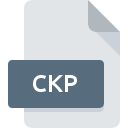
SQL Server Checkpoint File
| Developer | Microsoft |
| Popularity | |
| Category | Database Files |
| Format | .CKP |
| Cross Platform | Update Soon |
What is an CKP file?
CKP files are associated with Microsoft SQL Server, a relational database management system developed by Microsoft. These files are used during the checkpoint process in SQL Server to maintain database integrity and ensure data consistency.
More Information.
The checkpoint process and the corresponding .CKP files were introduced to improve the efficiency and reliability of database recovery operations. Initially, the purpose was to minimize the time required to bring a database back to a consistent state after a system failure. Over time, the checkpoint process and the use of .CKP files have evolved to optimize performance and ensure minimal data loss.
Origin Of This File.
The .CKP file extension stands for “Checkpoint File.” It originated with Microsoft SQL Server, which uses these files as part of its process to save the current state of the database to disk. This mechanism allows SQL Server to recover databases more quickly and reliably after a crash or other unexpected shutdown.
File Structure Technical Specification.
.CKP files store metadata and state information about the database at the time of the checkpoint. This includes information about transaction log sequences, dirty pages in memory, and other critical data necessary for database recovery. The specific structure of a .CKP file is proprietary to Microsoft and is tightly integrated with the internals of SQL Server’s storage engine.
How to Convert the File?
Windows
- Using SQL Server Management Studio (SSMS):
- Open SSMS and connect to the SQL Server instance.
- Use the database recovery options within SSMS to process checkpoint files.
- Export the data from SQL Server into other formats (e.g., CSV, Excel) using SSMS.
- Using Command Line Tools:
- Use the
sqlcmdutility to execute SQL queries and export data. - Example:
sqlcmd -S server_name -d database_name -Q "SELECT * FROM table_name" -o output_file.csv -s","
- Use the
Linux
- Using SQL Server on Linux:
- Install SQL Server on Linux and use
sqlcmdormssql-clito manage the database. - Example:
sqlcmd -S localhost -U SA -Q "SELECT * FROM table_name" -o output_file.csv -s","
- Install SQL Server on Linux and use
- Using Docker:
- Run SQL Server in a Docker container on Linux.
- Use
sqlcmdinside the Docker container to export data. - Example:
docker exec -it sqlserver_container sqlcmd -S localhost -U SA -Q "SELECT * FROM table_name" -o output_file.csv -s","
Mac
- Using Docker:
- Run SQL Server in a Docker container on macOS.
- Use
sqlcmdinside the Docker container to export data. - Example:
docker exec -it sqlserver_container sqlcmd -S localhost -U SA -Q "SELECT * FROM table_name" -o output_file.csv -s","
- Using Azure Data Studio:
- Install Azure Data Studio on macOS.
- Connect to your SQL Server instance and use the export features to save data in different formats.
Android
- Using Remote Desktop Apps:
- Use a remote desktop application to connect to a Windows or Linux machine running SQL Server.
- Use SSMS or
sqlcmdon the remote machine to export data.
- Using SQL Management Apps:
- Install mobile SQL management apps like
DB Client, which allows you to connect to SQL Server instances and run queries. - Export the results of your queries into various formats supported by the app.
- Install mobile SQL management apps like
iOS
- Using Remote Desktop Apps:
- Use a remote desktop application to connect to a Windows or Linux machine running SQL Server.
- Use SSMS or
sqlcmdon the remote machine to export data.
- Using SQL Management Apps:
- Install mobile SQL management apps like
SQLPro, which allows you to connect to SQL Server instances and run queries. - Export the results of your queries into various formats supported by the app.
- Install mobile SQL management apps like
Others
- Using Cloud Services:
- Utilize cloud-based SQL Server instances (e.g., Azure SQL Database).
- Use Azure Portal or Azure Data Studio to export data from the cloud-based SQL Server.
- Using Virtual Machines:
- Run virtual machines with SQL Server installed on any platform that supports virtualization.
- Use SQL Server tools within the virtual machine to manage and export data.
Advantages And Disadvantages.
Advantages:
- Enhanced Recovery: Allows faster and more reliable recovery of databases after a failure.
- Data Consistency: Helps ensure that the database can be restored to a consistent state, reducing the risk of data corruption.
- Performance Optimization: Periodic checkpoints help manage the size of transaction logs and improve overall database performance.
Disadvantages:
- Storage Overhead: Requires additional disk space to store checkpoint information.
- Complexity: Adds complexity to the database management and recovery processes.
- Proprietary Format: The file format is proprietary to Microsoft, limiting the ability to interact with these files outside of SQL Server.
How to Open CKP?
Open In Windows
- SQL Server Management Studio (SSMS): Use SSMS to manage and recover databases where .CKP files are involved.
- SQL Server Command Line Tools: Use command-line utilities like
sqlcmdto manage the database and its checkpoints.
Open In Linux
- SQL Server on Linux: Use SQL Server for Linux, which supports the same checkpoint processes as on Windows.
- Command Line Tools: Similar to Windows, use
sqlcmdand other command-line tools provided by Microsoft for SQL Server on Linux.
Open In MAC
- SQL Server on Docker: Run SQL Server in a Docker container on macOS to manage and utilize .CKP files.
- Azure Data Studio: Use Azure Data Studio, a cross-platform database management tool, to interact with SQL Server instances and manage checkpoints.
Open In Android
- Remote Desktop Apps: Use remote desktop applications to connect to a Windows or Linux server running SQL Server.
- SQL Management Apps: Use mobile SQL management applications that support remote database administration.
Open In IOS
- Remote Desktop Apps: Similar to Android, use remote desktop applications to access SQL Server on other operating systems.
- SQL Management Apps: Use mobile apps designed for SQL Server management to monitor and interact with databases remotely.
Open in Others
- Cloud Services: Use cloud-based SQL Server instances (e.g., Azure SQL Database) to manage databases and checkpoints remotely.
- Virtual Machines: Run virtual machines with SQL Server installed on any platform that supports virtualization, such as VMware or Hyper-V.













