.CL File Extension
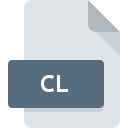
Cursor Library
| Developer | Aha-Soft |
| Popularity | |
| Category | Misc Files |
| Format | .CL |
| Cross Platform | Update Soon |
What is an CL file?
The .CL file extension, often associated with Cursor Library files, plays a significant role in the realm of graphic design and user interface customization.
These files are crucial in storing and managing cursor images used by various software applications or operating systems.
While not as universally recognized as some other file types, .CL files are an integral part of customizing the user experience in computing environments.
More Information.
Initially, .CL files were designed to streamline the management of cursor images in various software applications.
Before their introduction, cursor customization often required separate files for each cursor, making it cumbersome for developers and users to handle.
The .CL extension aimed to consolidate multiple cursor images into a single library file, simplifying the process of cursor management.
The primary purpose of the .CL file extension was to provide a standardized format for storing cursor libraries.
This format allowed software developers to include a variety of cursors within a single file, making it easier to implement and switch between different cursor styles within applications.
Over time, the .CL format evolved to accommodate more features, such as support for different resolutions and color depths.
Origin Of This File.
The .CL file extension’s origins can be traced back to the early days of graphical user interfaces (GUIs) when developers sought ways to enhance and personalize user interactions with computer systems.
As graphical interfaces evolved, so did the need for more sophisticated cursor management solutions. The .CL extension was introduced to support the storage and use of cursor libraries, which are collections of cursor images grouped into a single file for ease of use and distribution.
File Structure Technical Specification.
The internal structure of a .CL file is designed to efficiently store and manage multiple cursor images.
While the exact technical specifications can vary depending on the software that created the file, the general structure of a .CL file typically includes:
- Header: Contains metadata about the cursor library, such as the number of cursors, their dimensions, and color depth.
- Cursor Data: This section includes the actual cursor images. Each cursor is stored in a format that preserves its visual details, including transparency and color information.
- Index Table: A table that maps each cursor’s position in the file to its corresponding metadata. This allows quick access to individual cursors within the library.
- Additional Metadata: Some .CL files may include additional metadata, such as descriptions or usage instructions for each cursor.
The technical specifications of .CL files can vary depending on the software or system that uses them. For example, different versions of the format might support varying levels of color depth or resolution.
How to Convert the File?
Converting .CL files to other formats may be necessary for compatibility with different software or operating systems.
The process typically involves extracting individual cursor images from the .CL file and converting them into more widely supported formats, such as .PNG or .ICO. Here’s a general guide to converting .CL files:
- Extract Cursors: Use a specialized tool or software that supports .CL files to extract individual cursors. Tools like Cursor Workshop or CursorFX may offer extraction features.
- Convert Images: Once extracted, use an image editing tool (such as Adobe Photoshop or GIMP) to convert the cursor images to a desired format.
- Repackage (Optional): If needed, repackage the converted images into a new .CL file or another cursor library format compatible with your target application or operating system.
Advantages And Disadvantages.
Advantages:
- Consolidation: By grouping multiple cursor images into a single file, .CL files simplify cursor management and distribution.
- Efficiency: The indexed structure allows for quick access to individual cursors, improving performance in applications that utilize large cursor libraries.
- Customization: Users and developers can easily customize their user interface by creating and using .CL files with different cursor styles and designs.
Disadvantages:
- Compatibility: Not all software or operating systems may support .CL files, leading to potential compatibility issues.
- Complexity: For users unfamiliar with the format, managing and editing .CL files can be challenging, particularly if they lack dedicated tools or documentation.
- File Size: Larger cursor libraries can result in sizable .CL files, which may impact performance or storage requirements.
How to Open CL?
Open In Windows
- Software: On Windows, applications like CursorXP or CursorFX can open and manage .CL files. These tools allow users to apply and customize cursors from a .CL file.
- Procedure: Install the appropriate software, then use it to open the .CL file. Follow the software’s instructions to manage or apply the cursors.
Open In Linux
- Software: Similar to macOS, Linux may require third-party tools or scripts to handle .CL files. Some cursor management tools available for Linux might offer limited support.
- Procedure: Convert the .CL file to an appropriate format and use Linux’s cursor management tools or customize the cursor themes manually.
Open In MAC
- Software: macOS does not natively support .CL files. Users may need to use third-party tools or converters to work with .CL files on macOS.
- Procedure: Convert the .CL file to a more compatible format (such as
.pngor.icns) using a conversion tool. Then, use macOS’s built-in tools or third-party applications to manage the cursors.











