.CL4 File Extension
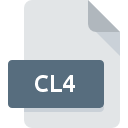
Easy CD Creator 4 Project File
| Developer | Sonic Solutions |
| Popularity | |
| Category | Data Files |
| Format | .CL4 |
| Cross Platform | Update Soon |
What is an CL4 file?
The .CL4 file extension is associated with Easy CD Creator 4, a popular CD burning software developed by Roxio. These files are project files created within the software to store information about CD burning projects, including the files to be burned, their layout, and any other settings related to the project.
More Information.
Easy CD Creator 4 was initially released in the late 1990s to provide users with an easy-to-use tool for creating CDs. The .CL4 file format was introduced as a way to save CD burning projects within the software, allowing users to save their progress and return to it later without having to recreate the project from scratch.
Origin Of This File.
The .CL4 file format originates from Roxio, a company known for its multimedia software solutions. Easy CD Creator 4 was a widely used CD burning software during the late 1990s and early 2000s, and .CL4 files were the default project files created by this software.
File Structure Technical Specification.
The .CL4 file format is proprietary to Roxio, and its exact structure and technical specifications are not publicly documented. However, .CL4 files essentially contain metadata and references to the files intended for burning onto a CD, along with information about their layout and any other settings specified by the user.
How to Convert the File?
Windows:
- Open Roxio’s Easy CD Creator 4 software on your Windows computer.
- Go to the “File” menu and select “Open” to load the .CL4 project file.
- Once the project is open, go to the “File” menu again and choose “Save As.”
- In the save dialog, choose a different format for the project, such as .ISO or .BIN, which are more widely supported.
- Click “Save” to convert the .CL4 file to the selected format.
Linux:
- Since Roxio’s Easy CD Creator 4 software is not natively available for Linux, you may need to use compatibility layers like Wine to run it.
- Install Wine on your Linux system if you haven’t already.
- Use Wine to run Easy CD Creator 4 and open the .CL4 project file within the software.
- Follow the same steps as in Windows to save the project in a different format supported by CD burning software available for Linux, such as .ISO.
- If necessary, use additional command-line tools or converters to further manipulate the converted file format, depending on your requirements.
Mac:
- Similar to Linux, Roxio’s Easy CD Creator 4 software is not directly available for macOS.
- You can try using virtualization software like Parallels Desktop or VMware Fusion to run Windows on your Mac.
- Install Windows within the virtual machine and then install Easy CD Creator 4.
- Open the .CL4 project file within the virtualized Windows environment and save it in a compatible format, such as .ISO.
- Alternatively, explore third-party CD burning software available for macOS that may support importing .CL4 files directly or converting them to a compatible format.
Android:
- There are no native applications or tools available on Android specifically designed to convert .CL4 files.
- Transfer the .CL4 file to a Windows computer or a cloud storage service accessible from your Windows computer.
- Follow the steps outlined for Windows to convert the .CL4 file to a different format supported by CD burning software.
- Once converted, transfer the converted file back to your Android device for further use or burning onto a CD.
iOS:
- Similar to Android, there are no native applications or tools available on iOS for converting .CL4 files.
- Transfer the .CL4 file to a Windows computer or a cloud storage service accessible from your Windows computer.
- Follow the steps outlined for Windows to convert the .CL4 file to a different format supported by CD burning software.
- Once converted, transfer the converted file back to your iOS device for further use or burning onto a CD.
Advantages And Disadvantages.
Advantages:
- .CL4 files allow users to save and revisit their CD burning projects easily.
- They preserve the layout and settings of a CD burning project, reducing the need to recreate it.
- Easy integration with Roxio’s Easy CD Creator 4 software.
Disadvantages:
- Limited compatibility with other CD burning software or platforms.
- Proprietary format, which may pose challenges for accessing or converting the files without the original software.
How to Open CL4?
Open In Windows
Use Roxio’s Easy CD Creator 4 software to directly open .CL4 files on Windows.
Open In Linux
Use compatibility layers like Wine or virtualization software to run Windows environment and then open .CL4 files with Easy CD Creator 4.
Open In MAC
Use virtualization software such as Parallels Desktop or VMware Fusion to create a Windows environment on Mac and open .CL4 files with Easy CD Creator 4.
Open In Android
Transfer .CL4 files to a Windows computer or cloud storage, open them with Easy CD Creator 4 or similar software, and then transfer back to Android for use.
Open In IOS
Similarly, transfer .CL4 files to a Windows computer or cloud storage, open with Easy CD Creator 4, and transfer back to iOS for further use.
Open in Others
For other platforms, explore options like compatibility layers, virtual machines, or file conversion to open .CL4 files, as direct support may be limited.













