.CLASSLIST File Extension
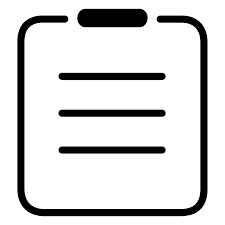
SMART Notebook Class List File
| Developer | SMART Technologies |
| Popularity | |
| Category | Data Files |
| Format | .CLASSLIST |
| Cross Platform | Update Soon |
What is an CLASSLIST file?
.CLASSLIST files are associated with SMART Notebook software, a tool commonly used in educational settings for creating interactive lessons and presentations. These files contain class lists, which are essentially lists of students’ names and possibly other relevant information such as student IDs or contact details. They serve as a convenient way for teachers to manage their classroom rosters within the SMART Notebook environment.
More Information.
The history of .CLASSLIST files aligns with the evolution of SMART Notebook software, which has been widely used in classrooms for creating engaging and interactive learning materials. The initial purpose of these files was to provide teachers with a digital platform for managing their class rosters, streamlining administrative tasks, and enhancing classroom interactivity.
Origin Of This File.
The .CLASSLIST file extension is specific to SMART Notebook Class software. It originates from the need for educators to have a digital means of organizing and accessing their class lists within the SMART Notebook ecosystem. This file type facilitates efficient classroom management and enables teachers to integrate student information seamlessly into their interactive lessons.
File Structure Technical Specification.
.CLASSLIST files typically store structured data in a format that is readable and editable within SMART Notebook software. While the specific technical specifications may vary depending on the version of SMART Notebook being used, these files generally contain fields for student names, IDs, and other relevant information. They are designed to be compatible with SMART Notebook’s functionality, allowing teachers to easily import, export, and manipulate class lists as needed.
How to Convert the File?
Windows:
- Open SMART Notebook software on your Windows computer.
- Click on “File” in the menu bar.
- Select “Open” or “Import” from the dropdown menu.
- Navigate to the location of your .CLASSLIST file.
- Select the file and click “Open” or “Import” to open it in SMART Notebook.
Linux:
Since SMART Notebook is not officially supported on Linux, you may need to use compatibility layers such as Wine to run the Windows version of SMART Notebook. Once you have SMART Notebook running on Linux, follow the same steps as outlined for Windows to open the .CLASSLIST file.
Mac:
- Launch SMART Notebook software on your Mac.
- Go to the “File” menu.
- Choose “Open” or “Import” from the options provided.
- Locate the .CLASSLIST file on your Mac.
- Select the file and click “Open” or “Import” to load it into SMART Notebook.
Android:
Unfortunately, SMART Notebook software is not available for Android devices. To convert .CLASSLIST files on Android, you may need to transfer the file to a compatible platform such as a Windows or Mac computer and then follow the respective instructions provided above.
iOS:
Similarly, SMART Notebook software is not available for iOS devices. To convert .CLASSLIST files on iOS, you’ll need to transfer the file to a compatible platform such as a Windows or Mac computer and then follow the respective instructions provided above.
Advantages And Disadvantages.
Advantages of .CLASSLIST files include:
- Streamlined classroom management: Teachers can quickly access and update student information.
- Integration with SMART Notebook: Class lists seamlessly integrate with other educational content created using SMART Notebook software.
- Data organization: .CLASSLIST files provide a structured format for storing student information, making it easy to maintain and reference.
Disadvantages may include:
- Dependency on SMART Notebook: .CLASSLIST files are specifically designed for use with SMART Notebook software, limiting their compatibility with other platforms.
- Potential for data loss: Like any digital file, .CLASSLIST files are susceptible to corruption or accidental deletion, which could result in the loss of important student information.
- Limited functionality outside of educational settings: While .CLASSLIST files are highly useful for teachers in classroom environments, their utility may be limited outside of educational contexts.
How to Open CLASSLIST?
Open In Windows
Simply double-click the .CLASSLIST file, and it should open with SMART Notebook software if it’s installed. Alternatively, you can open SMART Notebook and import the file from the menu.
Open In Linux
SMART Notebook is not officially supported on Linux. However, you may try using compatibility layers like Wine to run the Windows version of SMART Notebook.
Open In MAC
Similar to Windows, double-clicking the .CLASSLIST file should open it in SMART Notebook on a Mac. You can also use the import feature within SMART Notebook.
Open In Android
SMART Notebook is not available for Android devices. Consider using a compatible platform or converting the file to a more universally supported format.
Open In IOS
SMART Notebook is not available for iOS devices. You may need to transfer the file to a compatible platform for viewing or editing.
Open in Others
If using a platform not listed above, consider accessing the file through SMART Notebook’s web interface or converting it to a different format for compatibility.













