.CLB File Extension
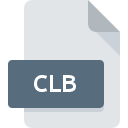
COM+ Catalog File
| Developer | Microsoft |
| Popularity | |
| Category | System Files |
| Format | .CLB |
| Cross Platform | Update Soon |
What is an CLB file?
A .CLB file, also known as a COM+ Catalog file, is a binary file format used in the Microsoft Windows operating system environment. It is primarily associated with COM+ (Component Object Model Plus), a Microsoft technology that facilitates building and deploying distributed applications. These files serve as catalogs containing information about COM+ applications, components, and related resources.
More Information.
The history of .CLB files can be traced back to the release of Windows 2000, which introduced the COM+ infrastructure. Initially, these files were designed to store configuration data, security settings, and other metadata required for the proper functioning of COM+ applications. Over time, their purpose expanded to encompass a broader range of information related to component deployment and management.
Origin Of This File.
The .CLB file format originated within the framework of COM+ technology, which was introduced by Microsoft to enhance the capabilities of the traditional COM model. COM+ provides additional features such as object pooling, transaction support, and role-based security for distributed applications. The .CLB files were developed as a means to store and manage metadata related to COM+ applications and components.
File Structure Technical Specification.
The .CLB file format follows a binary structure optimized for efficient storage and retrieval of COM+ catalog data. It typically includes various sections or records containing information about registered components, interfaces, transactions, security settings, and other relevant details. The specific technical specifications governing the structure of .CLB files are proprietary to Microsoft and may vary across different versions of the Windows operating system.
How to Convert the File?
Windows:
- Using Component Services:
- Open Component Services by searching for it in the Start menu or typing “dcomcnfg” in the Run dialog box.
- Navigate to “Component Services” > “Computers” > “My Computer” > “COM+ Applications.”
- Right-click on the desired COM+ application and select “Export” to save the application information in a .CLB file.
- You can then use third-party tools or scripts to convert the .CLB file to other formats if necessary.
- Third-Party Tools:
- Several third-party tools are available that can extract information from .CLB files and convert them to other formats such as XML or text.
- Examples include CLB2XML or custom scripts developed for specific conversion requirements.
Linux:
- Using Wine:
- Install Wine on your Linux system, which allows running Windows applications.
- Use Wine to run Windows-based utilities like Component Services or COM+ Explorer, which can open and export .CLB files.
- Once exported, you can utilize tools available on Linux for further conversion if needed.
- Custom Scripts or Tools:
- Develop or use existing scripts or tools designed to parse .CLB files and extract relevant information.
- These scripts can convert the extracted data into formats compatible with Linux, such as XML or text.
Mac:
- Using Virtualization:
- Install a virtualization software such as Parallels Desktop or VMware Fusion on your Mac.
- Create a virtual machine running Windows within the virtualization software.
- Install and run Windows-based utilities like Component Services or COM+ Explorer within the virtual machine to open and export .CLB files.
- After exporting, transfer the files to your Mac for further processing or conversion using Mac-compatible tools.
- Third-Party Conversion Tools:
- Look for third-party tools specifically designed to convert .CLB files on macOS.
- These tools may provide a native macOS interface for converting .CLB files to formats like XML or text.
Android and iOS:
Due to the proprietary nature of .CLB files and their close association with the Windows environment, converting .CLB files directly on Android and iOS devices is challenging.
However, you can try the following approaches:
- Cloud Services:
- Upload the .CLB file to a cloud storage service like Google Drive or Dropbox.
- Access the cloud storage service using a compatible application on Android or iOS.
- Download the .CLB file to a Windows-based system or virtual machine for conversion using the methods described earlier.
- Remote Access:
- Use remote desktop applications to connect to a Windows-based computer from your Android or iOS device.
- Open and convert the .CLB file using software installed on the remote Windows system.
- Online Conversion Services:
- Explore online services that offer file conversion capabilities.
- Upload the .CLB file to the online service and convert it to a compatible format.
- Download the converted file to your Android or iOS device for further use.
Advantages And Disadvantages.
Advantages:
- Efficient storage and management of COM+ application metadata.
- Facilitates centralized configuration and deployment of distributed components.
- Supports features such as transaction management, object pooling, and role-based security.
Disadvantages:
- Proprietary format, limiting interoperability with non-Windows platforms.
- Complexity in understanding and manipulating .CLB files directly.
- Potential for compatibility issues across different versions of Windows.
How to Open CLB?
Open In Windows
Use Component Services or COM+ Explorer.
Open In Linux
Utilize Wine or custom scripts.
Open In MAC
Virtualize Windows or use third-party conversion tools.
Open In Android
Transfer to cloud storage and access on a Windows system or use remote access.
Open In IOS
Transfer to cloud storage and access on a Windows system or use remote access.
Open in Others
Options may include emulation, virtualization, or online conversion services tailored to specific platforms.











