.CLKV File Extension
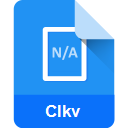
Clicker Communicator Vocabulary Set File
| Developer | Crick Software |
| Popularity | |
| Category | Data Files |
| Format | .CLKV |
| Cross Platform | Update Soon |
What is an CLKV file?
.CLKV files are associated with Clicker Communicator, a software application designed to support individuals with communication difficulties. These files contain customized vocabulary sets tailored to the specific needs and preferences of users. Essentially, .CLKV files serve as repositories for the vocabulary used within the Clicker Communicator platform.
More Information.
.CLKV files were introduced alongside Clicker Communicator to enhance the communication experience for individuals with disabilities. Historically, these files aimed to provide a means for users to create, save, and share their customized vocabulary sets, ensuring efficient and effective communication.
Origin Of This File.
The creation of .CLKV files is rooted in the need to provide personalized communication solutions for individuals with diverse communication needs. Clicker Communicator, developed by Crick Software, emerged as a response to this necessity, offering a customizable platform where users can access symbol-supported communication tools.
File Structure Technical Specification.
.CLKV files adhere to a specific structure designed to store vocabulary data in a format compatible with Clicker Communicator. While the exact technical specifications may vary, these files typically contain information such as symbols, words, phrases, and organizational hierarchies, all essential components for augmentative and alternative communication.
How to Convert the File?
Windows:
- Open Clicker Communicator: Launch Clicker Communicator on your Windows computer.
- Access Vocabulary Set: Navigate to the vocabulary set you wish to convert within Clicker Communicator.
- Export Vocabulary Set: Look for an option within Clicker Communicator to export the vocabulary set. This option may be found in the settings or file menu.
- Choose Export Format: Select the desired export format for conversion. Depending on your requirements, you may choose a commonly supported format such as CSV (Comma-Separated Values) or TXT (Plain Text).
- Save Exported File: Specify the location on your computer where you want to save the converted file, and then click “Save” to export the vocabulary set in the chosen format.
- Conversion Complete: Once the export process is finished, you now have the vocabulary set converted into a format compatible with Windows. You can now use this converted file as needed on your Windows system.
Linux:
- Install Wine: Since Clicker Communicator is primarily designed for Windows, you may need to use Wine, a compatibility layer for running Windows applications on Linux. Install Wine on your Linux system if you haven’t already.
- Download Clicker Communicator: Obtain the Clicker Communicator installation file compatible with Windows from the official Crick Software website.
- Install Clicker Communicator: Use Wine to install Clicker Communicator on your Linux system by running the installation file.
- Follow Windows Conversion Steps: Once Clicker Communicator is installed and running on Linux, follow the same steps outlined in the “How to Convert the File – Windows” section to export and convert the vocabulary set.
- Conversion Complete: After exporting the vocabulary set in the desired format, you now have a file compatible with Linux that you can use as needed on your system.
Mac:
- Install Windows Emulation Software: Similar to Linux, since Clicker Communicator is designed for Windows, you may need to use emulation software like Parallels Desktop or VMware Fusion to run Windows applications on your Mac.
- Download Clicker Communicator: Obtain the Clicker Communicator installation file compatible with Windows from the official Crick Software website.
- Install Clicker Communicator: Use the emulation software to install Clicker Communicator on your Mac by running the installation file.
- Follow Windows Conversion Steps: Once Clicker Communicator is installed and running on your Mac, follow the same steps outlined in the “How to Convert the File – Windows” section to export and convert the vocabulary set.
- Conversion Complete: After exporting the vocabulary set in the desired format, you now have a file compatible with Mac that you can use as needed on your system.
Android:
Currently, Clicker Communicator is not available for the Android platform, so direct conversion of .CLKV files on Android devices may not be possible. However, you can explore alternative communication software available on the Google Play Store that supports compatible file formats for importing and using vocabulary sets.
- Research Alternative Apps: Look for communication apps on the Google Play Store that offer similar functionalities to Clicker Communicator and support importing vocabulary sets from compatible file formats.
- Export Vocabulary Set from Windows: If you have access to a Windows computer, follow the steps outlined in the “How to Convert the File – Windows” section to export the vocabulary set from Clicker Communicator into a compatible format such as CSV or TXT.
- Transfer Converted File to Android: Once you have the converted file saved on your Windows computer, transfer it to your Android device using methods like USB transfer, cloud storage, or email.
- Import Converted File: Open the alternative communication app on your Android device and look for options to import vocabulary sets. Follow the app’s instructions to import the converted file into the app.
- Conversion Complete: After importing the vocabulary set into the alternative communication app on your Android device, you can now use it for communication purposes.
iOS:
Since Clicker Communicator is available for iOS devices, you can directly convert .CLKV files on iOS using the app itself.
- Open Clicker Communicator: Launch Clicker Communicator on your iOS device.
- Access Vocabulary Set: Navigate to the vocabulary set you wish to convert within Clicker Communicator.
- Export Vocabulary Set: Look for an option within Clicker Communicator to export the vocabulary set. This option may be found in the settings or file menu.
- Choose Export Format: Select the desired export format for conversion. Depending on your requirements, you may choose a commonly supported format such as CSV (Comma-Separated Values) or TXT (Plain Text).
- Save Exported File: Specify the location on your iOS device where you want to save the converted file, and then proceed with the export process.
- Conversion Complete: Once the export process is finished, you now have the vocabulary set converted into a format compatible with iOS. You can now use this converted file within Clicker Communicator or other compatible apps on your iOS device.
Advantages And Disadvantages.
Advantages:
- Personalized communication: .CLKV files enable users to tailor communication tools to their specific needs and preferences.
- Accessibility: Clicker Communicator, and by extension .CLKV files, provides accessible communication solutions for individuals with disabilities.
- Ease of use: The structured format of .CLKV files facilitates intuitive navigation and customization within the Clicker Communicator platform.
Disadvantages:
- Dependency on software: .CLKV files can only be effectively utilized within the Clicker Communicator software, limiting interoperability with other communication platforms.
- Learning curve: While Clicker Communicator offers user-friendly features, there may be a learning curve for new users, particularly those unfamiliar with augmentative and alternative communication technology.
How to Open CLKV?
Open In Windows
.CLKV files can be opened in Windows by using Clicker Communicator software developed by Crick Software.
Open In Linux
To open .CLKV files in Linux, you may need to use compatibility layers like Wine to run Clicker Communicator, or explore alternative communication software that supports compatible file formats.
Open In MAC
On Mac systems, .CLKV files can be opened by installing Clicker Communicator using Windows emulation software such as Parallels Desktop or VMware Fusion.
Open In Android
Currently, there is no native support for opening .CLKV files on Android. However, you can explore alternative communication apps on the Google Play Store that support compatible file formats for importing vocabulary sets.
Open In IOS
.CLKV files can be opened in iOS devices by using Clicker Communicator, which is available for download on the App Store.
Open in Others
For other operating systems or platforms not mentioned, opening .CLKV files may require using emulation software or exploring alternative communication solutions that support compatible file formats.













