.CLS File Extension
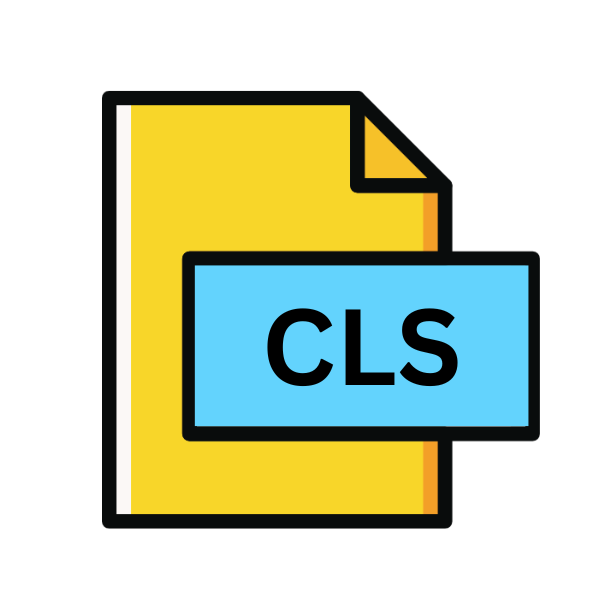
LaTeX Document Class File
| Developer | N/A |
| Popularity | |
| Category | Misc Files |
| Format | .CLS |
| Cross Platform | Update Soon |
What is an CLS file?
In the realm of document formatting and typesetting, LaTeX stands as a stalwart tool, revered for its robustness and flexibility. At the core of LaTeX lies its document class system, defining the overall layout and structure of a document.
Among the numerous files utilized within LaTeX, the .CLS file extension holds particular significance, serving as the backbone for defining document classes.
In this article, we delve into the intricacies of .CLS files, exploring their origins, structure, conversion methods, and compatibility across various operating systems.
More Information.
The primary purpose of .CLS files is to encapsulate formatting instructions for LaTeX documents. These instructions dictate various aspects of document layout, including margins, font styles, header and footer designs, sectioning commands, and other stylistic elements.
By defining a custom document class in a .CLS file, users can streamline the typesetting process, ensuring consistency and adherence to predefined formatting guidelines across multiple documents.
Origin Of This File.
The .CLS file extension traces its roots back to the inception of LaTeX, a typesetting system built atop the TeX programming language by Leslie Lamport in the early 1980s. Initially, LaTeX primarily relied on a few built-in document classes for common typesetting needs.
As LaTeX gained popularity and users sought more specialized document layouts, the need for custom document classes became apparent.
Thus, the .CLS file format emerged as a means to define these custom classes, encapsulating specific formatting instructions tailored to diverse document requirements.
File Structure Technical Specification.
At its core, a .CLS file is a plain text file written in LaTeX markup language. The file typically begins with a preamble that specifies the document class name and any associated options.
Following the preamble, the .CLS file contains a series of commands and declarations defining the formatting rules for the document class.
These commands encompass a wide range of stylistic elements, allowing users to customize the appearance and layout of their documents with precision.
How to Convert the File?
Converting a .CLS file to another format is not a conventional process, as .CLS files are primarily used to define LaTeX document classes rather than being converted into other formats.
If you need to extract the formatting instructions from a .CLS file for use in another context, you can follow these general steps:
- Identify Formatting Instructions: Open the .CLS file in a text editor capable of handling LaTeX syntax. Identify and extract the formatting instructions, including commands, declarations, and any other relevant content defining the document class.
- Adapt to Target Format: Depending on the target format you intend to convert the formatting instructions into, you may need to modify the syntax to align with the requirements of the target format. For example, if converting to a different typesetting system or document format, such as Markdown or HTML, you’ll need to adapt the LaTeX commands to the corresponding syntax of the target format.
- Manual Conversion: Convert the extracted formatting instructions manually, making necessary adjustments to ensure compatibility and consistency with the target format. This process may involve rewriting certain commands or reorganizing the structure of the formatting instructions to fit the conventions of the target format.
- Testing and Refinement: After converting the formatting instructions, test the output in the target format to ensure accuracy and fidelity to the original document layout. Make any necessary refinements or corrections to address any discrepancies or formatting issues that may arise during the conversion process.
- Iterative Process: Converting formatting instructions from a .CLS file to another format is often an iterative process, requiring careful attention to detail and thorough testing to achieve the desired results. Iterate through the conversion steps as needed, refining the output until you achieve the desired compatibility and fidelity with the target format.
Advantages And Disadvantages.
Advantage:
- Customization: .CLS files allow for precise customization of document layout and formatting, catering to specific publication requirements or stylistic preferences.
- Consistency: By encapsulating formatting instructions within a reusable template, .CLS files promote consistency across multiple documents, ensuring uniformity in appearance and structure.
- Efficiency: Once defined, .CLS files streamline the typesetting process, saving time and effort by automating repetitive formatting tasks and maintaining a standardized document layout.
Disadvantage:
- Learning Curve: Working with .CLS files requires a solid understanding of LaTeX syntax and document class design principles, posing a steep learning curve for novice users.
- Complexity: Managing and troubleshooting complex .CLS files may be challenging, particularly when integrating with other LaTeX packages or addressing compatibility issues between different LaTeX distributions.
- Limited Compatibility: .CLS files are specific to the LaTeX document preparation system, limiting their compatibility with other document formats or typesetting tools, which may hinder collaboration or interoperability in certain workflows.
How to Open CLS?
Open In Windows
- Use text editors such as Notepad++, Sublime Text, or Visual Studio Code, all of which support LaTeX syntax highlighting.
- Install a LaTeX distribution like MiKTeX or TeX Live, which includes editors like TeXworks or TeXstudio that provide comprehensive support for working with .CLS files.
Open In Linux
- Utilize text editors like Vim, Emacs, Gedit, or Sublime Text, which are commonly available on Linux distributions and support LaTeX syntax.
- Install LaTeX distributions such as TeX Live, which includes editors like TeXworks or TeXstudio, offering native support for .CLS files.
Open In MAC
- Use text editors like TextEdit or Atom, both of which support LaTeX syntax and can open .CLS files.
- Install a LaTeX distribution like MacTeX, which includes editors such as TeXShop, providing a LaTeX environment tailored for macOS users.
Open In Android
- Install LaTeX editors available on the Google Play Store, such as VerbTeX or TeX Writer, which enable the creation and editing of LaTeX documents, including .CLS files, on Android devices.
- Use online LaTeX editors accessible through web browsers on Android devices, such as Overleaf, ShareLaTeX, or Authorea.
Open In IOS
- Use LaTeX editors available on the App Store, such as Texpad or Tex Writer, which provide a mobile-friendly interface for creating and editing LaTeX documents, including .CLS files, on iOS devices.
- Access online LaTeX editors through web browsers on iOS devices, such as Overleaf or ShareLaTeX.
Open in Others
- For other platforms not covered above, consider using online LaTeX editors like Overleaf or ShareLaTeX, accessible through web browsers on any platform with internet connectivity.
- Another option is to install a virtual machine running a supported operating system (e.g., Windows, Linux) on your platform and then follow the respective instructions for opening .CLS files on that operating system.











