.CLW File Extension
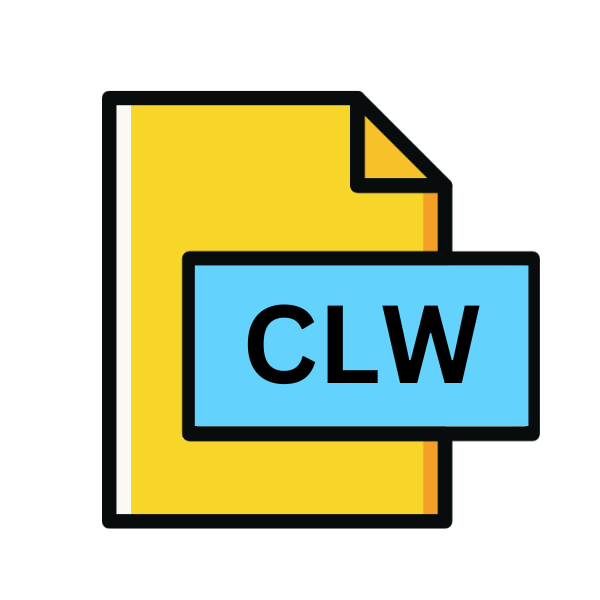
Visual C++ ClassWizard File
| Developer | Microsoft |
| Popularity | |
| Category | Developer Files |
| Format | .CLW |
| Cross Platform | Update Soon |
What is an CLW file?
In the realm of software development, file extensions often carry crucial significance, defining the nature and functionality of files. One such extension is .CLW, associated with Visual C++ ClassWizard Files. These files play a pivotal role in the development process, particularly within the Visual C++ environment.
In this article, we delve into the intricacies of .CLW files, exploring their origin, structure, conversion methods, and compatibility across various platforms.
More Information.
Introduced alongside earlier versions of Visual C++, the ClassWizard served as a vital component for simplifying the process of creating and managing classes.
It provided a graphical user interface (GUI) for developers to interactively generate code templates, handle message maps, and manage class properties.
The .CLW files, therefore, served as repositories for storing the configuration and settings of classes created using the ClassWizard.
Origin Of This File.
The genesis of .CLW files can be traced back to Microsoft’s Visual C++ development environment. Visual C++ is an integrated development environment (IDE) used for developing applications in the C, C++, and C++/CLI programming languages.
The ClassWizard tool within Visual C++ facilitates the creation and management of classes and their member functions.
File Structure Technical Specification.
The structure of .CLW files typically comprises a combination of plain text and metadata, organized in a hierarchical format.
These files contain information regarding class names, their member functions, properties, and associated message maps.
The technical specifications of .CLW files may vary slightly depending on the version of Visual C++ and the specific functionalities utilized within the ClassWizard tool.
How to Convert the File?
Converting .CLW files to alternative formats or platforms may be necessary to overcome compatibility constraints or integrate with different development environments.
While direct conversion to other formats is not straightforward due to the proprietary nature of .CLW files, several strategies can be employed:
- Manual Conversion: Manually recreate the class configurations and settings stored in .CLW files within the target development environment. While labor-intensive, this approach ensures compatibility and customization.
- Scripting: Develop scripts or utilities to parse .CLW files and generate equivalent representations in the desired format. This method requires programming expertise but offers automation and scalability.
- Third-Party Tools: Explore third-party software or plugins designed to assist in converting .CLW files to alternative formats. These tools may offer streamlined solutions but require careful evaluation for reliability and compatibility.
Advantages And Disadvantages.
Advantage:
- Simplified Class Management: .CLW files streamline the process of class creation and management within Visual C++, enhancing developer productivity.
- Consistency: By storing class configurations, .CLW files ensure consistency across projects and facilitate code reuse.
- Integration: Integration with the Visual C++ IDE provides seamless access to ClassWizard functionalities, reducing the learning curve for developers.
Disadvantage:
- Platform Dependency: .CLW files are inherently tied to the Visual C++ environment, limiting their interoperability with other development platforms.
- Version Compatibility: Changes in Visual C++ versions may lead to compatibility issues with .CLW files, necessitating updates and revisions.
- Complexity: While offering powerful features, the ClassWizard tool and .CLW files may introduce complexity, especially for novice developers.
How to Open CLW?
Open In Windows
.CLW files can be opened directly on Windows operating systems using Microsoft Visual Studio, the integrated development environment (IDE) for C++ development. Simply launch Visual Studio and open the .CLW file within the IDE.
Open In Linux
While Microsoft Visual Studio is not available natively on Linux, you can utilize alternative development environments such as Visual Studio Code with appropriate extensions for C++ development.
.CLW files may not be fully supported, and manual conversion or emulation may be necessary for compatibility.
Open In MAC
Mac users can leverage cross-platform IDEs such as Visual Studio Code or Xcode with relevant extensions to work with .CLW files. Similar to Linux, complete compatibility may require manual conversion or configuration adjustments.
Open In Android
Android development typically involves using the Android Studio IDE, which is based on IntelliJ IDEA. As .CLW files are specific to Visual C++ and not directly compatible with Android development.
You would need to convert or adapt the code and configurations to the appropriate Android development environment.
Open In IOS
iOS development predominantly relies on Apple’s Xcode IDE. Since .CLW files are tailored for Visual C++, they are not directly compatible with iOS development.
To work with .CLW files on iOS, consider manual conversion to Objective-C or Swift and integrate them into your Xcode project.
Open in Others
For other operating systems or development platforms, compatibility with .CLW files may vary. Consideration of alternative development tools and file formats is necessary.
If there’s a specific platform or environment you’re targeting, research the appropriate development tools and workflows to accommodate .CLW files or their equivalents.













