.CM10 File Extension
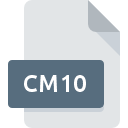
CaseMap 10 Case File
| Developer | LexisNexis |
| Popularity | |
| Category | Data Files |
| Format | .CM10 |
| Cross Platform | Update Soon |
What is an CM10 file?
.CM10 files, known as CaseMap 10 Case files, are primarily associated with CaseMap, a litigation case management software developed by LexisNexis. These files serve as repositories for case-related information, including facts, evidence, legal research, and analysis. They are instrumental in organizing, analyzing, and presenting case data in a structured and accessible manner, facilitating efficient legal workflows.
More Information.
CaseMap was initially conceived to streamline the cumbersome process of organizing case materials and legal research. With the advent of .CM10 files, users gained a standardized format for storing case-related data, enhancing collaboration and knowledge management within legal teams.
The format aimed to provide a comprehensive solution for case analysis, offering features such as customizable fields, linking of evidence, and integration with other legal software.
Origin Of This File.
The .CM10 file format originated with the development of CaseMap, which has been a cornerstone tool for legal professionals in managing complex litigation cases. As CaseMap evolved over versions, .CM10 became the designated file extension for its case files in the CaseMap 10 iteration.
File Structure Technical Specification.
.CM10 files typically contain structured data organized into fields relevant to legal case management, such as parties involved, key dates, issues, facts, and legal authorities.
They may also include attached documents, transcripts, and multimedia files. While the specific technical details may vary based on software updates and configurations, .CM10 files are generally XML-based, allowing for interoperability and customization.
How to Convert the File?
Windows:
Converting .CM10 files in Windows typically involves using CaseMap software’s built-in export functionality.
Follow these steps:
- Open CaseMap on your Windows computer.
- Navigate to the case you want to convert.
- Go to the “File” menu and select “Export.”
- Choose the desired file format for conversion, such as PDF or Microsoft Excel.
- Follow the prompts to customize export settings if necessary.
- Click “Export” to convert the .CM10 file to the selected format.
- Once the conversion is complete, the file will be saved to your specified location and can be accessed using compatible software.
Linux:
Converting .CM10 files in Linux may require using compatibility software like Wine to run CaseMap or utilizing web-based solutions.
Here’s a general approach:
- Install Wine or any compatibility software that allows running Windows applications on Linux.
- Download and install CaseMap using Wine.
- Open CaseMap and access the .CM10 file you wish to convert.
- Follow the steps outlined for Windows conversion mentioned above.
- Alternatively, explore web-based case management platforms accessible from Linux browsers and import the .CM10 file for conversion or further manipulation.
Mac:
Converting .CM10 files on Mac involves similar steps as Windows but may require running CaseMap through virtualization or compatibility software like Parallels Desktop or Wine.
Here’s how to proceed:
- Install Parallels Desktop or Wine on your Mac.
- Install CaseMap within the virtualized Windows environment or using Wine.
- Open CaseMap and load the .CM10 file you want to convert.
- Follow the steps outlined for Windows conversion mentioned above.
- Alternatively, explore web-based case management platforms accessible from Mac browsers and utilize their import/export features for conversion.
Android:
Converting .CM10 files on Android devices may require using compatible case management apps available on the Google Play Store.
Here’s a general approach:
- Install a case management app on your Android device that supports .CM10 file format or offers conversion features.
- Open the app and navigate to the file import/export section.
- Select the .CM10 file you wish to convert.
- Choose the desired output format or action, such as exporting to PDF or another compatible format.
- Follow the prompts to complete the conversion process.
- Once the conversion is finished, the file will be available in the specified format for use on your Android device.
iOS:
Converting .CM10 files on iOS devices involves using compatible case management apps available on the App Store.
Here’s a general approach:
- Install a case management app on your iOS device that supports .CM10 file format or offers conversion capabilities.
- Open the app and locate the file import/export feature.
- Select the .CM10 file you want to convert.
- Choose the desired output format or action for conversion, such as exporting to PDF or another compatible format.
- Follow the on-screen instructions to complete the conversion process.
- Once the conversion is done, the file will be accessible in the selected format for use on your iOS device.
Advantages And Disadvantages.
Advantages:
- Streamlined organization and analysis of case data.
- Facilitates collaboration and communication among legal teams.
- Provides a centralized repository for case-related information.
- Supports customization and integration with other legal software.
- Enhances efficiency in legal research and preparation for litigation.
Disadvantages:
- Dependency on CaseMap software for full functionality.
- Potential compatibility issues with other case management systems.
- Learning curve for new users unfamiliar with CaseMap.
- Security concerns related to sensitive case information stored in digital format.
- Limited accessibility for users without access to CaseMap software.
How to Open CM10?
Open In Windows
.CM10 files can be opened in Windows using CaseMap software installed on the system. Double-clicking the file or launching it from within CaseMap opens the case for viewing and editing.
Open In Linux
Linux users can access .CM10 files using virtualization or compatibility software that allows running Windows applications. Alternatively, consider utilizing web-based solutions or file conversion tools compatible with Linux environments.
Open In MAC
Mac users can open .CM10 files by running CaseMap software through virtualization solutions like Parallels Desktop or utilizing compatibility layers such as Wine. Additionally, explore web-based case management platforms accessible from Mac browsers.
Open In Android
Opening .CM10 files on Android devices may require compatible case management apps available on the Google Play Store. Ensure the chosen app supports .CM10 file format or consider converting the file to a compatible format for use on Android.
Open In IOS
iOS users can access .CM10 files through compatible case management apps available on the App Store. Look for applications with support for .CM10 format or explore options for converting the file to a format accessible on iOS devices.
Open in Others
For other operating systems or platforms, consider utilizing web-based case management solutions accessible through standard web browsers. Alternatively, explore file conversion options to convert .CM10 files to formats compatible with specific software or platforms.













