.CNT File Extension
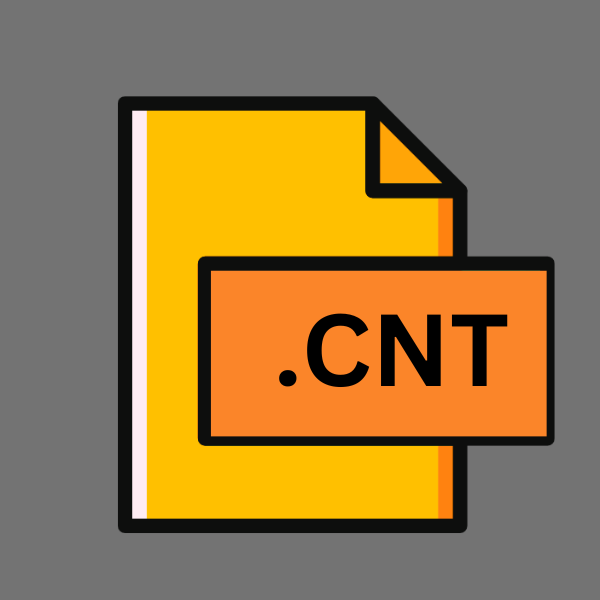
Help Contents File
| Developer | Microsoft |
| Popularity | |
| Category | System Files |
| Format | .CNT |
| Cross Platform | Update Soon |
What is an CNT file?
.CNT files, short for Help Contents Files, are commonly utilized to store help documentation, instructions, or guidelines for software applications.
These files often accompany software installations, offering users a repository of information to navigate through various features and functionalities seamlessly.
With their structured format, .CNT files provide a convenient means to organize and present help content, enhancing user experience and facilitating efficient troubleshooting.
More Information.
.CNT files gained prominence during the heyday of Microsoft Windows operating systems, particularly with the advent of WinHelp, a proprietary help format introduced by Microsoft in the early 1990s.
.CNT files were primarily associated with WinHelp systems, serving as the table of contents for help topics within a graphical help interface.
This integration enabled users to navigate through help documentation seamlessly, enhancing usability and accessibility.
Over time, the scope of .CNT files expanded beyond WinHelp systems, as developers began adopting alternative help formats such as HTML Help (CHM) and JavaHelp.
Despite this diversification, .CNT files continued to play a crucial role in organizing help content, acting as the backbone of hierarchical navigation structures within help systems.
Origin Of This File.
The genesis of .CNT files can be traced back to the evolution of graphical user interfaces (GUIs) and the proliferation of software applications in the late 20th century.
As software developers sought to streamline user interaction and provide comprehensive assistance within their programs, the need for standardized help documentation became increasingly apparent.
.CNT files emerged as a solution to this challenge, offering a platform-independent format to encapsulate help content for diverse software applications.
File Structure Technical Specification.
.CNT files adhere to a structured format designed to facilitate efficient navigation and retrieval of help content.
At their core, .CNT files consist of hierarchical entries representing individual help topics or sections. These entries are organized in a tree-like structure, with parent-child relationships defining the hierarchy of topics.
Typically, a .CNT file includes metadata such as the title of the help system, the default topic to be displayed, and pointers to associated help files or resources.
Each entry within the .CNT file is associated with a corresponding help topic, which may contain textual instructions, multimedia elements, or hyperlinks to external resources.
From a technical standpoint, .CNT files may be encoded using various character encodings such as ASCII, Unicode, or UTF-8, depending on the requirements of the target platform or application.
.CNT files may include special markup or scripting languages to enhance the presentation of help content, such as HTML tags or JavaScript code.
How to Convert the File?
Converting .CNT files to alternative formats may be necessary to ensure compatibility with modern software platforms or to leverage advanced features. Here are several methods to convert .CNT files:
1. Using Conversion Software:
There are various third-party conversion software tools available that can convert .CNT files to different formats.
These tools often provide user-friendly interfaces and support batch conversion for efficiency. Some popular conversion software includes:
- Total HTML Converter: This tool allows you to convert .CNT files to HTML format, preserving the structure and content of the original help system.
- PDF Converter: Many PDF conversion tools support converting .CNT files to PDF format, maintaining formatting and layout for easy distribution and sharing.
- CHM Converter: Specific tools designed for converting help files, such as .CNT, to Compiled HTML Help (CHM) format are available. These tools ensure compatibility with Windows-based platforms.
2. Manual Conversion:
If you prefer more control over the conversion process or don’t have access to conversion software, you can perform manual conversion using text editors and formatting tools. Here’s a basic outline of the manual conversion process:
- Extract Text: Open the .CNT file using a text editor capable of handling large files. Copy and paste the textual content into a new document.
- Format Content: Use formatting tools such as HTML tags or rich text editors to structure the content appropriately. Add headings, lists, and formatting styles as needed.
- Save as HTML or PDF: Once you’ve formatted the content, save the document as an HTML file for web-based distribution or as a PDF for printing and offline viewing.
3. Online Conversion Services:
There are online services available that offer file conversion capabilities directly from your web browser. These services often support a wide range of file formats and provide a convenient way to convert .CNT files without installing additional software.
Be cautious when using online services with sensitive or confidential data. Some online conversion services include:
- Online-Convert: This website offers a variety of conversion tools, including options to convert .CNT files to HTML, PDF, or other formats.
- Zamzar: Zamzar supports converting .CNT files to PDF, HTML, and various other formats through its online conversion platform.
4. Custom Scripts or Programs:
For advanced users or developers, creating custom scripts or programs to automate the conversion process can be a viable option.
You can use programming languages such as Python, JavaScript, or PowerShell to develop scripts that extract content from .CNT files and convert it to the desired format. This method provides flexibility and customization options tailored to your specific requirements.
Advantages And Disadvantages.
Advantage:
- Structured Organization: The hierarchical structure of .CNT files allow for systematic organization and navigation of help content, improving user experience and comprehension.
- Platform Compatibility: .CNT files can be accessed across different operating systems and platforms, ensuring broad compatibility and accessibility for users.
- Compactness: .CNT files typically have a smaller file size compared to other help formats, making them efficient for distribution and storage.
- Customization: Developers have the flexibility to customize the appearance and behavior of .CNT files to suit the specific requirements of their software applications.
Disadvantage:
- Limited Multimedia Support: .CNT files may have limited support for multimedia elements such as images, videos, or interactive content, which can restrict the richness of the help experience.
- Dependency on Viewer Software: Users may require specific viewer software or help browsers to access .CNT files, which can introduce dependencies and compatibility issues.
- Security Concerns: .CNT files may pose security risks if they contain malicious content or are accessed from untrusted sources, necessitating caution when opening them.
How to Open CNT?
Open In Windows
- Install compatible help viewer software such as WinHelp or HTML Help Workshop.
- Double-click the .CNT file to launch the associated help viewer application.
- Navigate through the help topics using the table of contents or search functionality within the help viewer.
Open In Linux
- Utilize Wine or PlayOnLinux to run Windows-based help viewer applications on Linux.
- Install and configure a compatible help viewer application within the Wine environment.
- Open the .CNT file using the installed help viewer software running on Linux.
Open In MAC
- Install a virtualization software such as Parallels Desktop or VMware Fusion to run Windows-based applications on macOS.
- Set up a virtual machine with Windows installed and configure it to run help viewer software.
- Open the .CNT file within the virtualized Windows environment using the installed help viewer application.
Open In Android
- Install a compatible help viewer app from the Google Play Store.
- Download the .CNT file to your Android device.
- Use the installed help viewer app to open and view the .CNT file on your Android device.
Open In IOS
- Install a compatible help viewer app from the App Store.
- Download the .CNT file to your iOS device.
- Use the installed help viewer app to open and view the .CNT file on your iOS device.
Open in Others
- Explore alternative help viewer applications or conversion tools compatible with the respective platform.
- Adapt the methods described above for Windows, Linux, macOS, Android, or iOS to suit











