.COLLECTION File Extension
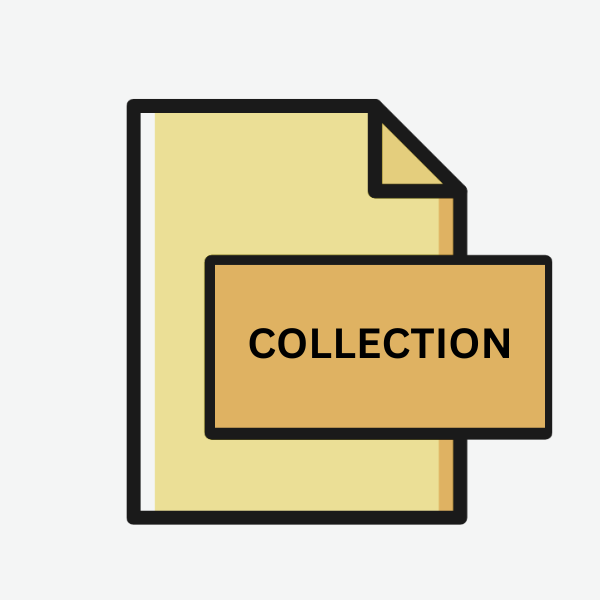
Adobe Bridge Collection File
| Developer | Adobe Systems |
| Popularity | |
| Category | Data Files |
| Format | .COLLECTION |
| Cross Platform | Update Soon |
What is an COLLECTION file?
In the digital world, file extensions are like fingerprints, each uniquely identifying a specific file type and its associated software.
Among the myriad of extensions, the .COLLECTION file extension stands out as an integral part of Adobe Bridge, a digital asset management software developed by Adobe Inc.
This article delves into the origins, technicalities, applications, and methods of handling .COLLECTION files, providing an in-depth understanding for users and enthusiasts alike.
More Information.
Initially introduced as part of Adobe Bridge’s feature set, .COLLECTION files aimed to simplify asset management by allowing users to create custom collections of files.
These collections could encompass various media types, facilitating efficient organization and retrieval of assets for creative projects.
Over time, .COLLECTION files evolved to accommodate the expanding functionalities of Adobe Bridge, becoming an indispensable tool for creative professionals.
Origin Of This File.
The .COLLECTION file extension is synonymous with Adobe Bridge, which serves as a central hub for managing, organizing, and accessing creative assets such as images, videos, and documents.
Adobe Bridge debuted alongside Adobe Creative Suite (CS2) in 2005, offering users a unified platform to streamline their creative workflows.
.COLLECTION files emerged as a means to gather and categorize related assets within Adobe Bridge.
File Structure Technical Specification.
.COLLECTION files store metadata and references to the associated assets rather than the actual media files themselves.
This metadata includes information such as file paths, keywords, ratings, and other attributes used for categorization and search within Adobe Bridge.
Structurally, .COLLECTION files are XML-based, making them human-readable and easily parsed by software applications.
How to Convert the File?
Converting .COLLECTION files themselves isn’t a typical operation because they primarily serve as organizational tools within Adobe Bridge rather than containing actual data.
If you’re looking to access the assets contained within a .COLLECTION file or convert them to other formats, you can follow these steps:
Export from Adobe Bridge:
- Open Adobe Bridge and navigate to the .COLLECTION file you want to work with.
- Within Adobe Bridge, you can select the assets contained in the collection.
- Go to the “File” menu and choose “Export” or “Export panel” option.
- Select the desired export format (e.g., PDF, HTML, XMP sidecar files).
- Follow the prompts to complete the export process. This will export the assets in the collection to the chosen format.
Using Adobe Creative Suite Applications:
- If you have other Adobe Creative Suite applications installed, such as Adobe Photoshop or Adobe Illustrator.
- You can open the assets exported from Adobe Bridge directly in these applications for further editing or conversion.
Third-Party Conversion Tools:
- Depending on the export format chosen, you may use third-party conversion tools to further convert the exported files to other formats if needed.
- For example, you can use online PDF converters for PDF files or HTML to PDF converters for HTML files.
Scripting or Automation:
- Adobe Bridge supports scripting and automation through Adobe ExtendScript or Adobe Bridge SDK.
- Advanced users may write scripts or develop custom solutions to automate the conversion process or extract data from .COLLECTION files programmatically.
Manual Conversion:
- In some cases, manual conversion may be necessary.
- For example, if you export assets as image files, you can manually convert them to different formats using image editing software like Adobe Photoshop or GIMP.
Alternative Creative Asset Management Solutions:
- Consider exploring alternative creative asset management solutions that offer import functionalities compatible with Adobe Bridge exports.
- Some software may support direct import of Adobe Bridge exports, allowing you to work with your assets in different environments.
Advantages And Disadvantages.
One of the primary advantages of .COLLECTION files is their ability to streamline asset management within Adobe Bridge.
By organizing related files into collections, users can efficiently navigate and access their creative assets, enhancing productivity and workflow efficiency.
One potential drawback is the reliance on proprietary software (Adobe Bridge) to fully utilize .COLLECTION files, limiting their interoperability with other platforms and applications.
How to Open COLLECTION?
Open In Windows
.COLLECTION files can be opened on Windows by default if Adobe Bridge is installed. Simply double-clicking on the .COLLECTION file should open it in Adobe Bridge, where you can access the contents of the collection.
Open In Linux
Adobe Bridge is not officially supported on Linux. However, you may try running Adobe Bridge using compatibility layers like Wine, which allows some Windows applications to run on Linux.
Keep in mind that compatibility and performance may vary, and opening .COLLECTION files on Linux might not be seamless.
Open In MAC
.COLLECTION files can be opened on macOS using Adobe Bridge, which is compatible with Apple’s macOS operating system.
After installing Adobe Bridge, double-clicking on the .COLLECTION file should launch Adobe Bridge and open the collection.
Open In Android
Adobe Bridge is not available for Android devices. Therefore, directly opening .COLLECTION files on Android is not possible.
You may explore alternative file management applications on the Google Play Store, but compatibility with .COLLECTION files may be limited.
Open In IOS
Adobe Bridge is not available for iOS devices, so opening .COLLECTION files directly on iOS is not feasible. Users can explore alternative creative asset management apps on the App Store, but compatibility with .COLLECTION files may be limited.
Open in Others
Due to the proprietary nature of .COLLECTION files and their association with Adobe Bridge, opening them on other platforms may not be straightforward.
You can explore alternative creative asset management solutions or file conversion tools compatible with your platform to access the assets contained within .COLLECTION files.













