.CONFIG File Extension
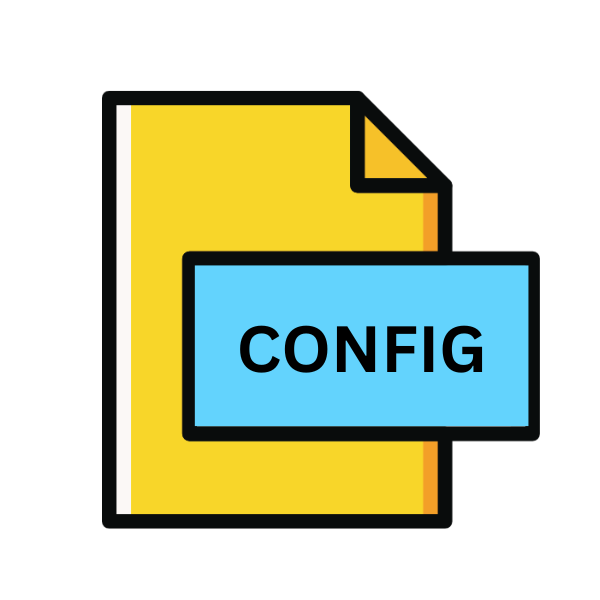
Configuration File
| Developer | N/A |
| Popularity | |
| Category | Developer Files |
| Format | .CONFIG |
| Cross Platform | Update Soon |
What is an CONFIG file?
In the digital realm, configuration files play a crucial role in customizing software and system settings according to user preferences. Among these files, the .CONFIG file extension stands out as a common format utilized by various applications.
This article delves into the origins, structure, advantages, and conversion methods of .CONFIG files, providing comprehensive insights into their functionality across different operating systems.
More Information.
.CONFIG files were simple text-based documents containing key-value pairs or structured data defining various aspects of software behavior. They served as repositories for settings related to user preferences, system configurations, or application customization options.
As software complexity increased, so did the sophistication of .CONFIG files, accommodating intricate configurations for diverse functionalities.
Origin Of This File.
The .CONFIG file extension traces its roots to the early days of computing when software developers sought efficient ways to manage application settings. These files were introduced to store configuration parameters separately from the executable code, enabling easy modification without altering the core program logic.
Their usage expanded across a wide range of platforms and applications, becoming integral components of software systems.
File Structure Technical Specification.
The structure of .CONFIG files vary depending on the application or system they belong to. However, they typically adhere to a plain text format, making them human-readable and editable using basic text editors.
The content may be organized hierarchically or in a flat structure, with each parameter represented by a unique identifier and corresponding value.
Some .CONFIG files may employ specific syntax or markup languages like XML or JSON to enhance readability and maintainability.
How to Convert the File?
Advantages And Disadvantages.
Advantage:
- Flexibility: .CONFIG files provide flexibility by allowing users to customize software settings without modifying the core code, enabling tailored experiences to meet diverse user needs.
- Modularity: Separating configuration data from the application logic promotes modularity, simplifying maintenance and updates while reducing the risk of introducing errors.
- Accessibility: The plain text format of .CONFIG files make them easily readable and editable with basic text editors, facilitating quick adjustments and troubleshooting.
Disadvantage:
- Security Risks: .CONFIG files can contain sensitive information such as passwords or system configurations, posing security risks if not adequately protected or managed.
- Complexity: As software systems grow in complexity, managing and maintaining .CONFIG files can become challenging, leading to potential errors or inconsistencies in configurations.
- Dependency: Software functionality may rely heavily on correct configuration settings within .CONFIG files, leading to potential issues if configurations are incomplete, outdated, or incompatible with system requirements.
How to Open CONFIG?
Open In Windows
Double-click the .CONFIG file to open it in Notepad or any text editor. Alternatively, right-click the file, select “Open with,” and choose a preferred text editor from the list. Advanced users may opt for IDEs like Visual Studio Code for enhanced editing features.
Open In Linux
Use terminal text editors like Vim or Nano by opening the terminal and typing vim filename.config or nano filename.config.
Open graphical text editors like Gedit by right-clicking the file, selecting “Open with,” and choosing the desired editor from the options.
Open In MAC
Double-click the .CONFIG file to open it in TextEdit, the default text editor on macOS. For advanced features, consider installing Sublime Text and opening the file through “File” > “Open” in the application menu.
Other options include using specialized configuration management tools compatible with macOS.
Open In Android
Use file manager apps like File Manager to locate the .CONFIG file, then open it with a text editor like QuickEdit or Turbo Editor from the Google Play Store.
Upload the file to cloud storage and access it through compatible text editing apps on your Android device.
Open In IOS
Access .CONFIG files using file management apps like Documents by Readdle, which supports viewing and editing files stored in cloud storage or transferred from a computer.
Install code editor apps like Textastic or Kodex from the App Store to edit .CONFIG files directly on your iOS device.
Open in Others
For other platforms, consider using online text editors like OnlineGDB or JSFiddle to open and edit .CONFIG files in web browsers.
Cross-platform text editors like Atom or Brackets provide consistent features across different operating systems, offering a seamless editing experience for .CONFIG files on various platforms.













