.CPAA File Extension
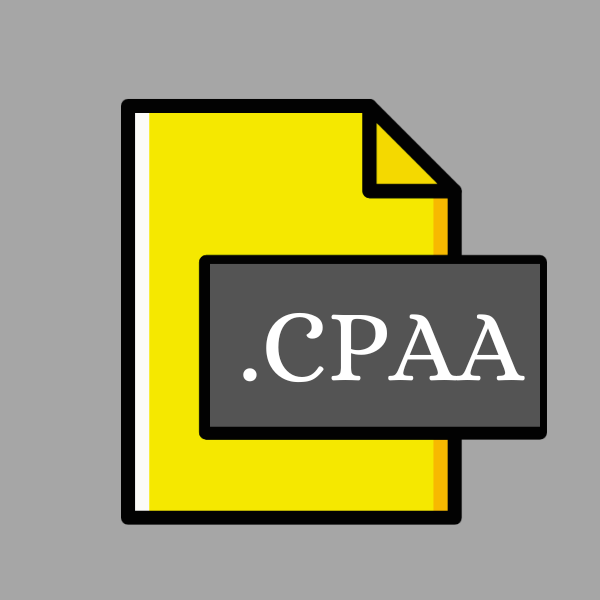
Captivate Shared Action File
| Developer | Adobe Systems |
| Popularity | |
| Category | Data Files |
| Format | .CPAA |
| Cross Platform | Update Soon |
What is an CPAA file?
In the realm of e-learning development, Adobe Captivate stands tall as one of the premier tools for creating interactive and engaging content. Central to its functionality are the Captivate Shared Action files, denoted by the file extension .CPAA.
These files play a pivotal role in streamlining the creation process by enabling the reuse of complex interactions and actions across different projects.
More Information.
The concept of shared actions within Adobe Captivate emerged as a response to the growing demand for efficiency and consistency in e-learning development.
Previously, developers had to manually recreate intricate interactions and animations for each project, leading to redundancy and wasted time.
With the introduction of .CPAA files, developers could now encapsulate frequently used actions into reusable components, significantly streamlining the development process.
Origin Of This File.
The .CPAA file extension is native to Adobe Captivate, a software application used for creating e-learning content such as simulations, quizzes, and presentations.
Adobe Captivate has been a staple in the e-learning industry since its initial release in 2004, continually evolving to meet the changing needs of instructional designers and educators.
File Structure Technical Specification.
.CPAA files are essentially XML-based documents that contain a structured representation of shared actions created within Adobe Captivate.
These files store information about the triggers, events, and associated actions necessary to execute specific behaviors within e-learning modules. The structure of a .CPAA file typically includes:
- Header Information: Metadata such as the version of Adobe Captivate used to create the shared action and any relevant authoring details.
- Action Definitions: The core of the file consists of definitions for individual shared actions. Each action is comprised of one or more triggers, events, and corresponding actions to be executed.
- Parameterization: .CPAA files may also include parameters that allow for customization and dynamic behavior. Parameters enable developers to adapt shared actions to different contexts without modifying the underlying logic.
How to Convert the File?
Converting .CPAA files to other formats is not a common practice, as their primary purpose lies in facilitating the development process within Adobe Captivate.
It is possible to extract the XML content from a .CPAA file and potentially convert it to a different format for archival or compatibility purposes. To convert a .CPAA file:
- Extract XML Content: Use a text editor or XML parsing tool to extract the content of the .CPAA file.
- Convert XML: Depending on the desired output format, you may need to transform the extracted XML content using XSLT (eXtensible Stylesheet Language Transformations) or a similar technology.
- Save in Desired Format: Once the transformation is complete, save the content in the desired format, whether it be another XML-based format or a proprietary format specific to a different authoring tool.
Advantages And Disadvantages.
Advantage:
- Reusability: .CPAA files promote code reuse, allowing developers to leverage pre-existing interactions across multiple projects.
- Consistency: By centralizing common actions within shared files, developers can ensure a consistent user experience throughout their e-learning content.
- Efficiency: The use of shared actions reduces development time and effort, as developers can focus on creating unique content without reinventing the wheel.
Disadvantage:
- Dependency: Projects utilizing .CPAA files are inherently dependent on those files. Any changes made to a shared action can impact multiple projects, potentially leading to unforeseen complications.
- Complexity: Managing a library of shared actions requires careful organization and documentation to prevent confusion and maintain clarity.
How to Open CPAA?
Open In Windows
- Adobe Captivate: Launch Adobe Captivate and use the “Open” command from the File menu to open the .CPAA file.
- Text Editor: Right-click on the .CPAA file, select “Open with,” and choose a text editor like Notepad or Notepad++.
Open In Linux
- Text Editor: Use a text editor like Gedit or Vim to open the .CPAA file.
- Adobe Captivate (via Wine): Install Wine compatibility layer and run Adobe Captivate to open the .CPAA file.
Open In MAC
- Adobe Captivate: Launch Adobe Captivate and use the “Open” command from the File menu to open the .CPAA file.
- Text Editor: Use TextEdit or another text editor like Sublime Text to open the .CPAA file.
Open In Android
File Conversion Apps: Android users can utilize file conversion apps to transform .CPAA files into formats compatible with mobile viewing or editing.
Online XML Viewers: Accessing web-based XML viewers through mobile browsers offers a workaround for viewing .CPAA files on Android devices.
Open In IOS
- Adobe Captivate (if available for iOS): If Adobe Captivate has an iOS version, you can use it to open .CPAA files directly.
- Cloud Storage and Text Editor Apps: Upload the .CPAA file to a cloud storage service like iCloud Drive or Dropbox, and then use a text editor app that supports opening and editing text or XML files.
Open in Others
For other operating systems or platforms, such as Chrome OS or web-based environments:
- Use online text editors or XML viewers that support opening and editing .CPAA files.
- Convert the .CPAA file to a more universally supported format like XML or plain text, then open it with compatible applications or editors available on the respective platform.













