.CPD File Extension
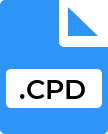
RoboHelp Cache Project Database
| Developer | Adobe Systems |
| Popularity | |
| Category | Database Files |
| Format | .CPD |
| Cross Platform | Update Soon |
What is an CPD file?
The .CPD file extension, standing for Cache Project Database, is primarily associated with Adobe RoboHelp, a powerful tool used for creating help systems, eLearning content, knowledge bases, and other types of documentation.
CPD files serve a critical role in the workflow of RoboHelp by acting as a cache database that stores various project data, which helps in improving the performance and efficiency of the software.
More Information.
The initial purpose of the CPD file was to provide a reliable and quick access mechanism to the project’s metadata, file references, and other auxiliary information.
As documentation projects can become quite large, maintaining performance and ensuring the quick loading and saving of project files became a necessity.
The CPD file acts as a central repository for this data, allowing RoboHelp to streamline operations such as file searches, link updates, and project indexing.
Origin Of This File.
The .CPD file format was developed as part of RoboHelp’s infrastructure to manage and optimize the vast amount of data handled during the documentation creation process.
RoboHelp, originally created by Blue Sky Software and later acquired by Macromedia, eventually became a part of Adobe Systems’ suite of tools.
The CPD file emerged from the need to handle large projects with numerous interlinked files, images, and other resources efficiently.
File Structure Technical Specification.
A CPD file is essentially a database file, typically using a format similar to Microsoft Access or other relational database structures. It contains tables and fields that store various types of project-related information. This might include:
- File References: Paths to all the files included in the project.
- Metadata: Information about the project settings, user preferences, and project-specific configurations.
- Indexing Data: Details about keywords, search terms, and index entries for efficient search and retrieval operations.
- Links and Cross-references: Information on how different parts of the project are interconnected.
Technical Specifications
- File Extension: .cpd
- Data Format: Binary, structured as a relational database.
- Associated Program: Adobe RoboHelp (primarily), which may interface with the CPD file using database access libraries.
How to Convert the File?
CPD files are proprietary to Adobe RoboHelp, and as such, there are limited options for direct conversion to other formats. Several indirect methods can be employed:
- Export Project Data: Use RoboHelp to export the project to other supported formats such as HTML, PDF, or DOCX. This process involves opening the project in RoboHelp and using the export or publish functionality.
- Database Extraction: For those with technical expertise, it might be possible to open the CPD file using database management tools compatible with the underlying database format (like Microsoft Access) and extract the data manually.
Advantages And Disadvantages.
Advantages
- Performance Optimization: CPD files significantly enhance the performance of RoboHelp by caching frequently accessed data, thus reducing load times and speeding up various operations.
- Centralized Data Management: They provide a single point of reference for all project-related metadata, making it easier to manage large projects.
- Improved Search Efficiency: The indexing and search capabilities within RoboHelp are bolstered by the structured data stored in CPD files.
- Consistency and Integrity: By maintaining a centralized database, the integrity and consistency of project data are better preserved.
Disadvantages
- Corruption Risk: Like any database file, CPD files are susceptible to corruption, which can lead to project data becoming inaccessible or lost.
- Complexity: Managing and troubleshooting CPD files may require a higher level of technical expertise, particularly if issues arise.
- Software Dependency: CPD files are tightly integrated with RoboHelp, making it challenging to use or interpret the data outside of this specific application.
How to Open CPD?
Open In Windows
1. Adobe RoboHelp: The primary application for opening and working with CPD files on Windows is Adobe RoboHelp. Ensure you have a valid installation of RoboHelp.
- Open RoboHelp.
- Navigate to File > Open Project.
- Select the project file (often with a .xpj extension), and RoboHelp will utilize the associated CPD file automatically.
2. Database Tools (Advanced Users): Tools like Microsoft Access can sometimes open CPD files if they are structured similarly to Access databases. This method requires an understanding of database structures and is not officially supported by Adobe.
- Open Microsoft Access.
- Go to File > Open and select the CPD file.
Open In Linux
Linux users face similar challenges as macOS users due to the lack of native RoboHelp support. Options include:
1. Wine: Use Wine to run the Windows version of RoboHelp on Linux.
- Install Wine.
- Install RoboHelp using Wine.
- Run RoboHelp and open the project file.
2. Database Access Tools: Advanced users might explore using tools like MDB Tools to open CPD files, depending on the underlying database format compatibility.
Open In MAC
Adobe RoboHelp is primarily a Windows application, and there is no native version for macOS. Mac users can still work with CPD files using the following methods:
1. Virtual Machines or Emulators: Use a virtual machine (like Parallels Desktop) or emulator to run Windows on macOS and then install RoboHelp.
- Set up a Windows VM.
- Install and run RoboHelp within the VM.
2. Cross-Platform Tools: Use database tools like MDB Viewer to attempt opening the CPD file, though this is not guaranteed to work and might require additional configurations.













