.CPF File Extension
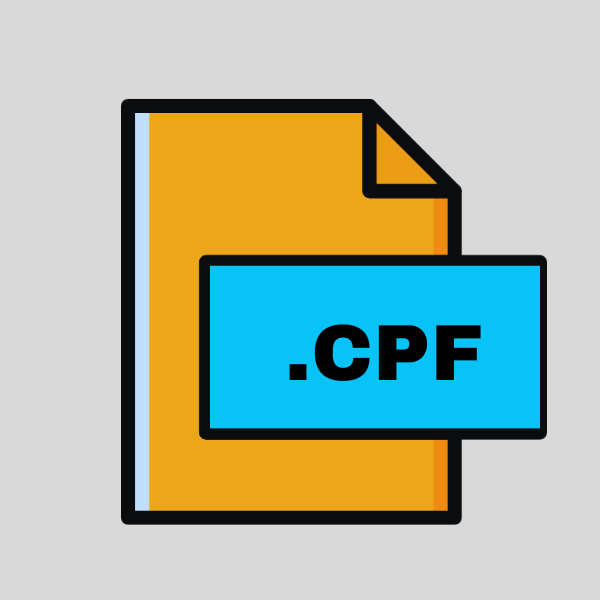
Cognos Project File
| Developer | IBM |
| Popularity | |
| Category | Data Files |
| Format | .CPF |
| Cross Platform | Update Soon |
What is an CPF file?
CPF files serve as containers for Cognos projects, encapsulating a range of elements crucial for data analysis and reporting within the Cognos environment.
These files store metadata, such as data source connections, report layouts, queries, and other project-specific configurations, enabling seamless collaboration and reproducibility of analytics projects within the Cognos ecosystem.
More Information.
CPF files were designed to streamline the management of Cognos projects, providing a consolidated format to store project-specific settings and resources.
This allowed users to easily transport their projects across different environments or share them with collaborators without worrying about individual component dependencies.
As Cognos expanded its capabilities to encompass diverse data sources and analytics workflows, CPF files evolved to encompass a wider array of project elements, including data models, security settings, and dashboard layouts.
Origin Of This File.
The CPF file format originated alongside the development of Cognos software, which began in the late 1970s. As Cognos evolved into a comprehensive business intelligence platform, CPF files emerged as a standardized means to package and share project configurations and assets.
Over the years, with advancements in Cognos capabilities, the CPF format has undergone iterations to accommodate new features and functionalities.
File Structure Technical Specification.
CPF files adhere to a structured format optimized for storing Cognos project metadata efficiently. While the exact specifications may vary across different versions of Cognos, a typical CPF file comprises several key components:
- Metadata: Information about data sources, queries, reports, and other project assets.
- Configuration Settings: Preferences and settings tailored to the specific project.
- Security Policies: Access controls and permissions governing user interactions with project resources.
- Layout Definitions: Templates and layouts for reports, dashboards, and other visualizations.
- Dependencies: References to external resources such as data files, images, or custom scripts used within the project.
How to Convert the File?
Converting CPF files to other formats may be necessary to facilitate interoperability with non-Cognos systems or to archive project data in a different format. While direct conversion tools specifically for CPF files may be limited, alternative approaches include:
- Exporting to Common Formats: Cognos software often provides options to export project components such as reports or dashboards to standard formats like PDF, Excel, or CSV.
- Custom Scripting: Advanced users may develop custom scripts or programs to extract data from CPF files and convert it to desired formats using Cognos SDKs or APIs.
- Third-party Tools: Some third-party software solutions offer conversion utilities or integration capabilities with Cognos, enabling the extraction and transformation of CPF files into other formats.
Advantages And Disadvantages.
Advantage:
- Portability: CPF files simplify the process of sharing and migrating Cognos projects across different environments.
- Consistency: By encapsulating all project settings and resources, CPF files ensure consistency and reproducibility in analytics workflows.
- Collaboration: Teams can collaborate more effectively by exchanging CPF files, and streamlining the sharing of project configurations and assets.
Disadvantage:
- Vendor Lock-in: CPF files are tailored for use within the Cognos ecosystem, potentially limiting interoperability with other analytics platforms.
- Complexity: Managing and troubleshooting large CPF files can be challenging, particularly in complex analytics projects with numerous dependencies and configurations.
How to Open CPF?
Open In Windows
- Accessing Cognos Environment: Open any web browser (e.g., Google Chrome, Mozilla Firefox, Microsoft Edge) on your Windows PC.
- Logging In: Navigate to the URL of the Cognos server instance where the CPF file is hosted. Enter your credentials to log in.
- Navigating to the Project: Once logged in, browse through the project area to find the desired CPF file.
- Opening the CPF File: Click on the CPF file to open it within the Cognos interface. You can now view, edit, or run reports and analyses contained within the project.
Open In Linux
- Accessing Cognos Environment: Launch a web browser (e.g., Firefox, Chrome) on your Linux system.
- Logging In: Go to the URL of the Cognos server instance and log in using your credentials.
- Navigating to the Project: Navigate to the location of the CPF file within the Cognos environment.
- Opening the CPF File: Click on the CPF file to open it within the Cognos interface, allowing you to access and work with the project contents.
Open In MAC
- Accessing Cognos Environment: Open Safari or any other web browser available on your Mac.
- Logging In: Enter the URL of the Cognos server and log in with your credentials.
- Navigating to the Project: Locate the CPF file within the Cognos interface by navigating through the project directories.
- Opening the CPF File: Click on the CPF file to open it within Cognos, enabling you to interact with the project elements seamlessly.
Open In Android
- Accessing Cognos Environment: Launch the web browser on your Android device (e.g., Chrome, Firefox).
- Logging In: Enter the URL of the Cognos server and log in using your credentials.
- Navigating to the Project: Find the CPF file within the Cognos interface by navigating through the project directories.
- Opening the CPF File: Tap on the CPF file to open it within the Cognos environment, allowing you to access and utilize the project resources.
Open In IOS
- Accessing Cognos Environment: Open Safari or any other web browser available on your iOS device.
- Logging In: Enter the URL of the Cognos server and log in with your credentials.
- Navigating to the Project: Locate the CPF file within the Cognos interface by navigating through the project directories.
- Opening the CPF File: Tap on the CPF file to open it within the Cognos environment, enabling you to interact with the project components effortlessly.
Open in Others
For other operating systems or environments, the process remains similar. As long as you have access to a web browser and the URL of the Cognos server.
You can log in and access CPF files within the Cognos environment, regardless of the specific platform or device you’re using. Simply follow the steps outlined above to open CPF files in any compatible environment.













