.CPTX File Extension
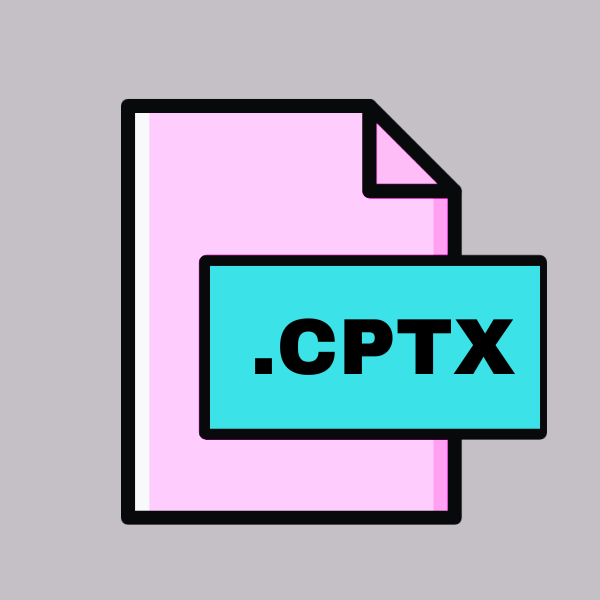
Adobe Captivate Project
| Developer | Adobe Systems |
| Popularity | |
| Category | Data Files |
| Format | .CPTX |
| Cross Platform | Update Soon |
What is an CPTX file?
.CPTX files are associated with Adobe Captivate, a software application used for creating eLearning content such as software demonstrations, simulations, branched scenarios, and quizzes.
These files contain the entire project, including all the slides, multimedia elements, interactions, and any other assets used in the project. They are essentially the working files of Adobe Captivate projects, allowing users to save and edit their work.
More Information.
The initial purpose of Adobe Captivate was to simplify the process of creating eLearning content, especially for users who did not have programming or multimedia development skills.
The software introduced a range of features that made it easier to create interactive simulations, quizzes, and other eLearning content, without the need for extensive coding or multimedia editing.
Origin Of This File.
Adobe Captivate was first released in 2004 by Macromedia, which was later acquired by Adobe Systems. The software was developed to cater to the growing demand for interactive eLearning content, providing a robust platform for creating engaging and interactive courses.
File Structure Technical Specification.
.CPTX files are essentially compressed archives that contain all the elements of an Adobe Captivate project. They typically include XML files that define the structure of the project, along with media files such as images, audio, and video files used in the project.
The files are stored in a proprietary format that is specific to Adobe Captivate, making them only accessible within the software.
How to Convert the File?
To convert a .CPTX file created in Adobe Captivate to a different format, such as HTML5 or MP4, you can use the built-in export features of Adobe Captivate. Here’s how you can do it:
- Open the .CPTX file in Adobe Captivate: Launch Adobe Captivate on your computer and open the .CPTX file you want to convert.
- Export the project: Once your project is open, navigate to the “File” menu and select “Publish” or “Export”. The exact wording may vary depending on the version of Adobe Captivate you are using.
- Choose the output format: In the export dialog box, choose the format you want to convert the file to. For example, if you want to convert it to HTML5, select the HTML5 option. If you want to convert it to MP4, select the MP4 option.
- Configure export settings: Depending on the format you choose, you may have to configure additional settings such as resolution, quality, and output folder. Configure these settings according to your requirements.
- Export the project: Once you have configured the export settings, click on the “Export” or “Publish” button to convert the .CPTX file to the selected format. Adobe Captivate will process the file and create the output files in the specified format.
- Access the converted files: Once the conversion process is complete, you can access the converted files in the output folder you specified. For example, if you converted the file to HTML5, you can open the HTML file in a web browser to view the content. If you converted it to MP4, you can play the MP4 file in a video player.
Advantages And Disadvantages.
One of the main advantages of .CPTX files is that they contain all the elements of a project in a single file, making it easy to share and collaborate on projects.
Adobe Captivate offers a range of features that make it easy to create interactive and engaging eLearning content.
One of the main disadvantages of .CPTX files is that they can only be opened and edited using Adobe Captivate, which means that users need to have access to the software to work on projects.
The proprietary nature of the file format means that it is not easily compatible with other software applications, which can be limiting for users who want to use their content in other applications.
How to Open CPTX?
Open In Windows
Double-click on the .CPTX file. If Adobe Captivate is installed, the file should open in the application.
Open In Linux
- Install Wine, a compatibility layer that allows you to run Windows applications on Linux.
- Use Wine to install Adobe Captivate.
- Once Adobe Captivate is installed, you should be able to open .CPTX files by double-clicking on them.
Open In MAC
Double-click on the .CPTX file. If Adobe Captivate is installed, the file should open in the application.
Open In Android
- Install an Android app that can open .CPTX files, such as Adobe Captivate Draft.
- Use the app to open the .CPTX file.
Open In IOS
- Install an iOS app that can open .CPTX files, such as Adobe Captivate Draft.
- Use the app to open the .CPTX file.
Open in Others
If you’re using a different operating system, you may need to use a virtual machine or compatibility layer to run Adobe Captivate and open .CPTX files.













