.CPX File Extension
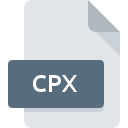
Oracle ADF Binding Context File
| Developer | Oracle |
| Popularity | |
| Category | Settings Files |
| Format | .CPX |
| Cross Platform | Update Soon |
What is an CPX file?
The .CPX file extension is associated with Oracle ADF (Application Development Framework). Specifically, it denotes an ADF Binding Context file, which is a part of the metadata used in Oracle ADF applications.
These files are integral to defining the data bindings and control bindings that facilitate the interaction between the user interface (UI) components and the data model within an Oracle ADF application.
More Information.
Oracle ADF was introduced by Oracle Corporation to streamline Java EE application development. The .CPX file was created as a means to handle complex data and control bindings declaratively.
Its primary purpose is to store configuration information that describes how UI components in an ADF application interact with the underlying data model, allowing developers to separate concerns and improve maintainability.
Origin Of This File.
The .CPX file format originates from Oracle ADF, a part of the Oracle Fusion Middleware stack. Oracle ADF is a Java EE framework for building enterprise applications.
It was designed to simplify the development process by providing a visual and declarative approach to application development.
File Structure Technical Specification.
The .CPX file is an XML-based file that contains metadata about bindings in an Oracle ADF application.
The structure typically includes:
- Page definitions: Binding definitions for individual pages.
- Bindings: Descriptions of how UI components are connected to data controls.
- Control Bindings: Metadata for controls like forms, tables, and trees.
- Data Control Usages: References to data controls used in the application.
How to Convert the File?
Windows
- Using a Custom Script (Python Example):
- Install Python and necessary libraries (
xml.etree.ElementTreefor XML parsing,jsonfor JSON conversion). - Create a script to parse the .CPX file and convert it to JSON.
- Install Python and necessary libraries (
- Using an XML to JSON Converter:
- Use an online converter like ConvertXML.
- Upload the .CPX file and download the converted JSON file.
Linux
- Using a Custom Script (Python Example):
- Follow the same Python script method as described for Windows.
- Ensure Python is installed on your Linux system.
- Using Command Line Tools:
- Use
xml2jsonpackage which can be installed via pip. - Convert .CPX to JSON using a command.
- Use
Mac
- Using a Custom Script (Python Example):
- Use the same Python script method as described for Windows.
- Ensure Python is installed on your Mac.
- Using an XML Editor:
- Use a tool like Oxygen XML Editor or Sublime Text with XML plugins to manually convert the data.
Android
- Using a Python App:
- Install a Python IDE like Pydroid 3.
- Use the Python script method mentioned above to convert the file.
- Using an Online Converter:
- Use a mobile browser to access an online converter like ConvertXML.
iOS
- Using a Python App:
- Install a Python IDE like Pyto.
- Use the Python script method mentioned above to convert the file.
- Using an Online Converter:
- Use a mobile browser to access an online converter like ConvertXML.
Others
- Using a Web-Based Solution:
- Use an online converter like ConvertXML from any web browser on any device.
- Using a Text Editor with Plugins:
- Use text editors like Visual Studio Code or Sublime Text with XML and JSON plugins to manually convert and save the file.
General Steps for Manual Conversion:
- Open the .CPX File:
- Use a text editor to open the .CPX file.
- Analyze the XML structure and identify key-value pairs.
- Copy the Data:
- Copy the XML content and paste it into a new file in your desired format (e.g., JSON, CSV).
- Format the Data:
- Manually format the copied data to match the structure of the target format.
- For JSON, create nested dictionaries.
- For CSV, create rows and columns based on the XML elements.
- Save the Converted File:
- Save the newly formatted data in the appropriate file extension (.json, .csv).
Advantages And Disadvantages.
Advantages:
- Declarative Binding: Simplifies the development process by allowing developers to define bindings in a declarative manner.
- Separation of Concerns: Enhances maintainability by separating the UI logic from data access logic.
- Consistency: Ensures consistent binding definitions across the application.
Disadvantages:
- Complexity: Can become complex in large applications with many bindings.
- Learning Curve: Requires understanding of Oracle ADF concepts and XML structure.
- Vendor Lock-in: Ties the application to Oracle ADF, limiting flexibility to switch frameworks.
How to Open CPX?
Open In Windows
- Use Oracle JDeveloper, an IDE that supports Oracle ADF.
- Install an XML editor like Notepad++ or XML Notepad for manual editing.
Open In Linux
- Use Oracle JDeveloper, available for Linux.
- Use a text editor like gedit, nano, or vi for manual editing.
Open In MAC
- Use Oracle JDeveloper, available for macOS.
- Use a text editor like TextEdit, Sublime Text, or Visual Studio Code.
Open In Android
- Use a file manager app to view the file.
- Use a text editor app like QuickEdit to view or edit the XML content.
Open In IOS
- Use a file manager app to view the file.
- Use a text editor app like Textastic to view or edit the XML content.
Open in Others
On other platforms, ensure you have an XML editor or text editor that supports XML files. Oracle JDeveloper remains the primary tool for interacting with .CPX files in a development environment.












