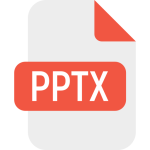.CSV File Extension
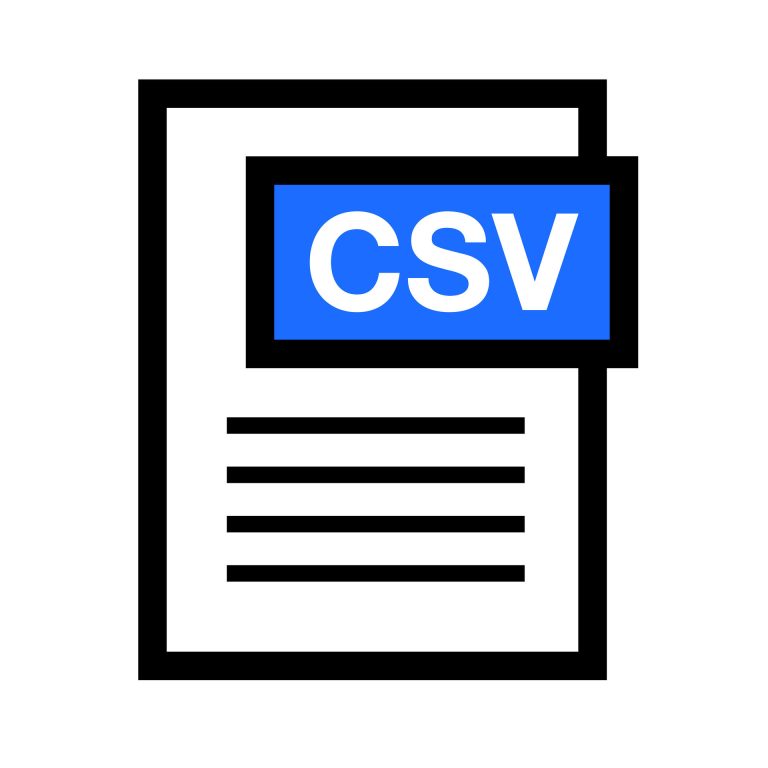
Comma-Separated Values File
| Developer | N/A |
| Popularity | |
| Category | Data Files |
| Format | .CSV |
| Cross Platform | Update Soon |
What is an CSV file?
“CSV (Comma-Separated Values) is a widely used file format for storing and exchanging tabular data. It is a simple, plain text format that separates data using commas or other delimiters.
This file format is commonly used for spreadsheets, databases, and data interchange between different software applications.”
More Information.
“CSV files were initially created for data exchange between different software applications. They provided a way to export and import structured data without the need for complex file formats.
CSV files were used for tasks like importing data into databases, sharing data between different spreadsheet applications, and more.”
Origin Of This File.
“The CSV file format can be traced back to the early days of computing when data was often stored on punch cards and paper tapes. It gained popularity with the advent of personal computers and spreadsheet software like Microsoft Excel.”
File Structure Technical Specification.
“A CSV file consists of plain text data with each line representing a row of data, and each field within a row separated by a delimiter, typically a comma.
The first row often contains column headers. CSV files are easy to create and read with text editors and spreadsheet software.
They have a minimalistic structure with no data types or special formatting. The technical specifications of CSV files may include details about character encoding, delimiter choice, and escaping special characters.”
How to Convert the File?
How to Convert the File on Windows
Converting a CSV file on Windows is a straightforward process, and you have multiple options:
- Using Microsoft Excel:
- Open Microsoft Excel.
- Click on “File” in the top-left corner.
- Select “Open” and choose your CSV file.
- Excel will guide you through the import process, allowing you to customize settings if needed.
- Save the file in your desired format (e.g., Excel workbook).
- Using Notepad:
- Open Notepad on your Windows computer.
- Click on “File” and choose “Open.”
- Select your CSV file, which will display the raw text.
- Save the file with the desired extension or format.
- Using Third-Party Software:
- Several third-party tools are available for converting CSV files. Choose a tool that fits your needs and follow its specific instructions.
How to Convert the File on Linux
Linux users have various options for converting CSV files:
- Using Command-Line Tools:
- Utilize command-line tools like awk or sed to manipulate the CSV file.
- For example, you can use awk to change the delimiter or reformat the data.
- Using LibreOffice Calc:
- Open LibreOffice Calc, a spreadsheet application.
- Import the CSV file by selecting “File” and then “Open.”
- Save the file in your desired format.
- Using Gnumeric:
- Gnumeric is another spreadsheet application that supports CSV.
- Open Gnumeric and import the CSV file, then save it in your preferred format.
How to Convert the File on Mac
Mac users can convert CSV files using these methods:
- Using Numbers:
- Open Numbers, Apple’s spreadsheet application.
- Import the CSV file by selecting “File” and then “Open.”
- Save the file in your desired format, such as Numbers or Excel.
- Using TextEdit:
- Open the CSV file in TextEdit, the default text editor on Mac.
- Make any necessary adjustments.
- Save the file with the desired extension or format.
How to Convert the File on Android
Converting CSV files on Android can be done using spreadsheet applications:
- Using Microsoft Excel or Google Sheets:
- Install Microsoft Excel or Google Sheets from the Google Play Store.
- Open the app and import the CSV file.
- Save the file in your preferred format.
- Using Third-Party Apps:
- Explore third-party apps available on the Google Play Store that offer CSV conversion capabilities. Follow the instructions provided by the chosen app.
How to Convert the File on iOS
iOS users can convert CSV files using spreadsheet applications:
- Using Microsoft Excel or Numbers:
- Install Microsoft Excel or Numbers from the App Store.
- Open the app and import the CSV file.
- Save the file in your desired format.
- Using Third-Party Apps:
- Explore third-party apps available on the App Store that offer CSV conversion features. Follow the instructions provided by the selected app.
Advantages And Disadvantages.
“Advantages of CSV files include simplicity, portability, and ease of use. They are supported by a wide range of software, making them a universal choice for data exchange.
They lack support for complex data structures and do not handle special characters well. They may not be suitable for very large datasets or data with hierarchical relationships.”
How to Open CSV?
Open In Windows
To open a CSV file in Windows, users can use built-in applications like Microsoft Excel or Notepad. Excel provides a more structured view, while Notepad offers a raw, unformatted display.
Open In Linux
Linux users can open CSV files using text editors like Vim or graphical spreadsheet tools like LibreOffice Calc. Terminal-based tools like awk or sed also offer command-line options.
Open In MAC
Mac users can utilize applications like Numbers or TextEdit to open and view CSV files. Numbers provides spreadsheet functionality, while TextEdit offers a simple text-based view.
Open In Android
On Android devices, CSV files can be opened using spreadsheet applications available on the Google Play Store, such as Microsoft Excel, Google Sheets, or other third-party alternatives.
Open In IOS
iOS users can open CSV files using apps like Microsoft Excel, Numbers, or other spreadsheet applications available on the App Store.
Open in Others
Many other platforms and applications, including web-based tools and specialized software, support the CSV format. Users can refer to the specific documentation of the software they are using for instructions on opening and working with CSV files.