.CTT File Extension
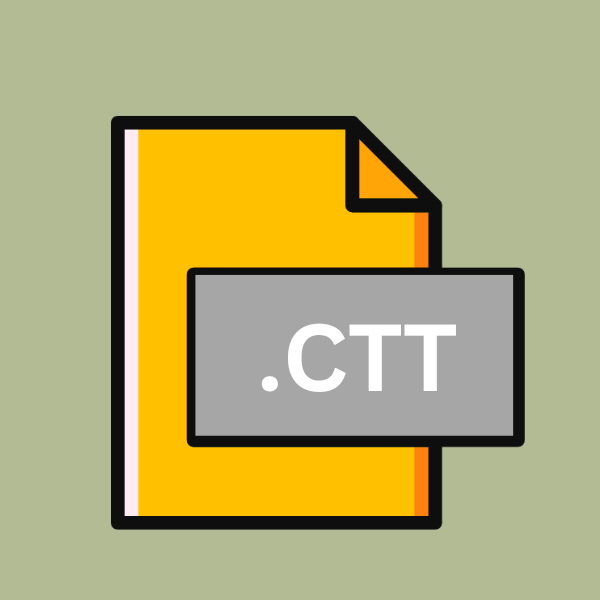
Messenger Contact List
| Developer | Microsoft |
| Popularity | |
| Category | Data Files |
| Format | .CTT |
| Cross Platform | Update Soon |
What is an CTT file?
The .CTT file extension primarily represents messenger contact lists, storing essential data such as contact names, phone numbers, email addresses, and other relevant information.
These files play a crucial role in maintaining and managing contacts within messenger applications, ensuring efficient communication between users.
More Information.
Initially introduced as a solution to streamline contact management, .CTT files were integrated into various messenger platforms to enhance user experience.
They provided a centralized repository for storing contact details, enabling users to access their contacts seamlessly across different devices.
Origin Of This File.
The origin of .CTT files can be traced back to the evolution of messenger applications. As messaging platforms gained popularity, the need for organized contact management became apparent.
Developers devised .CTT files as a means to store and retrieve contact information efficiently within these applications.
File Structure Technical Specification.
.CTT files follow a structured format to store contact information systematically. They typically contain fields such as name, phone number, email address, and any additional metadata associated with each contact.
The file structure may vary slightly depending on the messenger application generating the .CTT file, but it generally adheres to a standardized format for compatibility.
How to Convert the File?
Converting .CTT files to other formats or platforms may be necessary for various reasons, such as compatibility with different applications or devices.
The conversion process typically involves exporting the contact information stored in the .CTT file into a format that can be recognized and imported by the desired platform. Here’s a general guide on how to convert .CTT files:
- Identify Conversion Needs: Determine the specific format or platform you need to convert the .CTT file to. This could be another file format (such as CSV, VCF, or TXT) or a specific messaging application or device (such as Microsoft Outlook, Google Contacts, or iPhone).
- Check Application Compatibility: Ensure that the target application or platform supports the format into which you want to convert the .CTT file. For example, if you’re converting contacts for use with Microsoft Outlook, make sure Outlook can import the file format you choose.
- Export Contacts from Messenger Application: If the .CTT file was generated by a messenger application, look for an option within the application to export contacts. This option may be found in the settings, contacts menu, or within a dedicated import/export feature.
- Choose Export Format: Select the desired export format for the contact list. Common formats include CSV (Comma-Separated Values), VCF (vCard), or TXT (Plain Text). Choose the format that is compatible with the target application or platform.
- Follow Export Instructions: Follow the on-screen instructions provided by the messenger application to export the contacts to the chosen format. This may involve selecting the contacts to export, specifying the export format, and choosing a location to save the exported file.
- Use Third-Party Conversion Tools: If the messenger application does not provide built-in export functionality or if you need to convert the file to a less common format, consider using third-party conversion tools. There are various software programs and online services available that can convert .CTT files to different formats.
- Import Converted File: Once the .CTT file has been converted to the desired format, import the converted file into the target application or platform. This process typically involves locating the import option within the application and selecting the converted file for import.
- Verify Imported Contacts: After importing the converted file, double-check that the contacts were imported correctly and appear as expected in the target application or platform. Make any necessary adjustments or corrections if some contacts were not imported correctly.
Advantages And Disadvantages.
Advantage:
- Efficient Contact Management: .CTT files simplify the process of organizing and managing contacts within messenger applications.
- Portability: These files can be easily transferred between devices, allowing users to access their contact lists wherever they go.
- Compatibility: .CTT files are compatible with various messenger platforms, ensuring seamless integration and interoperability.
- Data Backup: Users can create backups of their contact lists by saving them as .CTT files, safeguarding against data loss.
Disadvantage:
- Limited Compatibility: While .CTT files are compatible with many messenger applications, they may not be supported by all platforms, limiting their versatility.
- Data Security: Storing contact information in .CTT files poses security risks, as unauthorized access to these files could compromise sensitive data.
- Dependency on Messenger Applications: .CTT files are tied to specific messenger applications, making them less useful outside of these platforms.
How to Open CTT?
Open In Windows
Using Messenger Application: Most messenger applications on Windows support direct import of .CTT files. Open the messenger application, navigate to the settings or contacts section, and look for an option to import contacts. Choose the .CTT file from your computer, and the contacts should be imported into the application.
Open In Linux
Third-Party Tools: Linux users can utilize third-party contact management tools or file converters that support .CTT files.
Look for contact management software in Linux repositories or online that offer import functionality for .CTT files. Once installed, follow the software’s instructions to import the .CTT file and view the contacts.
Open In MAC
Native Support: macOS may offer native support for importing .CTT files into the Contacts application. To open a .CTT file on macOS, simply double-click the file, and it should automatically import the contacts into the Contacts application.
Alternatively, you can open the Contacts application and use the import option to select and import the .CTT file.
Open In Android
Using Messenger Application: Android messenger applications often have built-in support for importing .CTT files. Open the messenger application, navigate to the settings or contacts section, and look for an option to import contacts.
Choose the .CTT file from your device’s storage, and the contacts should be imported into the application.
Open In IOS
iTunes Sync: iOS users can sync .CTT files containing contacts with their devices using iTunes. Connect your iOS device to your computer, open iTunes, and select your device. Go to the “Info” tab and enable contact syncing.
Then, choose to sync contacts from a .CTT file and select the file from your computer. Sync your device, and the contacts should be available on your iOS device.
Open in Others
Online Conversion Tools: If none of the above methods are suitable, you can use online conversion tools to convert .CTT files into a more accessible format.
Upload the .CTT file to an online converter, choose the desired output format (such as CSV or VCF), and download the converted file. You can then open the converted file using compatible software on your device or platform.













