.CURSORFX File Extension
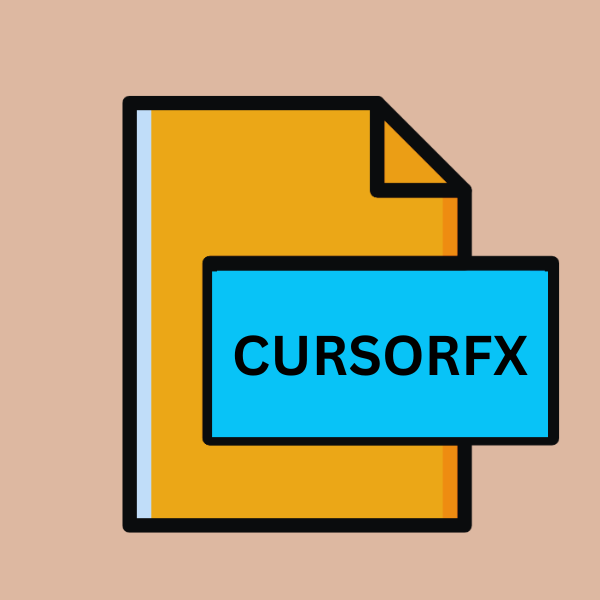
CursorFX Theme File
| Developer | Stardock |
| Popularity | |
| Category | Data Files |
| Format | .CURSORFX |
| Cross Platform | Update Soon |
What is an CURSORFX file?
A .CURSORFX file is a CursorFX theme file, primarily utilized for customizing mouse cursors on Windows operating systems.
CursorFX is a software application developed by Stardock Corporation, aimed at providing users with tools to modify and enhance the visual aspects of their computer interfaces.
These files contain data and resources necessary to define the appearance, animations, and effects applied to mouse cursors.
More Information.
The history of .CURSORFX files parallel the evolution of CursorFX software. Initially released in [insert year], CursorFX was designed with the primary purpose of providing users with a platform to customize their mouse cursors with ease.
The software gained popularity among users who sought to break away from the monotony of default cursor designs and express their individuality through unique cursor themes.
Origin Of This File.
The origin of .CURSORFX files can be traced back to the development of CursorFX software by Stardock Corporation.
CursorFX was introduced as a solution for users seeking to personalize their computing experience beyond the standard options provided by the operating system.
By allowing users to create and apply custom cursor themes, CursorFX opened up avenues for creativity and self-expression in interface design.
File Structure Technical Specification.
.CURSORFX files are essentially archives that contain various resources and configurations defining the appearance and behavior of mouse cursors.
The technical specifications of these files may vary based on the version of CursorFX used to create them and the complexity of the cursor theme. Common components found within .CURSORFX files include:
- Cursor Images: Bitmap or vector images representing different states and animations of the mouse cursor.
- Configuration Files: XML or text files specifying parameters such as cursor hotspots, animations, sizes, and color schemes.
- Optional Resources: Additional resources such as sound effects or custom cursors for specific interactions.
How to Convert the File?
Converting .CURSORFX files to other formats may be necessary to use them on different platforms or with alternative software.
While direct conversion tools specifically for .CURSORFX files might be limited, you can still achieve compatibility by converting cursor images or animations to standard formats like PNG or GIF. Below, are some steps to convert .CURSORFX files:
1. Converting Cursor Images:
- Extract Cursor Images: Use extraction software like WinRAR or 7-Zip to extract the contents of the .CURSORFX file. Look for image files representing different cursor states and animations within the extracted folders.
- Convert Images to PNG: If the cursor images are in a format other than PNG (e.g., BMP, JPEG), convert them to PNG using image editing software like Adobe Photoshop, GIMP, or online converters such as Convertio.
- Resize and Optimize: Resize the cursor images if necessary to fit the desired dimensions. Optimize them to reduce file size while maintaining image quality.
- Save Individual Frames: If the cursor involves animation, save each frame of the animation as separate PNG files.
2. Creating Cursor Configuration Files:
- Create XML or Text Configuration Files: Manually create XML or text files specifying cursor properties such as hotspots, sizes, and animations. You can reference existing .CURSORFX theme files or documentation for the required parameters.
- Edit Configuration Parameters: Customize the configuration parameters according to your preferences and the capabilities of the target platform or software.
3. Combining Images and Configuration:
- Organize Files: Organize the converted cursor images and configuration files into a structured folder hierarchy.
- Create Cursor Theme Package: Package the cursor images and configuration files into a single compressed file, such as a ZIP archive.
4. Applying Converted Cursors:
- Windows: To use the converted cursor theme on Windows, apply it through the Control Panel or Settings app. Navigate to the “Mouse” or “Pointers” section and select “Browse” to choose the converted cursor files.
- Linux: On Linux systems, customize the cursor theme by placing the converted cursor files in the appropriate directory within the /usr/share/icons/ or ~/.icons/ folder. Use tools like GNOME Tweaks or KDE System Settings to apply the new cursor theme.
- macOS: Cursor customization options on macOS are limited compared to other platforms. You can try using third-party software like Cursorcerer or CursorZoom to apply custom cursor images, although full theme support might not be available.
Advantages And Disadvantages.
Advantage:
- Customization: .CURSORFX files offer extensive customization options, allowing users to create unique cursor themes tailored to their preferences.
- Enhanced Aesthetics: With CursorFX, users can enhance the visual appeal of their computer interface by applying custom cursor animations and effects.
- Ease of Use: The software provides a user-friendly interface, making it accessible to both novice and experienced users.
Disadvantage:
- Compatibility Limitations: .CURSORFX files are primarily compatible with Windows systems, limiting their usability on other platforms.
- Resource Intensive: CursorFX themes with elaborate animations or effects may consume system resources, impacting performance.
- Dependency on Third-Party Software: Users need to install CursorFX software to apply and manage .CURSORFX themes, which may not be preferred by all users.
How to Open CURSORFX?
Open In Windows
CursorFX Software: .CURSORFX files are primarily intended for use on Windows systems. Install Stardock’s CursorFX software, then simply double-click the .CURSORFX file to apply the cursor theme. CursorFX provides a user-friendly interface for managing and applying cursor themes.
Open In Linux
Wine Compatibility Layer: Install Wine, a compatibility layer for running Windows applications on Linux. Then, install CursorFX through Wine and apply .CURSORFX themes using the same method as in Windows.
Open In MAC
Wine or CrossOver: Utilize Wine or CrossOver, which are compatibility layers similar to Wine but optimized for macOS. Install CursorFX through Wine or CrossOver and apply .CURSORFX themes as you would in Windows.
Open In Android
Currently, there are no direct methods to apply .CURSORFX files on Android devices due to platform limitations. However, you can achieve similar cursor customization by using specific launcher apps or custom ROMs that offer cursor theme support, though they may not directly support .CURSORFX files.
Open In IOS
Currently, there are no direct methods to apply .CURSORFX files on iOS devices due to platform limitations.
You can achieve similar cursor customization by using specific launcher apps or custom ROMs that offer cursor theme support, though they may not directly support .CURSORFX files.
Open in Others
For other operating systems or platforms, consider exploring alternative cursor customization options that support the respective file formats.
Look for software or tools that allow the installation of custom cursor themes compatible with the specific platform.
Additionally, community forums or developer communities may provide insights or custom solutions for cursor customization on niche or less-supported platforms.













