.CV File Extension
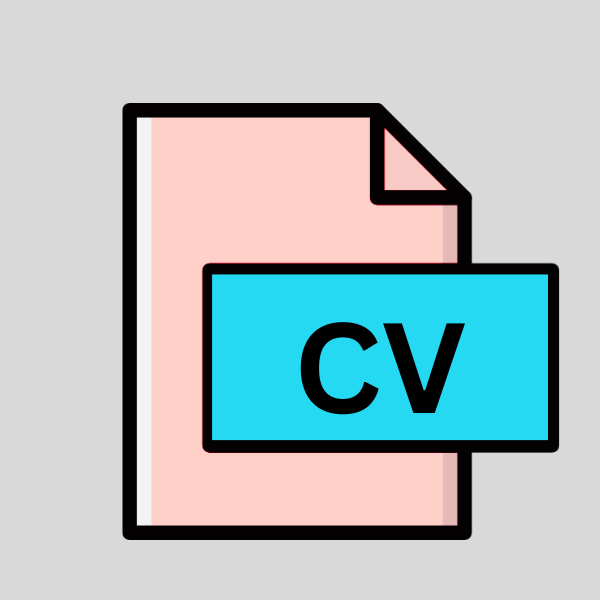
CodeView Data File
| Developer | Microsoft |
| Popularity | |
| Category | Data Files |
| Format | .CV |
| Cross Platform | Update Soon |
What is an CV file?
File extensions play a crucial role in computer systems, as they define the format and type of data contained within a file. Among the multitude of file extensions, the .CV extension stands out as it is associated with CodeView Data Files.
In this article, we delve into the origins, history, technical specifications, advantages, and disadvantages of the .CV file extension, along with methods to open and convert these files across various operating systems.
More Information.
CodeView Data Files, with the .CV extensions were created to store debugging information generated by the CodeView debugger during the compilation and debugging process.
These files contain essential data required for debugging executable programs, including symbol tables, source code references, and program state information.
Developers used CodeView extensively during the MS-DOS and early Windows era to debug applications written in languages like C and C++.
The .CV files served as a crucial resource for diagnosing and fixing bugs, improving software reliability, and ensuring compatibility across different hardware configurations.
Origin Of This File.
The .CV file extension is primarily associated with CodeView, a debugging tool developed by Microsoft. CodeView was initially introduced in the 1980s as part of Microsoft’s development environment for MS-DOS and later integrated into various versions of the Microsoft C/C++ compiler.
CodeView was widely used by developers for debugging DOS and Windows applications, offering features such as single-step execution, breakpoints, and variable inspection.
File Structure Technical Specification.
The structure of .CV files is closely tied to the internal data format used by the CodeView debugger. While the specifics can vary based on factors such as the compiler version and debugging options used during compilation, .CV files generally consist of structured data organized into sections. These sections typically include:
- Header Section: Contains metadata and information about the debugging session, such as the version of CodeView used and the target executable.
- Symbol Table Section: Stores symbols defined in the source code, such as variable names, function names, and type information. This section enables the debugger to map memory addresses to corresponding symbols during debugging sessions.
- Source Code References: Includes references to the source code files, allowing the debugger to display source code alongside disassembly during debugging.
- Debugging Information: Contains additional data used by the debugger, such as line numbers, local variable information, and stack frame details.
How to Convert the File?
Converting .CV files to other formats or extracting data from them can be a challenging task due to the proprietary nature of the CodeView debugging format.
Developers can explore several approaches to achieve this, depending on their specific requirements and available resources. Here are some methods for converting .CV files:
- Using Debugging Tools: If you have access to a compatible version of the CodeView debugger or other debugging tools that support .CV files, you may be able to extract information directly from the file. These tools often provide options to view symbol tables, source code references, and other debugging information. You can then manually copy or export this data for further analysis or conversion.
- Reverse Engineering: Reverse engineering techniques can be employed to analyze the structure of .CV files and develop custom conversion utilities or scripts. By reverse-engineering the file format and understanding its internal structure, developers can write programs to parse .CV files and extract relevant information programmatically. This approach requires a solid understanding of debugging file formats and may be time-consuming, but it can provide greater flexibility and control over the conversion process.
- Third-Party Tools: While direct conversion tools for .CV files may be limited, there are third-party software solutions available that claim to support legacy debugging formats like CodeView. These tools may offer features for converting .CV files to more modern debugging formats or extracting debugging information for analysis. However, it’s essential to research and evaluate the reliability and compatibility of such tools before using them, as they may not always produce accurate results or support all .CV file variations.
- Emulation or Virtualization: Emulating or virtualizing older development environments that support .CV files can provide a way to access and convert these files. By running legacy operating systems and development tools in a virtual machine or emulator, developers can leverage native debugging capabilities to open .CV files and extract the desired information. This approach requires setting up and configuring the emulation or virtualization environment, as well as obtaining appropriate licenses for any commercial software being used.
- Manual Extraction: In cases where automated conversion methods are not feasible, manual extraction of data from .CV files may be necessary. Developers can use text editors or hexadecimal editors to inspect the contents of .CV files and manually extract relevant information, such as symbol names, source code references, or debugging metadata. While labor-intensive and error-prone, manual extraction can be a last resort for accessing data in .CV files when other options are not available.
Advantages And Disadvantages.
Advantage:
- Facilitate efficient debugging of executable programs.
- Provide detailed insights into program structure and execution flow.
- Enable developers to diagnose and fix bugs more effectively.
- Support for various debugging features, such as breakpoints and variable inspection.
Disadvantage:
- Limited compatibility with modern development environments and tools.
- Dependency on legacy debugging technology.
- Lack of support for newer programming languages and platforms.
- Potential obsolescence as newer debugging standards and techniques emerge.
How to Open CV?
Open In Windows
- Use compatible debugging tools such as older versions of Visual Studio or standalone debugging utilities like CodeView.
- Double-clicking the .CV file may launch the associated debugging tool if installed on the system.
Open In Linux
- Explore emulation or virtualization solutions to run Windows-based debugging tools within a Linux environment.
- Investigate third-party tools that claim to support .CV files or reverse engineering techniques to analyze and extract data from the files.
Open In MAC
- Similar to Linux, use emulation or virtualization software to run Windows-based debugging tools capable of opening .CV files.
- Consider third-party tools or reverse engineering methods to access and extract data from .CV files on macOS.
Open In Android
- Android does not natively support .CV files or the CodeView debugger.
- Consider using cross-platform debugging tools or accessing .CV files indirectly through emulated or virtualized environments.
Open In IOS
- iOS also lacks native support for .CV files and the CodeView debugger.
- Developers targeting iOS may need to use alternative debugging tools or explore emulation options to work with .CV files.
Open in Others
- For other operating systems or environments, developers may need to employ similar techniques, such as emulation, virtualization, or third-party tools.
- Cross-platform debugging tools or custom conversion utilities may offer solutions for accessing and converting .CV files on non-Windows platforms.













