.CVSRC File Extension
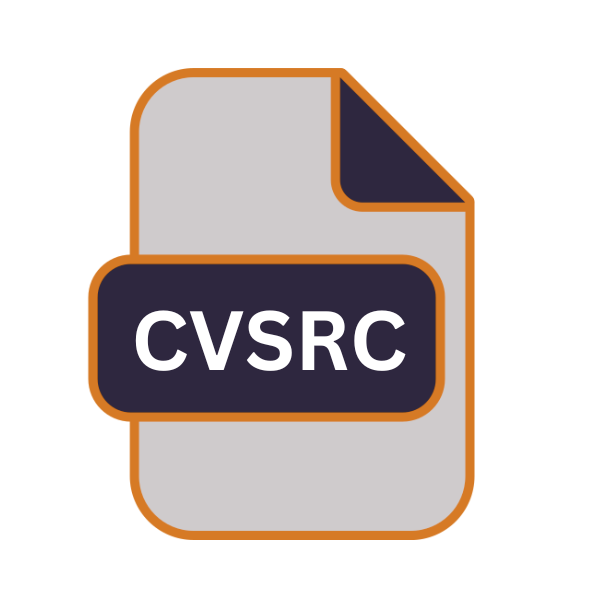
CVS Command File
| Developer | N/A |
| Popularity | |
| Category | Developer Files |
| Format | .CVSRC |
| Cross Platform | Update Soon |
What is an CVSRC file?
.CVSRC files, also known as CVS Command files, are configuration files utilized by the Concurrent Versions System (CVS) software.
These files contain settings and commands that instruct CVS on how to execute various tasks and operations. The .CVSRC extension indicates that the file is specifically intended for CVS command execution.
More Information.
The introduction of .CVSRC files marked a significant milestone in CVS’s evolution, enabling users to define default settings, aliases, and custom commands.
These files were designed to enhance productivity by reducing the need for repetitive command entry and allowing for personalized workflows tailored to individual or team requirements.
Origin Of This File.
CVS, developed by Dick Grune and Brian Berliner in the 1980s, was initially created to manage version control of files within a software development environment.
As CVS evolved, users sought more efficient ways to customize their interactions with the system, leading to the creation of .CVSRC files to streamline command execution and configuration.
File Structure Technical Specification.
.CVSRC files typically consist of plain text and follow a specific structure. They contain directives and commands recognized by CVS for configuring behavior.
These commands often include options for setting default parameters, defining aliases for frequently used commands, and specifying environment variables.
The technical specifications of .CVSRC files may vary slightly depending on the CVS version and the specific requirements of the user or project. They generally adhere to a standardized syntax that CVS can interpret accurately.
How to Convert the File?
Converting .CVSRC files is not a common task since they are primarily used for configuring settings and commands specific to the Concurrent Versions System (CVS).
If you need to adapt configurations for compatibility with different CVS versions or alternative version control systems, you may need to convert the .CVSRC file. Here’s a general approach to convert .CVSRC files:
1. Understand the Target System: Before converting the .CVSRC file, ensure you understand the requirements and configurations of the target system. Different version control systems or CVS implementations may have varying syntax and supported commands.
2. Manual Conversion: Since .CVSRC files are essentially plain text files containing CVS commands and directives, converting them often involves manual adjustment of settings and commands to align with the target system’s requirements.
- Open the .CVSRC file using a text editor.
- Review each line and command within the file.
- Identify CVS-specific commands or settings that need to be adapted for the target system.
- Modify these commands or settings according to the syntax and conventions of the target system.
- Save the modified file with an appropriate extension or format for the target system.
3. Utilize Conversion Tools or Scripts: Depending on the complexity of the .CVSRC file and the target system’s requirements, you may develop or utilize conversion tools or scripts to automate the process.
- Write scripts or use existing tools to parse the .CVSRC files and convert CVS-specific commands to equivalents compatible with the target system.
- Ensure thorough testing of the conversion tool/script to verify accuracy and functionality.
4. Consult Documentation and Resources: Refer to documentation, forums, or community resources related to both CVS and the target version control system for guidance on conversion techniques, best practices, and potential challenges.
5. Test and Validate: After converting the .CVSRC file, thoroughly test the configurations in the target environment to ensure they function as intended.
- Perform test operations and commands to verify that the converted settings and commands produce the expected outcomes.
- Address any discrepancies or issues encountered during testing by revising the converted configurations as necessary.
6. Backup and Version Control: Before and after conversion, make sure to create backups of the original .CVSRC file and any converted configurations. Utilize version control systems to track changes and revisions, facilitating easy rollback if needed.
Advantages And Disadvantages.
Advantage:
- Customization: .CVSRC files allow users to tailor CVS behavior to suit their preferences and project requirements.
- Efficiency: By defining default settings and aliases, .CVSRC files streamline command execution, reducing the time and effort required to perform common tasks.
- Consistency: Standardizing configurations across team members ensures consistency in version control practices, promoting collaboration and minimizing errors.
Disadvantage:
- Complexity: Creating and maintaining .CVSRC files may require a certain level of expertise, particularly for users unfamiliar with CVS’s command-line interface.
- Compatibility: .CVSRC files may not always be compatible with newer versions of CVS or other version control systems, potentially leading to compatibility issues or the need for manual adjustments.
- Security Risks: Improperly configured .CVSRC files could inadvertently expose sensitive information or introduce vulnerabilities into the version control system, highlighting the importance of careful configuration and review.
How to Open CVSRC?
Open In Windows
- Locate the .CVSRC file using File Explorer.
- Right-click on the file and select “Open with” from the context menu.
- Choose a text editor or IDE of your preference, such as Notepad, Visual Studio Code, or Sublime Text.
- The .CVSRC file will open, allowing you to view and modify its contents as needed.
Open In Linux
- Access the terminal or file manager of your Linux distribution.
- Navigate to the directory containing the .CVSRC file.
- Use a command-line text editor like Nano or Vim to open the file, or right-click and select an appropriate text editor from the context menu.
- The .CVSRC file will be displayed for editing in the selected editor.
Open In MAC
- Use Finder to locate the .CVSRC file on your Mac.
- Double-click the file to open it in the default text editor, such as TextEdit.
- Alternatively, right-click on the file and choose “Open with” to select a different text editor from the available options.
- The .CVSRC file will open, allowing you to view and modify its contents.
Open In Android
- Transfer the .CVSRC file to your Android device using methods like USB connection, email, or cloud storage.
- Install a text editor app from the Google Play Store, such as Jota Text Editor or QuickEdit.
- Use the text editor app to navigate to the directory where the .CVSRC file is located and open it for viewing and editing.
- You can now modify the .CVSRC file as needed directly from your Android device.
Open In IOS
- Transfer the .CVSRC file to your iOS device via email, cloud storage, or other means.
- Install a text editing app from the App Store, such as Textastic Code Editor or TextEdit+ Code Editor.
- Use the text editing app to locate and open the .CVSRC file for viewing and editing.
- You can now make changes to the .CVSRC file directly from your iOS device.
Open in Others
The process of opening .CVSRC files on other operating systems follow similar principles to those outlined above, involving the use of text editors or IDEs capable of handling plain text files.
Users can select their preferred software based on availability and personal preferences, ensuring compatibility with the respective operating system.













