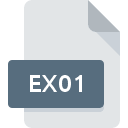.DDI File Extension

DiskDupe Disk Image
| Developer | Micro System Designs |
| Popularity | |
| Category | Disk Image Files |
| Format | .DDI |
| Cross Platform | Update Soon |
What is an DDI file?
The .DDI file extension represents a DiskDupe Disk Image. This file format is used primarily to create exact copies or images of entire disks, which can include hard drives, floppy disks, or other storage media.
DiskDupe, a disk imaging utility, generates these files to facilitate backups, disk duplication, and data transfer across different systems.
By capturing a byte-for-byte representation of a disk, the .DDI file preserves the original disk’s data, including its file system and partition structure.
More Information.
DiskDupe was introduced in the early 1990s, during a period when disk imaging became an essential tool for data management.
The initial purpose of the .DDI file format was to provide a reliable method for creating complete and accurate copies of disks.
This functionality was especially valuable for IT professionals, archivists, and businesses that needed to preserve data integrity or migrate information from old storage media to new systems.
Over time, the .DDI format became a staple in disk imaging due to its ability to capture detailed and comprehensive snapshots of entire disks.
Origin Of This File.
The .DDI format originated with DiskDupe, a software tool designed to assist in creating disk images for various uses.
DiskDupe was developed to simplify the process of backing up and duplicating disks, particularly in environments where data integrity and exact replication were crucial.
As digital storage and data management needs evolved, DiskDupe and its .DDI file format found use in both personal and professional contexts, including data recovery and archival.
File Structure Technical Specification.
The .DDI file format is designed to encapsulate a complete disk image, including all data, file systems, and partition information. The file structure of a .DDI image generally includes the following components:
- Header Information: This section contains metadata about the disk image, such as its size, the file system used, and other essential details.
- Data Blocks: The bulk of the .DDI file consists of data blocks representing the content of the original disk. These blocks are typically organized in a sequential manner to mirror the layout of the source disk.
- File System Metadata: If the disk image includes a file system, the .DDI file will also store metadata related to directory structures, file allocation tables, and other file system components.
In technical terms, a .DDI file is a binary file that employs a sector-by-sector approach to disk imaging.
This means that the file captures the exact data from each sector of the original disk, ensuring an accurate and complete representation.
The .DDI format is often associated with specific disk imaging tools that can interpret and utilize these files.
How to Convert the File?
Converting a .DDI file to other formats typically involves using disk imaging or conversion software. The process may vary depending on the desired output format and the tools available. Here are general steps for converting .DDI files:
- Choose a Conversion Tool: Select a software application that supports .DDI files and can convert them to the desired format (e.g., .ISO, .IMG). Some popular tools for disk imaging include PowerISO, Acronis True Image, and Clonezilla.
- Load the .DDI File: Open the conversion tool and load the .DDI file you wish to convert.
- Select Output Format: Choose the output format you need, such as .ISO or .IMG, based on your requirements.
- Start Conversion: Initiate the conversion process, which may take some time depending on the size of the .DDI file and the performance of your system.
- Verify the Output: Once the conversion is complete, verify the integrity of the output file to ensure that the conversion was successful and the data is intact.
Advantages And Disadvantages.
Advantages:
- Data Integrity: The .DDI format provides a precise replica of the original disk, ensuring that all data, including hidden and system files, is accurately preserved.
- Comprehensive Backup: By capturing the entire disk, including file systems and partitions, .DDI files are useful for creating complete backups and migrating data between systems.
- Error Recovery: The ability to create exact disk images can assist in data recovery efforts, allowing users to restore data from a corrupted or damaged disk.
Disadvantages:
- Large File Size: Due to its comprehensive nature, a .DDI file can be quite large, especially when imaging disks with substantial amounts of data. This can require significant storage space and time for both creation and restoration.
- Limited Software Support: Not all disk imaging tools or software applications support the .DDI format, which can limit its usability in certain environments.
- Complexity: Working with .DDI files may require specialized tools and knowledge, making it less accessible for casual users compared to more common file formats.
How to Open DDI?
Open In Windows
- DiskDupe Software: Use the DiskDupe application or similar disk imaging tools that support .DDI files. These tools can open and work with .DDI files directly.
- Third-Party Tools: Applications like PowerISO or ImDisk can sometimes open .DDI files, though compatibility may vary.
Open In Linux
- Command-Line Tools: Tools like
ddandpartclonecan be used to work with disk images, but direct support for .DDI files may be limited. Conversion tools or emulation software may be necessary. - Disk Imaging Software: Check for Linux-compatible disk imaging tools that support .DDI files for more straightforward access and manipulation.
Open In MAC
- Disk Utility and Third-Party Software: macOS does not natively support .DDI files, but third-party tools such as Paragon Hard Disk Manager or Disk Drill may provide functionality for opening and converting these files.
- Virtual Machines: Use virtual machines running Windows or Linux environments that support .DDI files if necessary.