.DDS File Extension
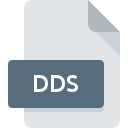
DirectDraw Surface Image
| Developer | Microsoft |
| Popularity | |
| Category | Raster Image Files |
| Format | .DDS |
| Cross Platform | Update Soon |
What is an DDS file?
The .DDS file extension stands for DirectDraw Surface Image. It is a format used primarily for storing textures and cube maps for 3D graphics applications and games.
More Information.
Origin Of This File.
DDS was developed by Microsoft as part of the DirectX API to facilitate efficient storage and retrieval of texture data. It was designed to be used with Direct3D and is widely supported in game development and graphic design software.
File Structure Technical Specification.
- Compression: DDS files can use various compression formats such as DXTn (DirectX Texture Compression), which includes DXT1, DXT3, DXT5, etc.
- Mipmaps: They can include mipmaps (precomputed, progressively smaller versions of the texture) for optimized rendering at different distances.
- Pixel Formats: DDS supports different pixel formats including RGBA, RGB, and grayscale formats.
How to Convert the File?
Windows:
- Using Photoshop:
- Adobe Photoshop with DDS plugins allows opening and saving DDS files directly. Plugins like NVIDIA Texture Tools for Adobe Photoshop can be installed for this purpose.
- Using GIMP:
- GIMP, a free and open-source image editor, supports DDS files with the help of plugins. Install the GIMP DDS plugin to open and edit DDS files.
- Using Dedicated Converters:
- Various dedicated DDS converters are available for Windows, such as XnConvert, DDS Converter, and Paint.NET with plugins. These tools can convert DDS files to other image formats.
Linux:
- Using GIMP:
- GIMP on Linux supports DDS files via plugins. Install the GIMP DDS plugin through your distribution’s package manager to open and convert DDS files.
- Using ImageMagick:
- ImageMagick, a command-line tool, can convert DDS files to other formats. Use commands like
convert input.dds output.pngto perform conversions.
- ImageMagick, a command-line tool, can convert DDS files to other formats. Use commands like
- Using Dedicated Converters:
- Look for dedicated converters available for Linux, such as XnConvert, which may support batch conversion of DDS files.
macOS:
- Using Photoshop:
- Adobe Photoshop on macOS can handle DDS files with plugins like NVIDIA Texture Tools for Adobe Photoshop. Install and use these plugins to open and convert DDS files.
- Using GIMP:
- GIMP also supports DDS files on macOS. Install the GIMP DDS plugin to open and convert DDS files directly.
- Using Dedicated Converters:
- Similar to Windows and Linux, dedicated converters like XnConvert may offer macOS versions that support DDS file conversion.
Android:
- Using Image Editors:
- Image editors on Android like Adobe Photoshop Express or Pixlr might support DDS files if plugins or direct support is available.
- Using Online Converters:
- Online converters like Zamzar or CloudConvert may support converting DDS files to more common formats usable on Android.
iOS:
- Using Image Editors:
- Image editors on iOS like Adobe Photoshop Express or Affinity Photo may support DDS files, though support could be limited compared to desktop versions.
- Using Online Converters:
- Similar to Android, online converters might offer options to convert DDS files to formats supported on iOS devices.
Others (Platform-specific):
- Game Development Tools:
- In specialized environments like game development, engines and tools often include built-in support or plugins for handling DDS files. Unity, Unreal Engine, and other platforms may offer specific workflows for DDS conversion.
- Cross-platform Tools:
- Tools like XnConvert or ImageMagick, if available for the specific platform, can often handle DDS conversion across various operating systems.
- Custom Solutions:
- Depending on the platform, custom solutions may be necessary, such as scripting or developing tools tailored to the specific needs of handling DDS files.
Advantages And Disadvantages.
Advantages:
- Performance: DDS files are optimized for performance in real-time rendering environments due to their use of hardware-accelerated texture compression.
- Compatibility: Widely supported across different platforms and software used in 3D graphics and game development.
Disadvantages:
- Complexity: DDS files can be complex to work with directly due to their variety of compression formats and configurations.
- File Size: Depending on the compression used, DDS files can have larger file sizes compared to some modern alternatives.
How to Open DDS?
Open In Windows
DDS files can be opened directly in Windows using applications like Microsoft Paint 3D, Adobe Photoshop with plugins, or specialized DDS viewers.
Open In Linux
Use image editors like GIMP with plugins or dedicated DDS viewers available through software repositories.
Open In MAC
Similar to Linux, use applications like GIMP with plugins or other specialized software that supports DDS files.
Open In Android
Some image viewers and game development apps on Android may support DDS files, but typically, conversion to more common formats might be necessary.
Open In IOS
Similar to Android, support for DDS files may be limited, requiring conversion or specialized apps.
Open in Others
Depending on the software available, DDS files can be opened using tools specific to game development or image processing.













