.DESCRIPTION File Extension
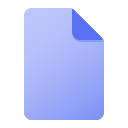
Youtube-dl Video Description
| Developer | Youtube-dl Developers |
| Popularity | |
| Category | Text Files |
| Format | .DESCRIPTION |
| Cross Platform | Update Soon |
What is an DESCRIPTION file?
The .DESCRIPTION file extension is typically associated with files that contain descriptive metadata about software packages or other types of files.
These files often include details such as the software’s name, version, author, and a brief description of its purpose or functionality.
More Information.
.DESCRIPTION files emerged as a means to quickly convey essential information about software packages. Their initial purpose was to help users and developers understand what a package does without the need to inspect its full code or documentation.
Origin Of This File.
The origin of the .DESCRIPTION file format is linked to software development and distribution communities, where there was a need to provide concise, readable information about software packages, especially in repositories or archives.
File Structure Technical Specification.
.DESCRIPTION files are typically structured as plain text files with key-value pairs. Each line usually contains a single piece of information, with a keyword indicating the type of information (e.g., “Version:”, “Author:”) followed by the actual detail.
How to Convert the File?
Converting a .DESCRIPTION file typically involves changing its format to another type of document, like a PDF, Word document, or another text-based format.
Here’s how to accomplish it on different platforms:
Windows
- Convert to PDF:
- Open the .DESCRIPTION file in Notepad or another text editor.
- Use the “Print” option.
- Select “Microsoft Print to PDF” as the printer.
- Choose where to save the new PDF.
- Convert to Word Document:
- Open the file in a text editor.
- Select all text (Ctrl+A) and copy it (Ctrl+C).
- Open Microsoft Word and paste (Ctrl+V) the text.
- Save the document as a Word file.
Linux
- Convert to PDF (Using LibreOffice Writer):
- Open the file in a text editor.
- Copy the contents.
- Paste into LibreOffice Writer.
- Export as PDF through the “File” menu.
- Using Command Line:
- Install
enscriptandps2pdfif not already installed. - In the terminal, convert the file to PostScript using
enscript filename.DESCRIPTION -o output.ps. - Then convert the PostScript file to PDF using
ps2pdf output.ps.
- Install
Mac
- Convert to PDF:
- Open the file in TextEdit.
- Go to “File” > “Print.”
- In the bottom-left corner of the print dialog, click on “PDF” and select “Save as PDF.”
- Convert to Word Document:
- Copy the text from TextEdit.
- Open Microsoft Word or Pages.
- Paste the text and save the file in the desired format.
Android
- Using a Mobile Office App:
- Open the file with an editor for text.
- Select and copy the text.
- Paste into an app like Microsoft Word or Google Docs.
- Export or save the document in your preferred format.
iOS
- Convert to PDF:
- Open the file with an editor for text.
- Use the Share button to print the document.
- Use the pinch-out gesture on the print preview to turn it into a PDF.
- Share or save the new PDF.
- Convert to Word Document:
- Copy the text from the file.
- Open the Word app and paste the text.
- Save the document as a Word file.
Advantages And Disadvantages.
Advantages:
- Simplicity: Easy to create and read due to their plain text nature.
- Compatibility: This can be opened and edited with any text editor.
- Informative: Provide essential information at a glance.
Disadvantages:
- Limited Information: This may not provide comprehensive details about the software.
- No Standardization: The format and content can vary widely between different software.
How to Open DESCRIPTION?
Open In Windows
- Using Notepad:
- Right-click on the .DESCRIPTION file.
- Select “Open with” and then choose “Notepad.”
- If Notepad is not listed, click on “Choose another app” and select Notepad from the list.
- Using Notepad++ (for a more advanced text editor):
- Install Notepad++ if you haven’t already.
- Right-click the .DESCRIPTION file.
- Select “Open with” and choose “Notepad++.”
Open In Linux
- Using Gedit (Default Text Editor in GNOME):
- Right-click on the file.
- Select “Open With” and then “Gedit.”
- If Gedit is not available, it can be installed via your distribution’s package manager.
- Using Terminal (Vim or Nano):
- Open Terminal.
- Type
nano filename.DESCRIPTIONorvim filename.DESCRIPTIONand press Enter.
Open In MAC
- Using TextEdit:
- Right-click (or Ctrl-click) the .DESCRIPTION file.
- Select “Open With” followed by “TextEdit.”
- If TextEdit is not the default option, you might have to select it from a list of applications.
- Using Terminal (for advanced users):
- Open Terminal.
- Type
open -a TextEdit filename.DESCRIPTIONand press Enter.
Open In Android
Using a Text Editor App:
- Download a text editor app from the Google Play Store (e.g., QuickEdit Text Editor).
- Open the app and navigate to the .DESCRIPTION file.
- Select the file to open and edit it.
Open In IOS
Using the Files App and a Text Editor:
- Locate the .DESCRIPTION file in the Files app.
- Tap on the file.
- If iOS can’t open the file directly, choose “Share” and select an installed text editor app to open it.
Open in Others
Other Platforms (like Chrome OS):
- Use the built-in text editor or install a compatible text editor from the respective app store.
- Open the .DESCRIPTION file with the chosen text editor.
- Some platforms may allow you to open the file directly from the file manager.













