.DICTIONARY File Extension
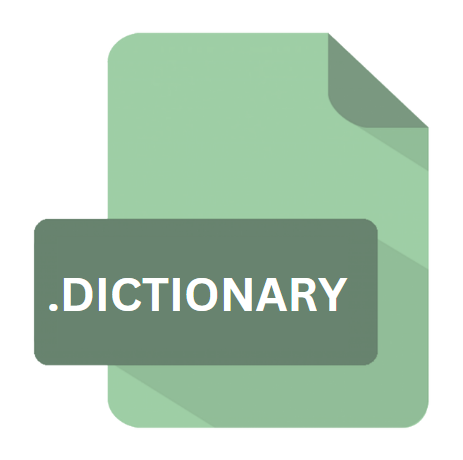
Apple Dictionary
| Developer | Apple |
| Popularity | |
| Category | Data Files |
| Format | .DICTIONARY |
| Cross Platform | Update Soon |
What is an DICTIONARY file?
The .DICTIONARY file extension primarily belongs to the Apple Dictionary application. Apple Dictionary serves as a robust tool for users across macOS and iOS platforms, providing definitions, synonyms, antonyms, and various language translations, enhancing the overall user experience and productivity.
More Information.
Apple Dictionary has been a part of the Apple ecosystem since the early iterations of macOS and iOS. Initially introduced to offer basic word definitions, it has evolved significantly over the years, incorporating advanced features such as language translation, pronunciation guides, and integration with other applications like Spotlight and iBooks.
The .DICTIONARY file extension was designed to store and organize the voluminous data required to deliver these features efficiently.
Origin Of This File.
The inception of .DICTIONARY files can be traced back to the development of Apple Dictionary, which has been an integral component of macOS and iOS operating systems for years.
These files encapsulate extensive lexical databases, comprising diverse linguistic resources and references, curated to deliver comprehensive information to users.
File Structure Technical Specification.
.DICTIONARY files are structured databases optimized for quick access and retrieval of linguistic information.
While the exact technical specifications may vary across different versions of Apple Dictionary, these files typically employ efficient data structures like hash tables, trie structures, or relational databases to store word entries, definitions, examples, and related metadata.
Additionally, they may incorporate compression techniques to minimize storage requirements while maintaining swift access speeds.
How to Convert the File?
Converting .DICTIONARY files into other formats or making them accessible across different platforms can be challenging due to their proprietary nature. There are alternative methods and workarounds that users can explore to achieve this.
Here’s a detailed guide on how to convert .DICTIONARY files and open them on various operating systems:
Converting .DICTIONARY Files:
- Exporting as Plain Text or CSV: Some versions of Apple Dictionary allow users to export word lists or definitions as plain text or CSV (Comma Separated Values) files. This method involves accessing the export functionality within the application and selecting the desired format for conversion. Once exported, the resulting file can be opened and edited using a wide range of text editors or spreadsheet software.
- Using Third-Party Conversion Tools: There are third-party tools and scripts available online that claim to facilitate the conversion of .DICTIONARY files to other formats. These tools often require downloading and installing additional software on your system. It’s essential to exercise caution and ensure the credibility of such tools to avoid potential security risks.
- Manual Extraction and Formatting: For users with technical expertise, it’s possible to manually extract data from .DICTIONARY files using specialized software or scripting languages. This approach involves parsing the file’s structure, extracting relevant information, and formatting it into a compatible format for further use. While labor-intensive, this method provides greater flexibility and control over the conversion process.
Advantages And Disadvantages.
One of the primary advantages of .DICTIONARY files are their seamless integration with Apple’s ecosystem.
They enable users to access comprehensive linguistic resources directly from native applications like TextEdit, Pages, and Safari, enhancing the efficiency of various tasks, including writing, reading, and browsing. .DICTIONARY files support offline usage, ensuring accessibility even in the absence of an internet connection.
A notable limitation of .DICTIONARY files are their platform dependency. As proprietary files associated with Apple Dictionary, they are predominantly compatible with macOS and iOS devices, restricting their usability on other operating systems.
Additionally, customizing or extending the dictionary’s contents may pose challenges due to limited user-accessible editing capabilities.
How to Open DICTIONARY?
Open In Windows
- Opening .DICTIONARY files directly on Windows are not natively supported due to compatibility limitations with Apple’s proprietary format.
- Users can utilize virtualization software such as Parallels Desktop or VMware to run macOS within a virtual machine on their Windows system. Once macOS is running, .DICTIONARY files can be accessed and opened using native macOS applications.
Open In Linux
- Similar to Windows, opening .DICTIONARY files directly on Linux are not feasible without macOS compatibility.
- Users can explore compatibility layers like Wine or CrossOver to run macOS applications on Linux systems. However, the success of this approach may vary depending on the specific application and compatibility with the underlying operating system.
Open In MAC
- .DICTIONARY files can be opened seamlessly on macOS using Apple Dictionary, which is integrated into the operating system.
- Simply double-clicking on a .DICTIONARY file should automatically launch Apple Dictionary, allowing users to access definitions, synonyms, and other linguistic resources.
Open In Android
- Directly opening .DICTIONARY files on Android devices is not supported, as they are designed for use within the Apple ecosystem.
- Users can explore third-party dictionary applications available on the Google Play Store, which offer similar functionality and may support importing or accessing external dictionary files.
Open In IOS
- On iOS devices, .DICTIONARY files can be accessed within native applications like Safari or other compatible apps.
- Users can tap on a .DICTIONARY file link within Safari to open it directly in Apple Dictionary, enabling them to view definitions and other linguistic content on their iOS device.













