.DIF File Extension

Data Interchange Format
| Developer | Microsoft |
| Popularity | |
| Category | Data Files |
| Format | .DIF |
| Cross Platform | Update Soon |
What is an DIF file?
Files with the .DIF file extension are data interchange format files, primarily used for the exchange of tabular data between different applications.
DIF files are a standardized format for representing spreadsheet data and are used to facilitate the transfer of data between various spreadsheet software, databases, and other applications.
More Information.
.DIF files were initially created to address the compatibility issues that arose when users wanted to import and export data between different spreadsheet programs.
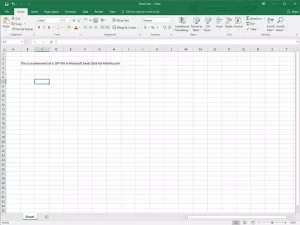
These files allowed for a standardized way of transferring data without losing formatting or structure. Over time, as spreadsheet software evolved and became more versatile, the use of .DIF files became less common, but they are still used in some specialized applications.
Origin Of This File.
The .DIF file format was first developed in the early 1980s as a means to standardize the exchange of data between different spreadsheet programs.
It was created by the Data Interchange Format Working Group, which included representatives from major software companies at the time.
The format was intended to provide a common way for users to transfer data between software like Lotus 1-2-3 and VisiCalc.
File Structure Technical Specification.
.DIF files have a structured format that consists of headers and data records. The header provides essential information about the data, such as the number of rows and columns, while the data records contain the actual spreadsheet values.
.DIF files use a plain text format, making them human-readable. The technical specifications for .DIF files are outlined in the DIF specification document, which defines the file format in detail.
How to Convert the File?
Windows:
Converting .DIF files to other formats in Windows can be achieved using various methods. One of the most straightforward methods is by using Microsoft Excel. Here’s a simple guide:
- Open Microsoft Excel: Launch Microsoft Excel on your Windows computer.
- Import the .DIF File: Click on the “File” menu, select “Open,” and then choose the .DIF file you want to convert. Excel will guide you through the import process.
- Save in a Different Format: After opening the .DIF file, go to the “File” menu, click “Save As,” and choose the desired format like .XLSX or .CSV.
Linux:
In Linux, you can use LibreOffice Calc for converting .DIF files to other formats. Here’s a quick guide:
- Launch LibreOffice Calc: Open the LibreOffice suite and select Calc from the available options.
- Import the .DIF File: Go to the “File” menu, choose “Open,” and select the .DIF file you want to convert.
- Save in a Different Format: After opening the .DIF file, click on the “File” menu, select “Save As,” and choose the desired format such as .XLSX or .CSV.
Mac:
Converting .DIF files to other formats on a Mac can be done using software like Microsoft Excel for Mac or Numbers. Follow these steps:
- Open Microsoft Excel or Numbers: Launch Microsoft Excel or Numbers on your Mac.
- Import the .DIF File: Go to the “File” menu, select “Open,” and choose the .DIF file you want to convert.
- Save in a Different Format: After opening the .DIF file, click on the “File” menu, select “Save As,” and choose the desired format like .XLSX or .CSV.
Android:
Converting .DIF files to other formats on an Android device can be accomplished using various spreadsheet apps. One option is to use the Microsoft Excel app. Here’s a simple guide:
- Install Microsoft Excel for Android: Download and install the Microsoft Excel app from the Google Play Store.
- Open the App and Import the .DIF File: Launch the Microsoft Excel app, click on the “Open” option, and select the .DIF file you wish to convert.
- Save in a Different Format: After opening the .DIF file, click on the “File” or “Menu” option, select “Save As,” and choose the desired format such as .XLSX or .CSV.
iOS:
Converting .DIF files to other formats on an iOS device can be done using various spreadsheet apps. You can use the Microsoft Excel app or the Numbers app. Here’s a basic guide:
- Install Microsoft Excel or Numbers for iOS: Download and install the Microsoft Excel or Numbers app from the App Store.
- Open the App and Import the .DIF File: Launch the app, click on the “Open” option, and select the .DIF file you wish to convert.
- Save in a Different Format: After opening the .DIF file, click on the “File” or “Menu” option, select “Save As,” and choose the desired format such as .XLSX or .CSV.
Advantages And Disadvantages.
Advantages:
- Standardization: .DIF files provide a standardized way to exchange data between spreadsheet applications.
- Data Preservation: They preserve data structure and formatting during the transfer.
- Compatibility: .DIF files can be opened in various spreadsheet programs.
Disadvantages:
- Limited Use: With the advent of more modern file formats and improved software compatibility, .DIF files have become less prevalent.
- Limited Features: .DIF files may not support advanced features found in modern spreadsheet formats.
- Complex Conversion: Converting .DIF files to other formats may require additional software.
How to Open DIF?
Open In Windows
To open a .DIF file in Windows, you can use spreadsheet software like Microsoft Excel or LibreOffice Calc. Simply launch the software, and use the import or open function to access the .DIF file.
Open In Linux
On Linux, you can use open-source spreadsheet software like LibreOffice Calc to open .DIF files. Launch the program and import the .DIF file to view and edit the data.
Open In MAC
Mac users can also use software like Microsoft Excel for Mac or LibreOffice Calc to open .DIF files. Launch the software, and then import the .DIF file to access the data.
Open In Android
For Android devices, you can use compatible spreadsheet apps like Microsoft Excel for Android or Google Sheets. Install the app, open it, and import the .DIF file to view the data on your mobile device.
Open In IOS
On iOS devices, you can use apps like Microsoft Excel for iOS or Numbers. Install the app, open it, and import the .DIF file to access the data on your iPhone or iPad.
Open in Others
The ability to open .DIF files in other operating systems and software may vary. Using spreadsheet software with import capabilities is the most common method to access and manipulate .DIF files. If no native support is available, you can explore third-party applications or online conversion tools.













