.DIX File Extension
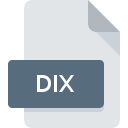
What is an DIX file?
.DIX files are data export files generated by DIVA-GIS. They typically contain spatial data in vector format, which includes points, lines, and polygons along with attribute data associated with these spatial features.
More Information.
DIVA-GIS was developed to provide easy access to spatial data for researchers, educators, and practitioners involved in environmental studies and conservation efforts. .DIX files are used to store exported geographic data for further analysis or sharing.
Origin Of This File.
These files originate from DIVA-GIS, a free and open-source GIS software known for its ease of use in biodiversity analysis, conservation planning, and environmental modeling.
File Structure Technical Specification.
.DIX files store geographic data in a format that can include coordinates, attribute information (such as names, IDs, and other descriptive data), and metadata relevant to the spatial features represented.
How to Convert the File?
Windows
- Using DIVA-GIS:
- Open DIVA-GIS on your Windows computer.
- Open the
.DIXfile within DIVA-GIS. - Go to
File>Export Data. - Choose the format you want to convert to (e.g., Shapefile, GeoJSON, KML).
- Follow the export wizard to complete the conversion.
- Using QGIS (Alternative):
- Install QGIS, a free and open-source GIS software, on your Windows machine.
- Open QGIS and import the
.DIXfile. - Right-click on the layer and choose
Export>Save As.... - Select the desired output format and configure any export options.
- Click
OKto convert the file.
Linux
- Using DIVA-GIS (via Wine):
- Install Wine, a compatibility layer for running Windows applications on Linux.
- Download and install DIVA-GIS through Wine.
- Open DIVA-GIS and load the
.DIXfile. - Export the data to your desired format using the export options in DIVA-GIS.
- Using QGIS:
- Install QGIS from your Linux distribution’s software repositories.
- Launch QGIS and import the
.DIXfile. - Right-click on the layer and select
Export>Save As.... - Choose the format you want to convert to (Shapefile, GeoJSON, etc.).
- Adjust settings as needed and click
OKto convert.
macOS
- Using QGIS:
- Install QGIS for macOS from the official website or through package managers like Homebrew.
- Open QGIS and import the
.DIXfile. - Right-click on the layer and select
Export>Save As.... - Specify the output format (Shapefile, GeoJSON, KML, etc.).
- Customize export settings if necessary and click
OKto convert.
Android
Currently, there are limited options for directly converting .DIX files on Android due to the absence of dedicated GIS software supporting this format.
However, you can consider the following approach:
- Convert on Desktop: Use a desktop GIS software (like QGIS) to convert the
.DIXfile to a mobile-friendly format like GeoJSON. - Transfer to Android: Transfer the converted file (e.g., GeoJSON) to your Android device and use a GIS app that supports GeoJSON for viewing and further analysis.
iOS
Similar to Android, direct conversion of .DIX files on iOS is not straightforward due to the lack of GIS software supporting this format.
Consider the following approach:
- Convert on Desktop: Use desktop GIS software (e.g., QGIS) to convert
.DIXfiles to formats like GeoJSON or KML. - Transfer to iOS: Transfer the converted file to your iOS device and use a GIS app compatible with the format (e.g., GeoJSON, KML) for viewing and analysis.
Other Platforms
For other platforms or specialized environments:
- Use Cross-platform GIS Software: Utilize GIS software that runs on multiple platforms (e.g., QGIS) to convert
.DIXfiles to supported formats. - Custom Solutions: Explore custom scripts or tools that can automate the conversion process based on your specific needs and platform requirements.
Advantages And Disadvantages.
Advantages:
- Free and open-source software.
- User-friendly interface suitable for beginners.
- Supports various spatial data formats for import and export.
Disadvantages:
- Limited advanced GIS functionalities compared to commercial software.
- Compatibility issues with some specialized GIS formats.
- Steeper learning curve for complex spatial analysis tasks.
How to Open DIX?
Open In Windows
- Install DIVA-GIS and use it to open and work with
.DIXfiles. - Convert
.DIXfiles to other formats using DIVA-GIS or compatible GIS software.
Open In Linux
Install DIVA-GIS through Wine or use alternative GIS software that supports .DIX file format.
Open In MAC
Use DIVA-GIS via Wine or find a compatible GIS software for macOS that can handle .DIX files.
Open In Android
Opening .DIX files directly on Android devices may be challenging due to the lack of dedicated GIS software for Android. Consider converting to a more widely supported format like GeoJSON for mobile use.
Open In IOS
Opening .DIX files on iOS devices is similarly challenging due to the lack of GIS software that supports this format natively. Consider conversion to a compatible format like GeoJSON or KML.
Open in Others
- Use GIS software capable of reading
.DIXfiles or convert them to a compatible format. - Ensure compatibility with the software’s version and support for
.DIXfile format.













