.DLV File Extension
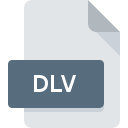
CATIA 4 Export File
| Developer | Dassault Systemes |
| Popularity | |
| Category | CAD Files |
| Format | .DLV |
| Cross Platform | Update Soon |
What is an DLV file?
DLV files are associated with CATIA, a computer-aided design (CAD) software suite developed by Dassault Systèmes. These files contain 3D models created using CATIA, typically saved in the CATIA 4 Export format.
More Information.
Initially introduced as part of CATIA version 4, the .DLV format was designed to facilitate the exchange of 3D models between different CAD software and systems, enabling interoperability among various design tools.
Origin Of This File.
The .DLV file format originates from CATIA, which has been a prominent tool in the aerospace, automotive, and other industries for designing complex 3D models.
File Structure Technical Specification.
.DLV files store geometric and topological information of 3D models, including vertices, edges, surfaces, and solid bodies. The format may also include metadata such as color, material properties, and assembly hierarchies. The specifics of the file structure and technical specifications may vary based on the version of CATIA used to create the file.
How to Convert the File?
Windows:
- Use CATIA software installed on your Windows system.
- Open the .DLV file in CATIA.
- Export or save the file in the desired format using CATIA’s export options, such as .STL, .STEP, or .IGES.
Linux:
- Install CATIA-compatible software on your Linux distribution, such as Enovia, if available.
- Open the .DLV file using the compatible software.
- Export the file to a different format supported by the software, following its specific export procedures.
Mac:
- Install CATIA software designed for Mac OS.
- Open the .DLV file within CATIA.
- Export the file to a different format compatible with CATIA on Mac, such as .STL or .IGES, through CATIA’s export functionality.
Android:
- Install a CAD viewer or converter app from the Google Play Store that supports .DLV files, such as Autodesk A360 or Glovius.
- Open the .DLV file in the installed app.
- Use the app’s conversion features to export the file to a different format, if supported.
iOS:
- Download a CAD viewer or converter app from the App Store capable of opening .DLV files, such as CAD Exchanger Mobile.
- Open the .DLV file within the installed app on your iOS device.
- Utilize the app’s conversion capabilities, if available, to convert the file to a different format supported by the app.
Others:
- Explore online CAD conversion services that accept .DLV files for conversion.
- Upload the .DLV file to the chosen online service.
- Follow the conversion instructions provided by the service to convert the file to the desired format.
- Download the converted file once the conversion process is complete.
Advantages And Disadvantages.
Advantages:
- Widely compatible with other CAD software.
- Efficient for exchanging 3D models between different systems.
- Preserves geometric and topological integrity of the original designs.
Disadvantages:
- Limited compatibility with newer CATIA versions.
- May lack advanced features and capabilities available in newer CAD formats.
- Larger file sizes compared to more modern formats optimized for efficiency.
How to Open DLV?
Open In Windows
.DLV files can be opened in CATIA software installed on Windows.
Open In Linux
Use CATIA software compatible with Linux distributions.
Open In MAC
Similar to Windows, CATIA software for Mac allows opening .DLV files.
Open In Android
Utilize compatible CAD viewer apps available on Google Play Store.
Open In IOS
Look for CAD viewer apps on the App Store capable of opening .DLV files.
Open in Others
Some online CAD viewers and converters may support opening .DLV files across different platforms.













