.DMB File Extension
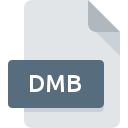
BYOND Game Executable
| Developer | BYOND |
| Popularity | |
| Category | Game Files |
| Format | .DMB |
| Cross Platform | Update Soon |
What is an DMB file?
The .DMB file extension is associated with BYOND (Build Your Own Net Dream), a software suite for creating and playing online multiplayer games. A .DMB file is a compiled game executable created using BYOND’s development environment. It contains all the game logic, resources, and data needed to run a BYOND game.
More Information.
BYOND was created in the late 1990s and has been continuously developed and updated since then. The initial purpose of BYOND and the .DMB file format was to provide a simple and accessible way for developers to create and distribute multiplayer games. The .DMB files encapsulate game code and assets, allowing for easy sharing and execution on the BYOND platform.
Origin Of This File.
The .DMB file format originates from the BYOND platform, which was developed by Danial “Dan” W. Bailey. BYOND started as a tool for creating and playing simple 2D multiplayer games and has evolved into a robust system supporting a wide range of game genres and complexity levels.
File Structure Technical Specification.
A .DMB file is a binary file that includes:
- Compiled Code: The game logic written in BYOND’s proprietary scripting language, DM (Dream Maker).
- Resources: Embedded assets such as sprites, sounds, and maps.
- Metadata: Information about the game, including version number and author details.
Technical specifications:
- Format: Binary
- Compilation: Produced by compiling .DM files in the BYOND development environment.
- Dependencies: Requires the BYOND runtime environment to execute.
How to Convert the File?
Windows
Converting a .DMB file into another format on Windows involves extracting the game assets and logic from the BYOND environment and potentially reimplementing the game in another engine.
Here’s how:
- Extract Assets and Source Code:
- Open BYOND Dream Maker: Load the .DMB file.
- Export Assets: Use the Dream Maker’s options to extract sprites, sounds, and other assets.
- Source Code: If you have access to the .DM files (source code), ensure they are saved.
- Choose a New Game Engine:
- Select an Engine: Unity, Unreal Engine, Godot, etc., depending on your needs.
- Reimplement Game: Import the extracted assets and rewrite the game logic in the new engine’s scripting language.
- Compile and Test:
- Build the Game: Follow the new engine’s guidelines to compile the game.
- Test Thoroughly: Ensure all functionalities from the original .DMB file are working.
Linux
- Install Wine:
- Install Wine: Use
sudo apt-get install wineto install Wine. - Run BYOND: Install BYOND using Wine.
- Install Wine: Use
- Extract Assets and Source Code:
- Follow the same steps as for Windows to extract assets and source code.
- Choose a New Game Engine:
- Select and install a game engine that supports Linux, like Godot or Unity.
- Reimplement Game:
- Import the assets and rewrite the game logic.
- Compile and Test:
- Build and test the game on your chosen engine.
Mac
- Install Wine or a Virtual Machine:
- Install Wine: Use a package manager like Homebrew (
brew install --cask wine-stable). - Virtual Machine: Alternatively, use Parallels Desktop or VMware Fusion to run a Windows environment.
- Install Wine: Use a package manager like Homebrew (
- Extract Assets and Source Code:
- Use BYOND on Wine or a Windows VM to extract game assets and source code.
- Choose a New Game Engine:
- Select a compatible game engine (Unity, Godot, etc.).
- Reimplement Game:
- Import assets and rewrite the game logic in the new engine.
- Compile and Test:
- Build and test the game on your Mac.
Android
Direct conversion on Android is not feasible due to the lack of a BYOND environment. Instead:
- Use a PC to Extract Assets and Source Code:
- Follow the Windows, Linux, or Mac steps to extract assets and source code.
- Use a Mobile-Friendly Game Engine:
- Select Engine: Unity or Godot are good choices as they support Android deployment.
- Reimplement Game:
- Import assets and rewrite game logic in the chosen engine.
- Compile for Android:
- Build APK: Follow the engine’s guidelines to compile the game as an APK file.
- Test on Device: Ensure the game runs correctly on an Android device.
iOS
Direct conversion on iOS is also not feasible. Instead:
- Use a PC to Extract Assets and Source Code:
- Follow the steps for Windows, Linux, or Mac to extract assets and source code.
- Use an iOS-Compatible Game Engine:
- Select Engine: Unity or Unreal Engine, as they support iOS deployment.
- Reimplement Game:
- Import assets and rewrite game logic in the new engine.
- Compile for iOS:
- Build IPA: Follow the engine’s guidelines to compile the game as an IPA file.
- Test on Device: Ensure the game runs correctly on an iOS device.
Other Platforms
For web browsers or specialized gaming devices:
- Use a PC to Extract Assets and Source Code:
- Follow the steps for Windows, Linux, or Mac.
- Select a Cross-Platform Engine:
- Web Browsers: Use engines like Phaser or Construct for HTML5 games.
- Gaming Consoles: Use Unity or Unreal Engine, which support multiple platforms.
- Reimplement Game:
- Import assets and rewrite the game logic.
- Compile and Test:
- Web: Deploy and test in a web browser.
- Consoles: Follow specific guidelines for the target console to compile and test the game.
Advantages And Disadvantages.
Advantages:
- Ease of Distribution: Bundles all necessary game components into a single file.
- Platform Integration: Seamless integration with BYOND’s online game hosting and multiplayer services.
- Simplicity: Simplifies the process of game creation and execution for developers and players.
Disadvantages:
- Platform Dependency: Requires BYOND to run, limiting portability to other environments without BYOND.
- Performance: May not be as optimized as native game executables built with other development tools.
- Limited Audience: Primarily appeals to a niche community of BYOND users.
How to Open DMB?
Open In Windows
- Install BYOND: Download and install the BYOND client from the official website.
- Open .DMB File: Launch the BYOND client, navigate to the game file, and open it.
Open In Linux
- Install BYOND: Use Wine to run the BYOND installer, as there is no native Linux version.
- Open .DMB File: Run the BYOND client through Wine and open the .DMB file.
Open In MAC
- Install BYOND: Similar to Linux, use Wine or a virtual machine to install BYOND.
- Open .DMB File: Open the BYOND client via Wine or VM and access the .DMB file.
Open In Android
- Use Emulators: Run a Windows emulator on Android and install BYOND within it.
- Remote Desktop: Use remote desktop apps to play BYOND games running on a PC.
Open In IOS
- Remote Desktop: Access a PC running BYOND via a remote desktop application.
- Browser-Based Clients: If available, use web-based clients that can run BYOND games.
Open in Others
- Web-Based Clients: If BYOND or third-party developers provide web-based clients, use them to play .DMB files directly in a browser.
- Cross-Platform Development: Convert the game to a more widely supported format using the exported assets and source code from BYOND.













