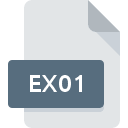.DMGPART File Extension

Mac OS X Disk Image Part
| Developer | Apple |
| Popularity | |
| Category | Disk Image Files |
| Format | .DMGPART |
| Cross Platform | Update Soon |
What is an DMGPART file?
The .DMGPART file extension is associated with disk image files used in Mac OS X. It represents a segment of a disk image that has been split into multiple parts, often to facilitate easier storage or transfer of large files.
This article delves into the origins, history, technical specifications, advantages, disadvantages, and methods for converting and opening .DMGPART files across various operating systems.
More Information.
The .DMGPART file extension originates from macOS’s disk image management system. Disk images in macOS are commonly used for backups, software distribution, and system administration tasks.
As filesystems and disk images grew larger and more complex, the need to split large disk images into smaller, more manageable parts became apparent.
Historically, disk image files in macOS were typically saved with a .dmg (Disk Image) extension. As disk images grew in size and the demand for distributing large files over the internet increased, it became necessary to create methods for handling these large files more efficiently.
This led to the development of the .DMGPART format, which allows a large disk image to be divided into smaller segments.
Origin Of This File.
.DMGPART files are part of a split disk image created by macOS. Disk images in macOS are used to store the contents of a physical disk or partition in a single file, which can be mounted and accessed as if it were a physical disk.
When dealing with very large disk images, it is practical to split the image into smaller parts, making it easier to manage, store, and transfer. Each part of the split disk image is saved with a .DMGPART extension.
File Structure Technical Specification.
The .DMGPART file is essentially a segment of a larger disk image file. The file structure of .DMGPART files is designed to be a continuation of a disk image that was split into multiple parts. Here are some key technical specifications:
- File Format: Each .DMGPART file is a binary file that contains a portion of the disk image data.
- File Segmentation: The disk image is divided into multiple .DMGPART files, each of which is a chunk of the whole image. The files are typically numbered sequentially (e.g.,
disk_image.part1.dmggpart,disk_image.part2.dmggpart, etc.). - Header Information: Each part includes header information that identifies it as a segment of a larger disk image and specifies the order of the segments.
To reconstruct the original disk image, all the parts must be combined in the correct order. The macOS system or a compatible utility will handle this process, ensuring that the complete disk image is restored accurately.
How to Convert the File?
Converting .DMGPART files is not typically necessary, as their primary function is to be reassembled into a complete disk image rather than being converted into another format. To handle .DMGPART files, follow these steps:
- Reassembly: Use DiskMaker X or the appropriate tool that created the .DMGPART files to reassemble the segments into a complete disk image. Ensure that all parts are present and in the correct order.
- Disk Image Creation: Once reassembled, the complete disk image can be used as intended—whether for creating a bootable installer or for other purposes.
- Backup or Conversion: If needed, the reassembled disk image can be converted to other formats or used to create backups, but this typically requires tools that handle disk images rather than the .DMGPART segments themselves.
Advantages And Disadvantages.
Advantages:
- Ease of Transfer: Splitting a large disk image into smaller parts makes it easier to transfer over networks or upload to storage services with file size limitations.
- Manageability: Smaller files are easier to manage and work with, particularly when dealing with very large disk images.
- Error Recovery: If one part of the disk image is corrupted, only that segment needs to be repaired or replaced, rather than the entire image.
Disadvantages:
- Complexity: Managing multiple parts can be cumbersome, and any missing or corrupted part can make the entire disk image unusable.
- Reconstruction Required: To access the full content of the disk image, all parts must be present and combined correctly. This requires a compatible tool or system.
- Compatibility: Not all systems or software may support .DMGPART files, particularly those outside of the macOS environment.
How to Open DMGPART?
Open In Windows
- Using Third-Party Software: Windows does not natively support .DMGPART files. You would need third-party tools like HFSExplorer or TransMac to handle
.DMGfiles, including those reassembled from .DMGPART segments. - Conversion: Convert the
.DMGfile to an ISO format using tools like dmg2img, which can then be opened with standard ISO mounting tools in Windows.
Open In Linux
- Using Command Line Tools: Linux users can use command-line tools like
hdiutilordmg2imgto handle.DMGfiles. After reassembling the.DMGfile from .DMGPART segments, it can be mounted using the appropriate mount command. - Using File Managers: Some Linux file managers may offer support for
.DMGfiles if the necessary packages are installed.
Open In MAC
- Using Disk Utility: Open Disk Utility, then select
File > Open Disk Image. Navigate to the location of the reassembled.DMGfile and open it. - Using Finder: Double-click the
.DMGfile, and it will mount automatically, allowing you to access its contents.