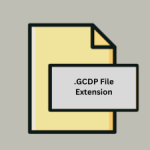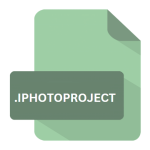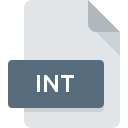.DMI File Extension
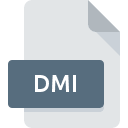
BYOND Dream Maker Icon File
| Developer | BYOND |
| Popularity | |
| Category | Raster Image Files |
| Format | .DMI |
| Cross Platform | Update Soon |
What is an DMI file?
The .DMI file extension is associated with BYOND (Build Your Own Net Dream), a platform for creating and playing online multiplayer games. DMI files are specifically used in Dream Maker, BYOND’s game development environment, to store icon graphics for the games.
More Information.
.DMI files were designed to encapsulate the graphical elements, such as characters, objects, and tiles, for use in BYOND games. This allowed developers to create, edit, and animate icons and sprites efficiently within the Dream Maker environment.
Origin Of This File.
The .DMI file format was created by the BYOND development team to support the graphical needs of the games made on their platform. Dream Maker, the integrated development environment (IDE) of BYOND, utilizes .DMI files to handle the icons and sprites used within games.
File Structure Technical Specification.
.DMI files contain icon states, each of which can have multiple frames to support animations.
The structure includes:
- Header Information: Metadata about the file and the software version.
- Icon States: Named sets of images, which can include multiple frames for animation.
- Image Data: The actual pixel data for each frame.
- Animation Data: Information on how to animate the frames within an icon state.
How to Convert the File?
Windows
- Install BYOND:
- Download and install BYOND from the official BYOND website.
- Open Dream Maker:
- Launch Dream Maker from the BYOND suite.
- Load the .DMI File:
- Open the .DMI file within Dream Maker.
- Export Images:
- Use the export function in Dream Maker to save the icon states as image files (e.g., PNG).
- Alternatively, you can use a screenshot tool to capture the images if the export function is not available.
- Use Image Conversion Tools:
- If needed, use external image conversion software (e.g., GIMP, Paint.NET, or IrfanView) to convert the exported images to other formats.
Linux
- Install Wine:
- Install Wine, a compatibility layer for running Windows applications on Linux.
- Use your package manager (e.g.,
sudo apt-get install winefor Debian-based systems).
- Install BYOND via Wine:
- Download the BYOND installer.
- Run the installer using Wine (e.g.,
wine byond_installer.exe).
- Open Dream Maker:
- Launch Dream Maker through Wine.
- Load and Export:
- Open the .DMI file in Dream Maker and export the images as described above for Windows.
- Image Conversion:
- Use GIMP or other Linux-compatible image conversion tools if additional format conversion is needed.
Mac
- Install BYOND:
- Download and install BYOND from the official BYOND website.
- Open Dream Maker:
- Launch Dream Maker from the BYOND suite.
- Load and Export:
- Open the .DMI file within Dream Maker and use the export function to save the icon states as image files.
- Image Conversion:
- Use Preview or other macOS-compatible image conversion tools if further conversion is needed.
Android
- Remote Desktop Access:
- Use a remote desktop application (e.g., TeamViewer, AnyDesk) to access a Windows, Linux, or Mac system with BYOND installed.
- Perform Conversion Remotely:
- Follow the steps for the respective remote system to open and export the .DMI file.
- Transfer Files:
- Transfer the converted files back to your Android device if needed.
iOS
- Remote Desktop Access:
- Use a remote desktop application (e.g., TeamViewer, AnyDesk) to access a Windows, Linux, or Mac system with BYOND installed.
- Perform Conversion Remotely:
- Follow the steps for the respective remote system to open and export the .DMI file.
- Transfer Files:
- Transfer the converted files back to your iOS device if needed.
Other Systems
- Remote Desktop Access:
- Use remote desktop applications to access a system with BYOND installed.
- Perform Conversion Remotely:
- Follow the steps for the respective remote system (Windows, Linux, Mac) to open and export the .DMI file.
- Transfer Files:
- Transfer the converted files to your system if necessary.
Advantages And Disadvantages.
Advantages:
- Integrated Development: Seamless integration with BYOND’s Dream Maker for game development.
- Animation Support: Supports animated icons with multiple frames.
- Compact Format: Efficiently stores graphical data for use in games.
Disadvantages:
- Proprietary Format: Limited to use within the BYOND platform.
- Compatibility: Not widely supported outside of BYOND, requiring conversion for use in other applications.
How to Open DMI?
Open In Windows
- Install BYOND from the official website.
- Open Dream Maker and load the .DMI file.
Open In Linux
- Use a Windows compatibility layer like Wine to run BYOND.
- Open Dream Maker through Wine to access .DMI files.
Open In MAC
- Install BYOND, which is available for macOS.
- Use Dream Maker to open .DMI files directly.
Open In Android
No native support. Consider using remote desktop applications to access a Windows, Linux, or Mac system running BYOND.
Open In IOS
No native support. Use remote desktop solutions to interact with BYOND on another system.
Open in Others
For other systems, using remote desktop access to a machine with BYOND installed is generally the best solution.