.DMP File Extension
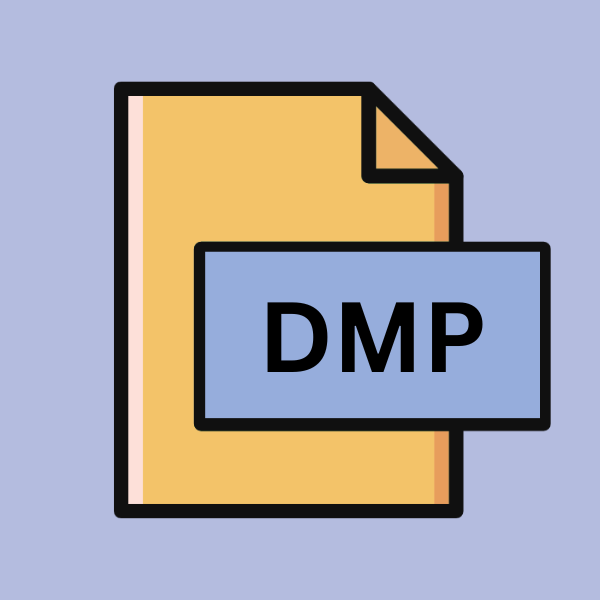
Windows Memory Dump
| Developer | Microsoft |
| Popularity | |
| Category | System Files |
| Format | .DMP |
| Cross Platform | Update Soon |
What is an DMP file?
A .DMP file, also known as a memory dump file, is a snapshot of a computer’s memory at a specific point in time.
It contains information about the state of the system’s memory, including active processes, kernel data, and other system-related information.
These files are created primarily for diagnostic purposes, aiding system administrators and developers in troubleshooting issues such as system crashes, application errors, and system hangs.
More Information.
Memory dump files have been an integral part of Windows operating systems since their inception. The earliest versions of Windows, such as Windows 3.x and Windows 9x, relied on memory dump files to diagnose system crashes and stability issues.
Over the years, the format and functionality of .DMP files have evolved to accommodate changes in hardware architecture and operating system design.
Origin Of This File.
The concept of memory dump files dates back to the early days of computing when system crashes were more frequent and debugging tools were less sophisticated.
These files were created to capture the contents of the system’s memory when a crash occurred, allowing developers to analyze the cause of the crash post-mortem.
File Structure Technical Specification.
.DMP files are binary files that contain a snapshot of the system’s memory in a specific format. The structure of these files may vary depending on the version of Windows and the type of memory dump (e.g., complete memory dump, kernel memory dump, small memory dump).
Generally, a .DMP file consists of header information, memory contents, and metadata that provide context about the system state at the time of the dump.
How to Convert the File?
Converting .DMP files to other formats or manipulating them for various purposes can be challenging due to their binary nature and the specialized information they contain. There are several methods and tools available to help with the conversion process:
1. Using Third-Party Tools:
Several third-party software tools are designed specifically for working with .DMP files. These tools often provide features for analyzing, extracting, and converting the data contained within memory dump files. Some popular options include:
- BlueScreenView: A user-friendly utility that scans .DMP files are created during the blue screen of death (BSOD) crashes and display detailed information about the crash, including the minidump filename, crash time, bug check code, and more. While BlueScreenView doesn’t directly convert .DMP files, it provide valuable insights into the crash events.
- WinDbg: Microsoft’s official debugging tool for Windows, WinDbg can be used to analyze .DMP files and perform advanced debugging tasks. While primarily used for debugging purposes, WinDbg offers options for extracting information from memory dump files, which can then be saved or exported in various formats.
2. Using Programming Libraries:
For developers and advanced users, programming libraries and frameworks provide APIs for programmatically accessing and manipulating .DMP files. One such example is the WinDbg Debugging Tools for Windows, which offers a set of APIs for analyzing memory dump files.
By writing scripts or programs using these APIs, users can extract specific information from .DMP files and convert them to other formats as needed.
3. Manual Analysis:
While more labor-intensive, manual analysis of .DMP files using hex editors or specialized debugging tools can provide deeper insights into system behavior and memory contents.
By examining the binary data directly, users can identify patterns, extract relevant information, and convert it to a more readable format manually.
4. Using Forensic Analysis Tools:
Forensic analysis tools designed for digital investigations may also offer capabilities for working with .DMP files. These tools often provide features for analyzing system memory, extracting artifacts, and reconstructing system state from memory dump files.
By utilizing forensic analysis tools, users can convert .DMP files to formats compatible with their forensic analysis workflows.
Advantages And Disadvantages.
Advantage:
- Diagnostic Tool: .DMP files serve as invaluable diagnostic tools for identifying the root cause of system crashes and stability issues.
- Post-Mortem Analysis: System administrators and developers can use.DMP files to perform post-mortem analysis of system failures, leading to faster resolution of issues.
- Resource Optimization: By analyzing memory dump files, developers can optimize resource usage and improve system performance.
Disadvantage:
- Large File Size: Depending on the type of memory dump, .DMP files can be quite large, occupying significant disk space.
- Complex Analysis: Analyzing.DMP files require specialized knowledge and tools, making it challenging for novice users to interpret the data effectively.
- Privacy Concerns: .DMP files may contain sensitive information from the system’s memory, raising privacy concerns if not handled securely.
How to Open DMP?
Open In Windows
Utilize built-in tools like WinDbg or third-party utilities for seamless access to .DMP files in the Windows environment.
Open In Linux
Leverage tools such as GDB or the Volatility Framework for analyzing .DMP files within Linux operating systems.
Open In MAC
While macOS lacks native support, consider using tools like Volatility Framework or run third-party utilities within a virtualized Windows environment.
Open In Android
While macOS lacks native support, consider using tools like Volatility Framework or run third-party utilities within a virtualized Windows environment.
Open In IOS
Examine .DMP files on iOS devices using tools like Xcode Instruments or third-party applications supporting iOS debugging.
Open in Others
For other operating systems or specialized environments, explore cross-platform debugging tools or forensic analysis utilities for accessing and analyzing .DMP files.











