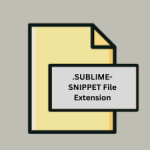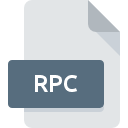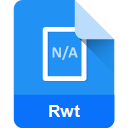.DOT File Extension
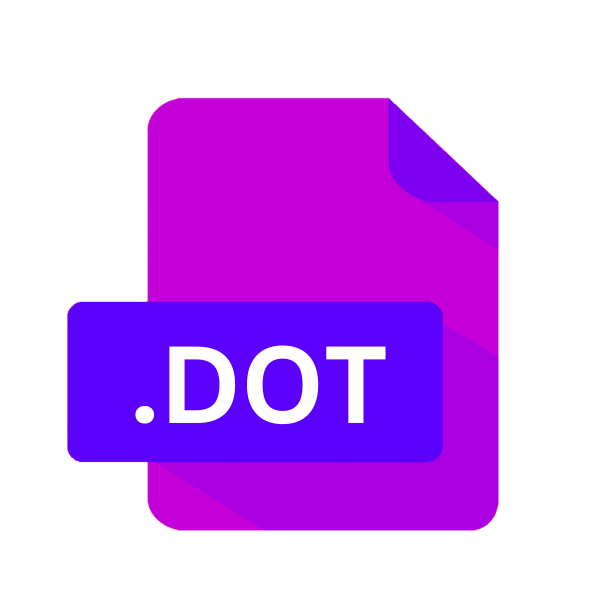
Microsoft Word Document Template (Legacy)
| Developer | Microsoft |
| Popularity | |
| Category | Page Layout Files |
| Format | .DOT |
| Cross Platform | Update Soon |
What is an DOT file?
The .DOT file extension primarily denotes template files used by various software applications. These templates serve as blueprints for creating documents with a predefined format, layout, and style.
While most commonly associated with Microsoft Word, .DOT files are also utilized in other programs like Graphviz and Adobe Illustrator for different purposes.
More Information.
The .DOT file extension gained prominence with the advent of Microsoft Word 97. Before this version, Word used .DOT as the extension for document templates.
With the release of Word 97, Microsoft transitioned to .DOTX for templates based on the XML format, while retaining .DOT for legacy templates. This move ensured backward compatibility with earlier versions of Word.
Initially, .DOT files served the purpose of standardizing document formats within organizations. They allowed businesses to create templates for various types of documents, such as letters, memos, reports, and invoices, ensuring a consistent look and feel across all communication materials.
Origin Of This File.
The origin of the .DOT file extension can be traced back to the early days of word processing software. Microsoft Word, one of the pioneering word processing applications, introduced the concept of document templates to streamline document creation processes.
These templates, stored with the .DOT extension, provided users with predefined layouts, styles, and formatting options, thereby simplifying the task of creating consistent documents.
File Structure Technical Specification.
The structure of .DOT files varies depending on the software application generating them. They typically consist of predefined elements such as text styles, page layouts, header and footer designs, and other formatting settings.
These elements are encoded using the respective application’s file format specifications. For instance, in Microsoft Word, .DOT files are based on the Compound File Binary Format (CFBF), which encapsulates multiple streams of data within a single file.
This format allows for efficient storage and retrieval of template components, facilitating seamless integration with the Word application.
How to Convert the File?
Converting .DOT files to other formats can be essential for ensuring compatibility and usability across different platforms and software applications. Here, we discuss various methods for converting .DOT files to more widely supported formats like .DOCX or PDF.
Converting .DOT to .DOCX:
Using Microsoft Word:
- Open Microsoft Word: Launch Microsoft Word on your computer.
- Open the .DOT File: Navigate to the location of the .DOT file you want to convert and open it in Microsoft Word.
- Save As .DOCX: Once the file is open, go to the “File” menu and select “Save As.”
- Choose .DOCX Format: In the “Save As” dialog box, select “Word Document (*.docx)” from the dropdown menu next to “Save as type.”
- Specify Location and Name: Choose the location where you want to save the converted file and enter a name for it.
- Save: Click the “Save” button to convert and save the .DOT file as a .DOCX file.
Online Converters:
- Select a Reliable Online Converter: Choose a reputable online file conversion service that supports .DOT to .DOCX conversion.
- Upload the .DOT File: Use the provided interface to upload the .DOT file you wish to convert.
- Choose Output Format: Select .DOCX as the desired output format.
- Initiate Conversion: Start the conversion process by clicking the appropriate button.
- Download Converted File: Once the conversion is complete, download the resulting .DOCX file to your computer.
Converting .DOT to PDF:
Using Microsoft Word:
- Open Microsoft Word: Launch Microsoft Word on your computer.
- Open the .DOT File: Open the .DOT file you want to convert in Microsoft Word.
- Save As PDF: Go to the “File” menu and select “Save As.”
- Choose PDF Format: In the “Save As” dialog box, choose “PDF (*.pdf)” from the dropdown menu next to “Save as type.”
- Specify Location and Name: Select the destination folder and enter a name for the PDF file.
- Save: Click the “Save” button to convert and save the .DOT file as a PDF.
Online Converters:
- Find a Reliable Online Converter: Search for an online file conversion service that supports .DOT to PDF conversion.
- Upload the .DOT File: Use the website’s interface to upload the .DOT file you wish to convert.
- Select Output Format: Choose PDF as the output format.
- Start Conversion: Initiate the conversion process by clicking the appropriate button.
- Download PDF: Once the conversion is finished, download the converted PDF file to your device.
Advantages And Disadvantages.
Advantage:
- Consistency: .DOT files ensure consistency in document formatting and styling across an organization.
- Time Efficiency: By providing pre-designed templates, .DOT files streamline the document creation process, saving time for users.
- Brand Identity: Templates can incorporate company logos, colors, and branding elements, reinforcing brand identity in all communications.
Disadvantage:
- Limited Flexibility: Users may find .DOT templates are restrictive, especially when customization beyond the predefined formats is required.
- Compatibility Issues: Older .DOT files may encounter compatibility issues with newer software versions, necessitating conversion to updated formats.
- Learning Curve: Creating and modifying .DOT templates may require a learning curve, particularly for users unfamiliar with the template design process.
How to Open DOT?
Open In Windows
Microsoft Word:
- Microsoft Word is the native application for opening and editing .DOT files in Windows.
- Simply double-click the .DOT file, and it should open in Microsoft Word by default.
Open In Linux
LibreOffice Writer:
- LibreOffice Writer is a free and open-source word processor that supports .DOT files.
- Install LibreOffice on your Linux system and then open the .DOT file using LibreOffice Writer.
Open In MAC
Microsoft Word for Mac:
- Microsoft Word for Mac is the native application for opening and editing .DOT files on macOS.
- Double-click the .DOT file, and it should open in Microsoft Word for Mac.
Open In Android
Microsoft Word for Android:
- Microsoft Word for Android is available for free on the Google Play Store.
- Install Microsoft Word on your Android device and open the .DOT file using the app.
Open In IOS
Microsoft Word for iOS:
- Microsoft Word for iOS is available for free on the App Store.
- Install Microsoft Word on your iOS device and open the .DOT file using the app.
Open in Others
Online Document Editors:
- Platforms like Google Docs, Zoho Writer, or OnlyOffice offer online document editing capabilities.
- Upload the .DOT file to the respective online platform and open it using the built-in editor.