.DOTM File Extension
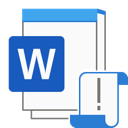
Microsoft Word Macro-Enabled Document Template
| Developer | Microsoft |
| Popularity | |
| Category | Text Files |
| Format | .DOTM |
| Cross Platform | Update Soon |
What is an DOTM file?
Files with the .DOTM file extensions are documents created using Microsoft Word, a popular word-processing software. The “DOTM” stands for “Document Template in Macro-Enabled” format, and these files are primarily used to store document templates that can contain macros.
Macros are automated sequences of actions or commands that can be executed within the document, making it easier to perform repetitive tasks or add custom functionality.
More Information.
The history of .DOTM files can be traced back to the need for creating reusable document templates with the ability to incorporate macros.
These templates enable users to maintain a consistent look and feel across multiple documents while also automating certain tasks.
The macros embedded within .DOTM files can be written in VBA (Visual Basic for Applications) and offer enhanced functionality for Word documents.
Origin Of This File.
The .DOTM file format was introduced by Microsoft as part of the Office Open XML (OOXML) file format standard, which was first adopted in Microsoft Office 2007.
This format replaced the earlier .DOT file format, which was used for Word document templates in previous versions of Microsoft Office.
File Structure Technical Specification.
.DOTM files are based on the XML-based Office Open XML file format, making them compatible with modern versions of Microsoft Word.
They typically consist of:
- XML Data: The main content of the document, including text, formatting, and embedded objects.
- Macro Code: VBA code that defines the macros associated with the template.
- Styles and Formatting Information: Details on fonts, colors, paragraph styles, and more.
These files may also contain metadata such as author information, document properties, and version details.
How to Convert the File?
Windows
To convert a .DOTM file in Windows to a different format, such as .DOCX or .PDF, you can use Microsoft Word or other third-party software.
Here’s how to do it using Microsoft Word:
- Open Microsoft Word: Launch Microsoft Word on your Windows computer.
- Open the .DOTM File: Click on “File” in the top left corner, then select “Open.” Browse to the location of the .DOTM file you want to convert and open it.
- Save As: Once the .DOTM file is open, go to “File” again and select “Save As.”
- Choose the Desired Format: In the “Save As” dialog box, you can choose from various formats in the “Save as type” dropdown menu. For example, you can select “.DOCX” for a Word document or “.PDF” for a PDF file.
- Specify the Location: Choose where you want to save the converted file on your computer.
- Click Save: Finally, click the “Save” button to convert and save the file in the selected format.
Linux
To convert a .DOTM file in Linux to a different format, you can use LibreOffice Writer, a free and open-source office suite.
Here’s how to do it:
- Install LibreOffice Writer: If you don’t already have LibreOffice Writer installed, you can install it from your Linux distribution’s software repository or using package manager commands like
sudo apt install libreoffice-writer(for Debian/Ubuntu) orsudo dnf install libreoffice-writer(for Fedora). - Open LibreOffice Writer: Launch LibreOffice Writer from your applications menu.
- Open the .DOTM File: Click on “File” and then select “Open.” Navigate to the location of your .DOTM file and open it.
- Save As: After opening the .DOTM file, click on “File” again and choose “Save As.”
- Select the Desired Format: In the “Save As” dialog, you can select the desired file format from the dropdown menu, such as “.ODT” for an OpenDocument Text format or “.PDF” for a PDF file.
- Specify the Location: Choose where you want to save the converted file on your Linux system.
- Click Save: Click the “Save” button to convert and save the file in the chosen format.
Mac
To convert a .DOTM file on a Mac to a different format, you can use Microsoft Word for Mac or other compatible office applications.
Here’s how to do it using Microsoft Word for Mac:
- Open Microsoft Word for Mac: Launch Microsoft Word on your Mac.
- Open the .DOTM File: Click on “File” in the top menu and select “Open.” Navigate to the location of the .DOTM file you want to convert and open it.
- Save As: Once the .DOTM file is open, go to “File” again and select “Save As.”
- Choose the Desired Format: In the “Save As” dialog box, you can choose from various formats in the “Format” dropdown menu. For example, you can select “.DOCX” for a Word document or “.PDF” for a PDF file.
- Specify the Location: Choose where you want to save the converted file on your Mac.
- Click Save: Finally, click the “Save” button to convert and save the file in the selected format.
Android
To convert a .DOTM file on Android, you’ll need to use a mobile office suite like Microsoft Office, Google Docs, or WPS Office:
- Install a mobile office suite (e.g., Microsoft Office, Google Docs, or WPS Office) from the Google Play Store if you haven’t already.
- Open the office suite application.
- Locate the .DOTM file you want to convert, either by browsing your device’s storage or accessing cloud storage if the file is stored there.
- Tap the .DOTM file to open it within the office suite app.
- Make any necessary changes to the document.
- To convert the file, look for an option like “Save As” or “Export” within the app. This option may vary depending on the office suite you’re using.
- Select the desired format for conversion (e.g., .DOCX or PDF) and follow the on-screen prompts to save the converted file.
iOS
To convert a .DOTM file on iOS, you can use mobile office apps like Microsoft Word or Google Docs:
-
- Install the Microsoft Word or Google Docs app from the App Store if you haven’t already.
- Open the app.
- Find the .DOTM file you want to convert, either by browsing your device’s storage or accessing cloud storage if the file is stored there.
- Tap the .DOTM file to open it within the office app.
- Make any necessary changes to the document.
- To convert the file, look for an option like “Save As” or “Export” within the app. This option may vary depending on the office app you’re using.
- Select the desired format for conversion (e.g., .DOCX or PDF) and follow the on-screen prompts to save the converted file.
Advantages And Disadvantages.
Advantages:
- Consistency: .DOTM files ensure a consistent look and formatting for documents created from the template.
- Automation: Macros can automate repetitive tasks, increasing productivity.
- Customization: Users can create templates with tailored macros to suit their specific needs.
- Compatibility: .DOTM files are compatible with various versions of Microsoft Word.
Disadvantages:
- Security Risks: Macros in .DOTM files can pose security risks if they contain malicious code.
- Compatibility Issues: Documents based on .DOTM templates may not display correctly in non-Microsoft Word applications.
- Learning Curve: Creating and editing .DOTM files with macros requires knowledge of VBA scripting.
How to Open DOTM?
Open In Windows
To open a .DOTM file in Windows:
- Locate the .DOTM file on your computer.
- Double-click the file, and it will open in Microsoft Word if installed.
Open In Linux
To open a .DOTM file in Linux:
- Use software like LibreOffice Writer or WPS Office, which can open .DOTM files.
- Install the desired software, if not already installed.
- Open the application and navigate to the .DOTM file.
Open In MAC
To open a .DOTM file on a Mac:
- Double-click the .DOTM file, and it should open in Microsoft Word for Mac if installed.
- Alternatively, you can use compatible office applications like Pages or LibreOffice.
Open In Android
Use the Microsoft Word app available on the Google Play Store to open .DOTM files.
Open In IOS
Install the Microsoft Word app from the App Store and open .DOTM files within the app.
Open in Others
Utilize online document conversion services or third-party software to open .DOTM files in alternative office suites or applications.













