.DOWNLOAD File Extension
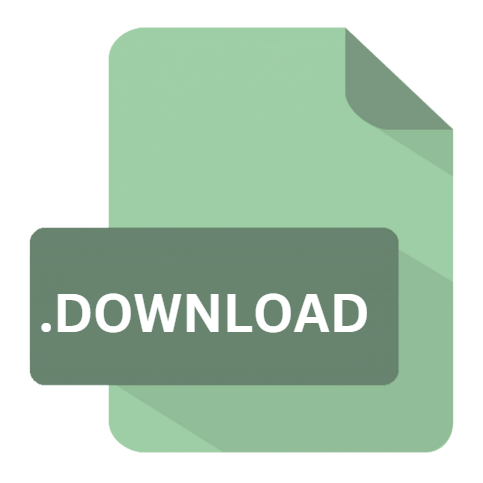
What is an DOWNLOAD file?
The .DOWNLOAD file extension is associated with partially downloaded files. These files are typically created by web browsers or download managers when a file download is in progress but hasn’t yet completed.
They serve as placeholders, indicating that the download has started but isn’t finished. Users often encounter these files when they download large files or when a download is interrupted.
More Information.
The concept of partially downloaded files dates back to the early days of the internet when download managers and web browsers needed a way to handle file transfers efficiently.
Initially, incomplete downloads were simply stored with generic names, which could lead to confusion and difficulty in managing files.
As internet speeds and file sizes increased, the need for a more systematic approach became apparent.
The .DOWNLOAD extension was introduced to clearly identify files that were in the process of being downloaded.
This improvement helped both users and software to handle incomplete files more effectively. By using distinct file extensions for partial downloads, systems could better manage and resume downloads without confusion.
Origin Of This File.
The .DOWNLOAD file extension originates from the need to manage incomplete downloads. Modern web browsers and download utilities require a way to track the progress of a file being downloaded. When a file download begins, a temporary file with the .DOWNLOAD extension is created.
This mechanism allows users and systems to distinguish between fully downloaded files and those still in progress.
Different browsers and download managers may use varying mechanisms and extensions to indicate partial downloads. For instance, Google Chrome uses .crdownload, Mozilla Firefox uses .part, and Internet Explorer uses .partial.
The .DOWNLOAD extension serves a similar purpose across different applications and is indicative of an incomplete file.
File Structure Technical Specification.
The .DOWNLOAD file extension does not imply a specific file structure or format. Instead, these files are essentially temporary placeholders.
They often have the same file structure as the file being downloaded but with additional metadata to indicate their incomplete status.
For example, if you’re downloading a large video file, the .DOWNLOAD file will be similar in structure to the video file but will not be complete.
Internally, the file may contain a portion of the data from the source file, along with download progress information. This metadata helps download managers and browsers resume or retry the download from where it left off.
The exact technical specification can vary depending on the software being used, but the general principle remains the same: the .DOWNLOAD file is a temporary marker for an incomplete file.
How to Convert the File?
The .DOWNLOAD file extension itself is not a format that can be converted into other file types. Instead, it is a temporary file that represents an incomplete download.
To convert a .DOWNLOAD file into its final format, you need to complete the download process:
- Resume the Download: Open the application or browser that initiated the download and resume it. The application should recognize the
.DOWNLOADfile and continue downloading the remaining portion of the file. - Complete the Download: Once the download is complete, the
.DOWNLOADfile will be renamed or replaced with the fully downloaded file in its intended format. For instance, if you were downloading a.zipfile, the completed file will have a.zipextension. - Handling Errors: If the download cannot be resumed, you may need to restart the download process from the beginning, which will create a new
.DOWNLOADfile.
Advantages And Disadvantages.
Advantages:
- Download Resumption: The primary advantage of
.DOWNLOADfiles is their role in enabling download resumption. If a download is interrupted due to a loss of connection or any other issue, the.DOWNLOADfile helps resume the download from the point where it left off, rather than starting over. - User Awareness: These files alert users to the fact that a download is incomplete. This awareness helps prevent confusion, as users can easily identify which files are still being downloaded.
- File Management: For software and systems,
.DOWNLOADfiles offer a standardized way to handle partially downloaded files. This consistency aids in the development of robust download management features.
Disadvantages:
- File Fragmentation:
.DOWNLOADfiles can sometimes lead to fragmentation of downloaded files. If a download is repeatedly interrupted, multiple incomplete files with the.DOWNLOADextension might accumulate, consuming storage space. - Confusion: For users unfamiliar with the
.DOWNLOADextension, these files might create confusion. Since these files are not complete and cannot be opened or used, they might be mistaken for corrupted files. - Manual Management: In cases where downloads are frequently interrupted, users might need to manually manage and delete
.DOWNLOADfiles to free up space, which can be cumbersome.
How to Open DOWNLOAD?
Open In Windows
- Microsoft Word: The easiest way to open a .DOTHTML file on Windows is to use Microsoft Word. Simply double-click the file, and it should open in Word if it is installed.
- Web Browser: Since .DOTHTML is an HTML file, you can also open it in any web browser (e.g., Chrome, Firefox, Edge). Right-click the file, select “Open with,” and choose your preferred browser.
- Text Editors: You can open .DOTHTML files with any text editor (e.g., Notepad, Notepad++). This is useful if you want to view or edit the HTML code directly.
Open In Linux
- LibreOffice Writer: LibreOffice Writer can open .DOTHTML files, though the formatting might not be perfect. Open LibreOffice Writer, go to “File,” then “Open,” and select your .DOTHTML file.
- Web Browser: Any modern web browser on Linux (e.g., Firefox, Chrome) can open .DOTHTML files. Right-click the file, select “Open With,” and choose your browser.
- Text Editors: Use text editors like Gedit, Nano, or Vim to open and edit .DOTHTML files.
Open In MAC
- Microsoft Word for Mac: If you have Microsoft Word installed on your Mac, you can open .DOTHTML files directly by double-clicking them.
- Web Browser: Open the .DOTHTML file in any web browser (e.g., Safari, Chrome, Firefox) by right-clicking the file and selecting “Open With.”
- Text Editors: Use a text editor like TextEdit or a more advanced editor like Sublime Text to open and edit .DOTHTML files.













