.DQY File Extension
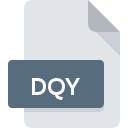
Microsoft Excel Query
| Developer | Microsoft |
| Popularity | |
| Category | Database Files |
| Format | .DQY |
| Cross Platform | Update Soon |
What is an DQY file?
.DQY files are associated with Microsoft Excel and are used for storing queries that can be executed against external data sources, such as databases or other spreadsheets. These files contain instructions for Excel to retrieve specific data from the designated source.
More Information.
.DQY files were introduced to facilitate the querying of external data sources directly from Excel. They were designed to simplify the process of retrieving and analyzing data from various sources without the need for manual data entry.
Origin Of This File.
The .DQY file extension is primarily associated with Microsoft Excel, a widely-used spreadsheet application developed by Microsoft Corporation.
File Structure Technical Specification.
.DQY files typically contain structured query language (SQL) statements or other instructions that specify the data to be retrieved and how it should be formatted. The exact structure and specifications may vary depending on the specific version of Excel and the data source being queried.
How to Convert the File?
Windows:
- Open the .DQY file in Microsoft Excel.
- Go to the “File” menu and select “Save As.”
- Choose the desired file format (e.g., .XLS, .CSV) from the dropdown menu.
- Click “Save” to convert and save the file in the selected format.
Linux:
- Use compatibility software like Wine to run Microsoft Excel on your Linux system.
- Open the .DQY file in Microsoft Excel.
- Follow the same steps as outlined for Windows to save the file in the desired format.
macOS:
- Open the .DQY file in Microsoft Excel on your Mac.
- Navigate to the “File” menu and choose “Save As.”
- Select the preferred file format (e.g., .XLS, .CSV) from the options.
- Click “Save” to convert and save the file in the chosen format.
Android:
- Install Microsoft Excel for Android from the Google Play Store if you haven’t already.
- Open the .DQY file using Microsoft Excel for Android.
- Tap on the “File” menu and select “Save As.”
- Choose the desired file format (e.g., .XLSX, .CSV) and tap “Save” to convert and save the file.
iOS:
- Install Microsoft Excel for iOS from the App Store if you haven’t already.
- Open the .DQY file in Microsoft Excel for iOS.
- Tap on the “File” menu and select “Save As.”
- Pick the desired file format (e.g., .XLSX, .CSV) and tap “Save” to convert and save the file.
Others:
- Use spreadsheet applications compatible with the Microsoft Excel Query format.
- Open the .DQY file in the compatible application.
- Look for options to export or save the file in different formats (e.g., .XLS, .CSV).
- Follow the application’s instructions to convert and save the file in the desired format.
Advantages And Disadvantages.
Advantages:
- Simplifies the process of retrieving data from external sources.
- Allows for efficient data analysis directly within Excel.
- Supports a wide range of data sources and query types.
Disadvantages:
- May require some knowledge of SQL or other query languages to create complex queries.
- Compatibility issues may arise when sharing .DQY files with users who have different versions of Excel or different data sources.
How to Open DQY?
Open In Windows
.DQY files can be opened in Microsoft Excel on Windows operating systems.
Open In Linux
.DQY files can be opened in Microsoft Excel using compatibility tools like Wine on Linux systems.
Open In MAC
.DQY files can be opened in Microsoft Excel on macOS.
Open In Android
.DQY files can be opened in Microsoft Excel for Android or compatible spreadsheet applications available on the Google Play Store.
Open In IOS
.DQY files can be opened in Microsoft Excel for iOS or compatible spreadsheet applications available on the App Store.
Open in Others
.DQY files may be opened in other spreadsheet applications that support the Microsoft Excel Query format, though compatibility may vary. Additionally, third-party conversion tools may also be available for converting .DQY files to other formats.













