.DRAWING File Extension
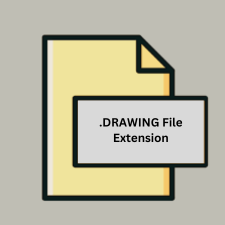
Artboard Drawing
| Developer | Mapdiva |
| Popularity | |
| Category | Vector Image Files |
| Format | .DRAWING |
| Cross Platform | Update Soon |
What is an DRAWING file?
The .DRAWING file extension is associated with Artboard, a vector graphics design application developed by Mapdiva. Artboard is used for creating a wide range of graphic designs including illustrations, diagrams, and technical drawings. The .DRAWING file format stores vector graphic data, which allows for scalable and high-quality graphics without loss of resolution.
More Information.
Artboard and the .DRAWING file format were introduced to meet the needs of designers, illustrators, and technical draftsmen who required a versatile and intuitive vector graphics tool. The primary purpose was to offer a robust application that could handle various design tasks while maintaining a simple and approachable interface.
Origin Of This File.
The .DRAWING file format was developed by Mapdiva for its Artboard application. Mapdiva is a software company focused on providing accessible and powerful graphic design tools. Artboard, and consequently the .DRAWING format, was created to offer a user-friendly yet powerful alternative to other vector graphic design software.
File Structure Technical Specification.
The .DRAWING file format is a proprietary vector graphics format. It typically includes the following elements:
- Vector Paths: Mathematical descriptions of shapes and lines.
- Styling Information: Details about colors, gradients, patterns, and line styles.
- Text Data: Information on fonts, text size, and text positioning.
- Metadata: Includes author, creation date, and other relevant details.
How to Convert the File?
Windows
- Using Artboard on macOS:
- Artboard is primarily available for macOS. If you have access to a Mac, open the .DRAWING file in Artboard.
- Export the file to a more widely supported format such as PDF, SVG, PNG, or JPEG.
- Transfer the converted file to your Windows machine.
- Using Online Conversion Tools:
- If you do not have access to a Mac, you can use online conversion services.
- Upload the .DRAWING file to the service and convert it to a format like PDF or SVG.
- Download the converted file and open it using compatible software on Windows.
- Using Virtual Machines or Emulators:
- Set up a macOS virtual machine or emulator on your Windows system.
- Install Artboard and use it to open and convert the .DRAWING file.
Linux
- Using Artboard on macOS:
- Open the .DRAWING file in Artboard on a Mac.
- Export the file to a format like PDF or SVG.
- Transfer the converted file to your Linux machine.
- Using Online Conversion Tools:
- Upload the .DRAWING file to an online conversion service.
- Convert it to a supported format such as SVG or PDF.
- Download and open the converted file on your Linux system using applications like Inkscape or GIMP.
- Using Wine (if compatible):
- Check if Artboard or any compatible software can run on Wine.
- If possible, install Artboard and use it to convert the .DRAWING file.
macOS
- Using Artboard:
- Open the .DRAWING file in Artboard.
- Go to
File > Exportand select the desired format (PDF, SVG, PNG, JPEG). - Save the converted file to your desired location.
- Using Alternative Software:
- Check if other vector graphic tools on macOS support .DRAWING files.
- If supported, open and convert the file using the alternative software.
Android
- Using Artboard on macOS:
- Open the .DRAWING file in Artboard.
- Export the file to a format like PDF or SVG.
- Transfer the converted file to your Android device.
- Using Online Conversion Tools:
- Use an online conversion service to convert the .DRAWING file.
- Download the converted file to your Android device.
- Using Remote Desktop Applications:
- Access a macOS machine with Artboard installed via a remote desktop application.
- Convert the .DRAWING file remotely and transfer the converted file to your Android device.
iOS
- Using Artboard on macOS:
- Open the .DRAWING file in Artboard.
- Export the file to a format like PDF or SVG.
- Transfer the converted file to your iOS device using AirDrop, email, or cloud storage.
- Using Online Conversion Tools:
- Use an online conversion service to convert the .DRAWING file.
- Download the converted file to your iOS device.
- Using Remote Desktop Applications:
- Access a macOS machine with Artboard installed via a remote desktop application.
- Convert the .DRAWING file remotely and transfer the converted file to your iOS device.
Other Platforms
- Using Artboard on macOS:
- Open the .DRAWING file in Artboard.
- Export the file to a format like PDF or SVG.
- Transfer the converted file to the desired platform.
- Using Online Conversion Tools:
- Use an online conversion service to convert the .DRAWING file.
- Download the converted file to your desired platform.
- Using Remote Desktop Applications:
- Access a macOS machine with Artboard installed via a remote desktop application.
- Convert the .DRAWING file remotely and transfer the converted file to your desired platform.
Advantages And Disadvantages.
Advantages:
- Scalability: Vector graphics do not lose quality when scaled.
- Detail and Precision: Ideal for technical drawings and detailed illustrations.
- File Size: Typically smaller than raster graphics for similar quality.
Disadvantages:
- Proprietary Format: Limited compatibility with non-Artboard software.
- Learning Curve: Users unfamiliar with vector graphics may need time to adapt.
How to Open DRAWING?
Open In Windows
- Artboard (if available for Windows)
- Third-party software: Check if software like Adobe Illustrator can import .DRAWING files.
- File conversion: Convert the file to a more widely supported format like SVG or PDF using Artboard on a different platform, then open in a compatible Windows application.
Open In Linux
Conversion Required: Convert the .DRAWING file to SVG or PDF on a Mac or Windows system using Artboard, then open the converted file with applications like Inkscape or GIMP.
Open In MAC
- Artboard: The native application for .DRAWING files.
- Other Compatible Software: If available, other graphic design tools that support .DRAWING files.
Open In Android
- Conversion Required: Convert the .DRAWING file to a format supported by Android graphic apps (e.g., SVG or PDF) using Artboard on a desktop.
- Viewers: Use apps like Adobe Acrobat Reader (for PDFs) or vector graphic viewers (for SVGs).
Open In IOS
- Conversion Required: Similar to Android, convert the .DRAWING file to a compatible format.
- Apps: Use Adobe Acrobat Reader for PDFs or other compatible apps for viewing SVG files.
Open in Others
- Convert the .DRAWING file to a widely supported format (e.g., SVG, PDF) using Artboard.
- Open the converted file using compatible software available on the respective platform.













