.DRW File Extension
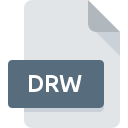
Corel Drawing File
| Developer | Corel |
| Popularity | |
| Category | Vector Image Files |
| Format | .DRW |
| Cross Platform | Update Soon |
What is an DRW file?
.DRW files are associated with CorelDRAW, a vector graphics editor developed by Corel Corporation. These files store vector-based drawings, including shapes, lines, text, and images, designed primarily for use in graphic design and illustration projects.
More Information.
The .DRW format was introduced along with the first version of CorelDRAW in 1989. Initially, it served as a proprietary format for saving vector-based drawings created within CorelDRAW.
Origin Of This File.
The .DRW file format was developed by Corel Corporation specifically for use with their CorelDRAW software.
File Structure Technical Specification.
.DRW files typically contain a structured representation of vector graphics data. This includes information about shapes, paths, colors, text, and other elements used in the drawing. The format may also include metadata such as author information, creation date, and version compatibility.
How to Convert the File?
Windows:
- Open CorelDRAW or another compatible software.
- Open the .DRW file you want to convert.
- Go to the “File” menu and choose “Save As” or “Export”.
- Select the desired format for conversion (e.g., PDF, SVG, AI).
- Adjust any settings if necessary.
- Click “Save” to convert and save the file in the selected format.
Linux:
- Launch Inkscape or another compatible vector graphics editor.
- Import the .DRW file into the software.
- Go to the “File” menu and choose “Save As” or “Export”.
- Select the desired format for conversion (e.g., SVG, PDF).
- Optionally, adjust any settings.
- Click “Save” to convert and save the file in the chosen format.
macOS:
- Open CorelDRAW for Mac or Adobe Illustrator.
- Import the .DRW file into the software.
- Navigate to the “File” menu and select “Save As” or “Export”.
- Choose the desired format for conversion (e.g., PDF, AI, SVG).
- Optionally, adjust settings as needed.
- Click “Save” to convert and save the file in the specified format.
Android:
- Install a file conversion app from the Google Play Store (e.g., Convertio, File Converter).
- Open the app and select the .DRW file you want to convert.
- Choose the output format (e.g., SVG, PDF).
- Initiate the conversion process.
- Once the conversion is complete, save the converted file to your device or cloud storage.
iOS:
- Install a file conversion app from the App Store (e.g., File Converter, Adobe Illustrator Draw).
- Launch the app and import the .DRW file.
- Select the desired output format (e.g., SVG, PDF).
- Start the conversion process.
- After conversion, save the converted file to your device or cloud storage.
Others:
- Use a web-based file conversion service such as Zamzar or Online-Convert.
- Upload the .DRW file to the conversion website.
- Select the desired output format for conversion (e.g., SVG, PDF).
- Initiate the conversion process.
- Once the conversion is finished, download the converted file from the website to your device or cloud storage.
Advantages And Disadvantages.
Advantages:
- Compact file size compared to raster image formats.
- Scalability without loss of quality.
- Support for various drawing elements like shapes, text, and images.
- Compatibility with CorelDRAW software for easy editing.
Disadvantages:
- Limited compatibility with other software applications.
- Not as widely supported as more standard file formats like SVG or PDF.
- Lack of support for certain advanced features in other software.
How to Open DRW?
Open In Windows
.DRW files can be opened in Windows using CorelDRAW or other compatible software such as Adobe Illustrator or Inkscape.
Open In Linux
Linux users can open .DRW files using software like Inkscape, which is available for Linux platforms and supports importing and editing vector graphics.
Open In MAC
On macOS, .DRW files can be opened using CorelDRAW for Mac or Adobe Illustrator, both of which support the format.
Open In Android
Opening .DRW files on Android devices might require converting them to a more compatible format like SVG or PDF using online conversion tools or third-party apps.
Open In IOS
Similarly, on iOS devices, .DRW files may need to be converted to a compatible format or opened using apps like Adobe Illustrator Draw or CorelDRAW for iOS if available.
Open in Others
For other platforms or software not mentioned specifically, .DRW files may be opened using applications that support vector graphics formats such as Adobe Illustrator, Inkscape, or other graphic design software with import capabilities. Alternatively, converting the file to a more widely supported format like SVG or PDF can facilitate opening it in various applications.













