.DSF File Extension
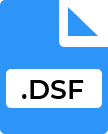
Delusion Digital Sound File
| Developer | N/A |
| Popularity | |
| Category | Audio Files |
| Format | .DSF |
| Cross Platform | Update Soon |
What is an DSF file?
.DSF files, also known as DSD Stream Files, are primarily associated with audio data.
They are used to store Direct Stream Digital (DSD) audio content, which is a high-fidelity digital audio format.
This file format is popular among audiophiles and professionals in the music industry due to its high-resolution audio quality.
More Information.
Introduced in the late 1990s, .DSF and the DSD format were meant to surpass the audio quality limitations of the traditional PCM (Pulse Code Modulation) used in CDs.
The initial purpose was to provide a better audio reproduction technology that could handle the increasing demand for high-resolution audio.
Origin Of This File.
The .DSF format was developed as part of the Direct Stream Digital system, which was a collaborative effort by Sony and Philips.
It was initially created for the Super Audio CD (SACD) format, aiming to provide a higher fidelity digital representation of audio than the standard Compact Disc.
File Structure Technical Specification.
.DSF file contains raw DSD audio data. It typically has a sample rate of 2.8224 MHz, which is 64 times that of a CD.
The file structure includes a header, which carries metadata, and the DSD data chunk. It supports both stereo and multi-channel formats.
How to Convert the File?
Converting DSF files to other formats can be done using specific software or applications depending on your operating system.
Here’s how you can convert DSF files on different platforms:
Windows
- Software Options: Use audio converters like Foobar2000 (with SACD plugin), dBpoweramp, or JRiver Media Center.
- Installation: Download and install your chosen converter.
- Conversion Process:
- Open the converter.
- Import the DSF file.
- Choose the output format (e.g., FLAC, WAV, MP3).
- Start the conversion and save the new file.
Linux
- Select a Tool: Audacity is a popular choice for audio conversion.
- Install the Tool: Use your distribution’s package manager to install.
- Converting the File:
- Open Audacity.
- Import the DSF file.
- Select the desired output format from the ‘Export’ menu.
- Export and save the converted file.
Mac
- Software Choices: XLD (X Lossless Decoder), Audacity, or JRiver Media Center are good options.
- Download and Install: Get the software from the official website or the Mac App Store.
- Conversion Steps:
-
- Open your chosen software.
- Load the DSF file.
- Select the format you want to convert to.
- Execute the conversion and save the new file.
Android
- App Selection: Look for audio converter apps like Media Converter or Audio Converter (from The AppGuru).
- Install the App: Download from the Google Play Store.
- Conversion Process:
- Open the app.
- Choose the DSF file.
- Select the output format.
- Convert and save or share the file.
iOS
- Choose an App: The Voice Recorder & Audio Editor app or The Audio Converter app can be useful.
- Download from App Store: Install your chosen app.
- How to Convert:
- Launch the app.
- Import the DSF file
Advantages And Disadvantages.
Advantages:
- High-resolution audio quality, providing a more detailed and richer sound.
- Compatible with a wide range of high-end audio playback systems.
Disadvantages:
- Large file size, resulting in significant storage requirements.
- Limited compatibility with mainstream audio devices and software.
How to Open DSF?
Open In Windows
- Choose the Right Software: Popular choices include Foobar2000, JRiver Media Center, and Audirvana. These applications support high-resolution audio playback.
- Install the Software: Download and install your chosen application.
- Open the DSF File: Right-click on the .DSF file, select “Open with” and choose your installed application. Alternatively, you can open the application first and then use its file browser to locate and open your .DSF file.
Open In Linux
- Select a Compatible Player: Options include DeaDBeeF and Audacious.
- Install the Player: Use your Linux distribution’s package manager to install the application.
- Play the DSF File: Similar to Windows, right-click on the .DSF file and open with the chosen application, or open the file from within the application’s interface.
Open In MAC
- Find a Suitable Application: Audirvana and JRiver Media Center are popular on macOS.
- Install Your Choice of Application: Download it from the official website or the Mac App Store if available.
- Open the DSF File: Right-click the file and choose “Open with” or use the application’s file browser.
Open In Android
- App Selection: Look for apps like USB Audio Player PRO or Neutron Music Player.
- Install the App: Install it from the Google Play Store.
- Access the File: Use the app’s interface to locate and play the DSF file. Ensure your Android device supports high-resolution audio for the best experience.
Open In IOS
- Choose an App: Onkyo HF Player and Foobar2000 are good choices.
- Download and Install: Get the app from the App Store.
- Play the File: Import the .DSF file into the app, if necessary, and play it. The process might involve syncing files through iTunes or using a file transfer method supported by the app.
Open in Others
- For other operating systems or devices, the key is to find a compatible audio player that supports .DSF files.
- Check the device’s app store or software repository for available high-resolution audio players.
- Always consider the hardware capabilities of your device, as playing high-resolution audio like that in DSF files might require specific hardware support.













