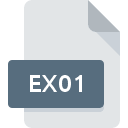.DSK File Extension

Disk Image
| Developer | N/A |
| Popularity | |
| Category | Disk Image Files |
| Format | .DSK |
| Cross Platform | Update Soon |
What is an DSK file?
The .DSK file extension is associated with disk image files, which are digital copies of the contents of a disk, such as a floppy disk, hard drive, or optical disc. These files replicate the structure and contents of the physical storage medium, allowing for data preservation, software distribution, and system recovery.
More Information.
The .DSK file format was initially designed to serve as a means to create exact copies of floppy disks, facilitating data backup and distribution. Over time, its usage expanded to include various types of storage media. Early adopters included software developers and computer enthusiasts who needed efficient ways to duplicate and share software applications, operating systems, and games.
Origin Of This File.
The .DSK file format originated during the early days of computing when physical media such as floppy disks were widely used. As personal computers became more prevalent, the need for reliable methods to back up and transfer data led to the development of disk image formats, including .DSK.
File Structure Technical Specification.
A .DSK file typically contains the following components:
- Boot Sector: The initial section of the disk image, containing boot information.
- File System Data: A replication of the file system structure of the original disk, such as FAT, NTFS, HFS, or others.
- Files and Directories: All files and directories as they appeared on the original disk, preserved with their original properties.
- Metadata: Information about the disk image, including disk geometry and file allocation tables.
How to Convert the File?
Windows
- Using WinImage:
- Download and install WinImage from the official website.
- Open WinImage and load the .DSK file by selecting
File > Open. - Once the .DSK file is open, select
File > Save Asand choose the desired format (e.g., .ISO, .IMG). - Save the file to complete the conversion.
- Using MagicISO:
- Download and install MagicISO.
- Open MagicISO and select
File > Opento load the .DSK file. - After loading, choose
File > Save Asand select the target format. - Save the converted file.
- Using UltraISO:
- Install UltraISO from the official website.
- Open UltraISO and select
File > Opento import the .DSK file. - Choose
File > Save Asand pick the output format. - Save the file to complete the conversion.
Linux
- Using qemu-img:
- Install QEMU tools if not already installed (
sudo apt-get install qemu-utils). - Convert the .DSK file using the command.
- Replace
qcow2with the desired output format.
- Install QEMU tools if not already installed (
macOS
- Using The Unarchiver:
- Install The Unarchiver from the Mac App Store.
- Use The Unarchiver to open and extract files from the .DSK file.
- Create a new disk image using Disk Utility if necessary (
File > New Image > Image from Folder).
- Using Disk Utility:
- Open Disk Utility.
- Use
File > New Image > Image from Folderto create a new image from the mounted .DSK file. - Save as the desired format (e.g., .DMG, .ISO).
Android
- Using MagicISO:
- Install MagicISO from the Google Play Store.
- Open MagicISO and load the .DSK file.
- Choose the option to save or export the file in a different format (e.g., .ISO).
- Using ZArchiver:
- Install ZArchiver from the Google Play Store.
- Use ZArchiver to extract the contents of the .DSK file.
- Repackage the files into a new archive or image format as needed.
iOS
- Using FileApp:
- Install FileApp from the App Store.
- Open FileApp and import the .DSK file.
- Extract the contents and save them in the desired format.
- Using iDOS:
- Install iDOS from the App Store.
- Open iDOS and load the .DSK file.
- Use iDOS tools to convert or manage the file, though functionality may be limited.
Other Platforms
- Using Emulation Software (e.g., DOSBox):
- Install DOSBox or another relevant emulator.
- Mount the .DSK file within the emulator.
- Use the emulator’s tools or utilities to convert or extract the disk image contents.
- Custom Scripts:
- For niche environments, develop or use existing scripts to convert .DSK files.
- For example, use Python or Bash scripts that leverage available tools (like
ddorqemu-img) to automate the conversion process.
Advantages And Disadvantages.
Advantages:
- Data Preservation: Ensures an exact copy of the disk, preserving all data and structural integrity.
- Convenience: Simplifies data transfer and software distribution.
- Backup: Provides a reliable method for backing up entire disks.
- Emulation: Useful for running legacy software on modern systems via emulators.
Disadvantages:
- Storage Space: Large file sizes can consume significant storage space.
- Complexity: Managing and manipulating disk images can be complex for inexperienced users.
- Compatibility: Not all operating systems or devices natively support .DSK files without additional software.
How to Open DSK?
Open In Windows
- WinImage: A disk image management tool that supports various formats, including .DSK.
- MagicISO: A CD/DVD image file creating/editing/extracting tool.
- VirtualBox: An open-source virtualization software that can mount .DSK files.
Open In Linux
- qemu-img: A versatile tool for managing disk images.
- dd: A command-line utility for low-level copying and conversion of raw data.
- Mount Command: Mount .DSK files directly to the filesystem using the loopback device (
mount -o loop disk.dsk /mnt).
Open In MAC
- The Unarchiver: A file archiver utility that supports many formats, including disk images.
- Disk Utility: Built-in macOS tool to mount and manage disk images.
- VirtualBox: To mount and use .DSK files in a virtual machine.
Open In Android
- MagicISO: Available as an app for managing various disk image formats.
- Inno Setup Extractor: Allows extraction of files from disk images.
Open In IOS
- FileApp: A file manager that supports multiple file formats, including disk images.
- iDOS: An emulator that can run disk images, though support may be limited.
Open in Others
- Emulation Software: Such as DOSBox for running legacy software that requires disk images.
- Custom Scripts: Developed to mount and manipulate .DSK files in niche environments.