.DXB File Extension
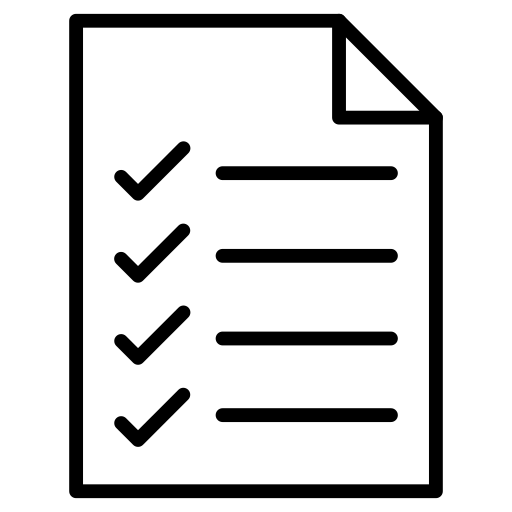
Duxbury Braille File
| Developer | Duxbury Systems |
| Popularity | |
| Category | Text Files |
| Format | .DXB |
| Cross Platform | Update Soon |
What is an DXB file?
The DXB file extension is associated with Duxbury Braille Translator (DBT), a popular software used for translating text into braille.
This file format is specifically designed for storing braille documents created with Duxbury Braille Translator. Braille is a tactile writing system used by visually impaired individuals to read and write. DXB files play a crucial role in facilitating the conversion of standard text into braille, allowing accessibility for the visually impaired.
More Information.
The DXB file extension has a rich history dating back to the late 20th century when assistive technologies for the visually impaired started gaining prominence.
Initially, DXB files were created to provide a consistent and efficient means of storing braille documents generated by Duxbury Braille Translator. Over the years, these files have become an integral part of the braille transcription process.
Origin Of This File.
Duxbury Braille Translator, developed by Duxbury Systems, Inc., introduced the DXB file extension. The company, founded in 1976, has been a pioneer in creating software solutions that make information accessible to individuals with visual impairments.
The DXB file format emerged as a standardized way to save and share braille documents created using Duxbury Braille Translator.
File Structure Technical Specification.
DXB files store braille data in a structured format. They contain information about the translated text, braille symbols, and formatting details.
The technical specifications of DXB files ensure compatibility with Duxbury Braille Translator software. These files are typically binary, optimized for efficient storage and quick retrieval of braille content.
How to Convert the File?
Windows
To convert a DXB file on Windows, follow these steps using Duxbury Braille Translator:
- Open Duxbury Braille Translator: Launch the Duxbury Braille Translator application on your Windows computer.
- Access File Menu: Navigate to the “File” menu in the top toolbar.
- Select “Open”: Choose the “Open” option from the drop-down menu.
- Load DXB File: Locate the DXB file on your computer and select “Open” to load the braille document.
- Conversion Options: Once the file is open, explore the various conversion options available in Duxbury Braille Translator to customize the braille output if needed.
- Save the Converted File: After making any desired changes, save the converted file in the preferred location.
Linux
As Duxbury Braille Translator is primarily designed for Windows, Linux users may consider using compatibility layers such as Wine to run the application.
Follow these general steps:
- Install Wine: Install Wine on your Linux system using your distribution’s package manager.
- Download Duxbury Braille Translator: Download the Windows version of Duxbury Braille Translator from the official website.
- Run with Wine: Right-click on the downloaded installer, select “Open With,” and choose Wine to run the installation.
- Follow Installation Instructions: Follow the on-screen instructions to install the Duxbury Braille Translator using Wine.
- Open and Convert: Once installed, open Duxbury Braille Translator through Wine, and follow the steps outlined for Windows to convert DXB files.
Mac
As of now, Duxbury Braille Translator is not natively supported on macOS. However, users can explore virtualization software like Parallels or compatibility layers like Wine to run the Windows application.
Follow these general steps:
- Install Virtualization Software: Install virtualization software such as Parallels on your Mac.
- Install a Windows VM: Set up a virtual machine (VM) with Windows installed using the virtualization software.
- Install Duxbury Braille Translator: Download the Windows version of Duxbury Braille Translator and install it within the Windows VM.
- Follow Windows Conversion Steps: Once Duxbury Braille Translator is installed, follow the steps outlined for Windows to open and convert DXB files.
Android
To convert a DXB file on Android, consider using braille translation apps available on the Google Play Store.
Follow these general steps:
- Install Braille Translation App: Install a braille translation app from the Google Play Store that supports DXB files.
- Open the App: Launch the installed app on your Android device.
- Import DXB File: Use the app’s file management or import feature to open the DXB file.
- Conversion Options: Explore the app’s settings to customize the braille output if necessary.
- Save or Share: After conversion, save or share the braille document as needed.
iOS
To convert a DXB file on iOS, explore braille translation apps available on the App Store.
Follow these general steps:
- Install Braille Translation App: Install a braille translation app from the App Store that supports DXB files.
- Open the App: Launch the installed app on your iOS device.
- Import DXB File: Use the app’s file management or import feature to open the DXB file.
- Conversion Options: Explore the app’s settings to customize the braille output if necessary.
- Save or Share: After conversion, save or share the braille document as needed.
Advantages And Disadvantages.
Advantages:
- Accessibility: DXB files enable the creation and sharing of braille documents, fostering accessibility for visually impaired individuals.
- Compatibility: DXB files are specifically designed for use with Duxbury Braille Translator, ensuring consistency and compatibility across platforms.
Disadvantages:
- Limited Compatibility: DXB files may have limited compatibility with other braille translation software, potentially restricting their use in certain environments.
- Proprietary Nature: The file format is associated with Duxbury Systems, and its proprietary nature may limit open collaboration for improvement and innovation.
How to Open DXB?
Open In Windows
- Launch Duxbury Braille Translator.
- Navigate to ‘File’ and select ‘Open.’
- Locate the DXB file and click ‘Open’ to load the braille document.
Open In Linux
Duxbury Braille Translator primarily supports Windows. For Linux users, consider using compatibility layers like Wine to run the Windows application.
Open In MAC
As of now, Duxbury Braille Translator is not natively supported on macOS. Users can explore virtualization or compatibility software options to run the application.
Open In Android
Install a compatible braille translation app from the Google Play Store. Some apps may support DXB files directly, allowing for easy viewing and editing.
Open In IOS
Explore the App Store for braille translation apps. Similar to Android, some apps on iOS may support DXB files for accessibility purposes.
Open in Others
For other platforms, consider using compatibility software or explore third-party applications that support DXB file conversion.













