.EAZ File Extension
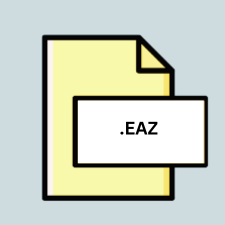
ArcGIS Explorer Add-in File
| Developer | ESRI |
| Popularity | |
| Category | Plugin Files |
| Format | .EAZ |
| Cross Platform | Update Soon |
What is an EAZ file?
.EAZ files are ArcGIS Explorer Add-in files used to extend the functionality of ArcGIS Explorer, a geospatial data visualization and analysis software developed by Esri. These files contain additional tools, functionalities, or customizations created by developers to enhance the capabilities of ArcGIS Explorer.
More Information.
The .EAZ file extension was introduced alongside ArcGIS Explorer, allowing users to customize their GIS experience. Initially, it was created to accommodate the demand for additional functionalities and tools beyond what the base software offered.
Origin Of This File.
.EAZ files originated from the need to extend the functionality of ArcGIS Explorer beyond its built-in features. Developers and users create these add-ins to tailor the software to specific requirements or workflows.
File Structure Technical Specification.
.EAZ files are typically compressed archives containing XML files, images, scripts, and other resources necessary for the add-in to function properly within ArcGIS Explorer. The XML files define the configuration, user interface elements, and behavior of the add-in.
How to Convert the File?
Windows: Converting .EAZ files on Windows is not typically necessary since ArcGIS Explorer is primarily designed for this platform. Users can simply double-click the .EAZ file to install the add-in within ArcGIS Explorer.
Linux: Conversion of .EAZ files on Linux might require using compatibility layers or emulators to run ArcGIS Explorer within a Windows environment. Alternatively, users can explore open-source GIS software available for Linux or use Wine to run Windows applications.
Mac: Similar to Linux, Mac users might need to employ emulation or virtualization software like Parallels Desktop or VMware Fusion to run ArcGIS Explorer on a Windows environment. Alternatively, they can look for GIS software compatible with macOS.
Android: ArcGIS Explorer is not natively available for Android devices. Users can explore alternative GIS apps available on the Google Play Store that support similar functionalities or use remote desktop applications to access ArcGIS Explorer running on a Windows computer.
iOS: ArcGIS Explorer is also not available for iOS devices. Users can search for GIS apps on the App Store that offer similar features or consider accessing ArcGIS Explorer through remote desktop solutions if available.
Others: For other platforms not mentioned (such as Unix variants), users may need to explore similar approaches as Linux or Mac, depending on the platform’s capabilities and compatibility with Windows software. This could involve using emulation, virtualization, or seeking alternative GIS software options.
Advantages And Disadvantages.
Advantages:
- Customization: .EAZ files enable users to customize ArcGIS Explorer to meet specific requirements or workflows.
- Enhanced Functionality: Add-ins can provide additional tools and functionalities not available in the base software.
Disadvantages:
- Compatibility Issues: .EAZ files may not be compatible with all versions of ArcGIS Explorer.
- Dependency on Developer: Users may rely on developers to create or update add-ins for specific functionalities.
How to Open EAZ?
Open In Windows
Simply double-click the .EAZ file to install and open it in ArcGIS Explorer.
Open In Linux
Use compatibility layers or emulators to run ArcGIS Explorer in a Windows environment, or explore alternative GIS software for Linux.
Open In MAC
Utilize emulation or virtualization software to run ArcGIS Explorer on a Windows environment, or seek out GIS software compatible with macOS.
Open In Android
Search for alternative GIS apps on the Google Play Store, or use remote desktop applications to access ArcGIS Explorer running on a Windows computer.
Open In IOS
Look for GIS apps on the App Store with similar features, or access ArcGIS Explorer through remote desktop solutions if available.
Open in Others
Explore emulation, virtualization, or alternative GIS software options depending on the platform’s capabilities and compatibility with Windows software.













