.EHI File Extension
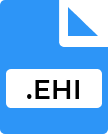
HTTP Injector Config File
| Developer | Evozi |
| Popularity | |
| Category | Settings Files |
| Format | .EHI |
| Cross Platform | Update Soon |
What is an EHI file?
The .EHI file extension denotes a configuration file used by HTTP Injector, a popular tool for Android devices that facilitates the use of VPN and proxy services.
HTTP Injector allows users to bypass restrictions and access the internet securely by configuring custom HTTP headers and payloads.
The .EHI file contains settings and configuration details that dictate how the HTTP Injector app operates, making it essential for users who rely on this tool to customize their internet connection.
More Information.
HTTP Injector has been around for several years, and its popularity has grown among users looking for ways to bypass network restrictions and enhance their online privacy. The .EHI file extension emerged as a solution to streamline the configuration process.
Initially, users had to manually input detailed settings into HTTP Injector, which could be time-consuming and prone to errors.
The introduction of the .EHI file allowed users to save and share pre-configured settings, making it easier to set up the app with just a few clicks.
Origin Of This File.
The .EHI file extension is native to HTTP Injector, an application developed by Evozi. Evozi is known for creating tools that enhance internet security and privacy.
The HTTP Injector app was introduced to provide users with advanced features for internet connection management, particularly focusing on HTTP tunneling.
The .EHI file was developed to simplify the process of configuring the app, making it easier for users to apply complex settings without manually entering them each time.
File Structure Technical Specification.
An .EHI file is essentially a configuration file that contains various settings for HTTP Injector. It is structured in a specific format that the app can interpret to configure network connections. Here’s a breakdown of its structure and technical specifications:
- Configuration Data: The .EHI file includes detailed configuration settings such as server information, proxy details, and custom headers. This data is crucial for establishing the desired network connection.
- Encryption: The file often contains encrypted information to protect sensitive data, such as login credentials and server addresses. The encryption ensures that the configuration details are not easily accessible to unauthorized users.
- Format: .EHI files are typically saved in a plain text format or a compressed format that can be read by HTTP Injector. The content is organized in a way that the app can parse and apply the settings efficiently.
- Compatibility: The .EHI file is designed specifically for use with HTTP Injector and may not be directly compatible with other applications or services. It is tailored to work with the unique requirements of HTTP Injector’s configuration system.
How to Convert the File?
Converting .EHI files is generally not necessary since they are specifically designed for use with HTTP Injector.
If there is a need to convert .EHI files for compatibility with other tools or formats, users would need to manually extract and reformat the configuration data.
- Extracting Data: Open the .EHI file using a text editor to view its content. Extract the relevant configuration details, such as server addresses and proxy settings.
- Reformatting: Depending on the target format or tool, reformat the extracted data according to the new tool’s requirements. This process may involve manual adjustments and restructuring of the data.
- Testing: After conversion, test the new configuration to ensure it works correctly with the target tool or application. Adjust settings as needed to achieve the desired functionality.
Advantages And Disadvantages.
Advantages:
- Ease of Use: The .EHI file simplifies the configuration process for HTTP Injector users. Instead of manually entering settings, users can import a pre-configured .EHI file, saving time and reducing the risk of errors.
- Customizability: Users can create and share customized .EHI files with specific settings, allowing for tailored internet connection configurations that meet individual needs.
- Portability: .EHI files can be easily shared and transferred between devices, enabling users to apply the same settings across multiple devices or share configurations with others.
Disadvantages:
- Security Risks: If not handled properly, .EHI files can pose security risks. Since they may contain sensitive information such as server addresses and login credentials, unauthorized access to these files could compromise security.
- Compatibility Issues: .EHI files are specific to HTTP Injector and may not be compatible with other similar tools or applications. This limits their use to the HTTP Injector ecosystem.
- Complexity for New Users: For users who are unfamiliar with HTTP Injector and its configuration settings, creating or modifying .EHI files can be complex and challenging.
How to Open EHI?
Open In Windows
- Install HTTP Injector from the Evozi website or another trusted source.
- Open HTTP Injector and use the “Import Config” feature to load the .EHI file. You can usually drag and drop the file into the application or select it through the file dialog.
Open In Linux
- Similar to macOS, Linux users might use an Android emulator to run HTTP Injector.
- After setting up the emulator, install HTTP Injector and load the .EHI file as described above.
Open In MAC
- HTTP Injector is primarily available for Android, so macOS users might need to use an Android emulator like BlueStacks to run the application.
- Once the emulator is set up, install HTTP Injector and use it to import the .EHI file.
Open In Android
- Install HTTP Injector from the Google Play Store or an APK file.
- Open the application, go to the configuration settings, and use the “Import Config” feature to select and apply the .EHI file.
Open In IOS
- HTTP Injector is not natively available for iOS. Users may need to explore alternative tools or methods for similar functionality.












