.EM File Extension
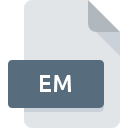
Encore Menu Template
| Developer | Adobe Systems |
| Popularity | |
| Category | Data Files |
| Format | .EM |
| Cross Platform | Update Soon |
What is an EM file?
The .EM file extension is associated with Encore, a DVD and Blu-ray authoring software developed by Adobe Systems. These files are known as Encore Menu Templates and contain layouts, graphics, and interactive elements used for creating menus in DVDs and Blu-ray discs.
More Information.
Adobe Encore was widely used by filmmakers, videographers, and multimedia professionals for creating DVDs and Blu-ray discs with sophisticated menus and navigation systems. The .EM files served as templates for designing these menus, offering users pre-designed layouts and assets to streamline the authoring process.
Origin Of This File.
The .EM file format was introduced alongside Adobe Encore, which was a part of Adobe Creative Suite software lineup. Adobe Encore provided a user-friendly interface for designing interactive menus and authoring professional-quality DVDs and Blu-ray discs.
File Structure Technical Specification.
The .EM files are typically structured as proprietary formats specific to Adobe Encore. They may contain graphical elements, text, buttons, and scripting code to enable interactivity within menus. These files are often accompanied by associated media assets such as images, videos, and audio files referenced within the menu design.
How to Convert the File?
Windows:
Converting .EM files on Windows can be achieved through various methods:
- Adobe Encore Export: Open the .EM file in Adobe Encore and export the menu to a standard DVD or Blu-ray format compatible with your desired media player or disc authoring software.
- Third-party Conversion Tools: Use third-party software capable of converting .EM files to more widely supported formats. Look for DVD authoring or video conversion software that supports importing .EM files and exporting to common formats like MPEG or MP4.
- Online Conversion Services: Some online services may offer file conversion capabilities. Upload the .EM file to the service and choose the desired output format. Be cautious when using online services and ensure they are reputable and secure.
Linux:
Converting .EM files on Linux may require additional steps due to the platform’s limited support for Adobe Encore.
Consider the following options:
- Wine Compatibility Layer: Use Wine, a compatibility layer for running Windows applications on Linux, to install and run Adobe Encore. Once installed, follow the steps mentioned for Windows to convert the .EM file.
- Virtual Machine: Set up a virtual machine running Windows on your Linux system using software like VirtualBox or VMware. Install Adobe Encore within the virtual machine and convert the .EM file as described for Windows.
- Alternative Software: Explore Linux-compatible DVD authoring or video conversion software that supports importing .EM files or creating DVD menus. Convert the .EM file to a more universal format like MPEG or MP4 using these tools.
Mac:
Converting .EM files on macOS can be challenging due to the lack of native support for Adobe Encore.
Here are some possible approaches:
- Boot Camp or Virtualization: Use Boot Camp to dual-boot your Mac into Windows or set up a virtual machine running Windows using software like Parallels Desktop or VMware Fusion. Install Adobe Encore within the Windows environment and convert the .EM file as described for Windows.
- Wine Compatibility Layer: Explore using Wine or similar compatibility layers to run Adobe Encore directly on macOS. However, functionality and stability may vary compared to running on Windows.
- Alternative Software: Look for macOS-compatible DVD authoring or video conversion software that supports importing .EM files. Convert the .EM file to a more widely supported format like MPEG or MP4 using these tools.
Android and iOS:
Converting .EM files directly on Android or iOS devices may not be feasible due to the complexity of the file format and the lack of suitable software. However, you can transfer the .EM file to a compatible computer or device running Windows, macOS, or Linux and use the methods described above to convert it.
Alternatively, consider using online conversion services accessible through web browsers on mobile devices, though functionality may be limited compared to desktop solutions.
Advantages And Disadvantages.
Advantages:
- Streamline menu creation: .EM files provide pre-designed templates, saving time and effort in designing DVD and Blu-ray menus from scratch.
- Consistency: Using .EM templates ensures a consistent look and feel across different menus within a project or across various projects.
- Interactivity: .EM files can incorporate interactive elements such as buttons and links, enhancing user experience.
Disadvantages:
- Proprietary format: .EM files are specific to Adobe Encore, limiting compatibility with other authoring software.
- Software dependency: Editing .EM files requires Adobe Encore software, which may pose challenges if the software becomes obsolete or unsupported.
How to Open EM?
Open In Windows
- Open Adobe Encore software.
- Navigate to File > Open and select the .EM file.
- The file will be opened within Adobe Encore for editing.
Open In Linux
Use Wine compatibility layer or virtual machine with Windows.
Open In MAC
Use Boot Camp, virtualization software, or Wine compatibility layer.
Open In Android
Transfer to a compatible computer or use online conversion services.
Open In IOS
Transfer to a compatible computer or use online conversion services.
Open in Others
Limited options; consider online conversion services or third-party software on supported platforms.













