.EMERALD File Extension
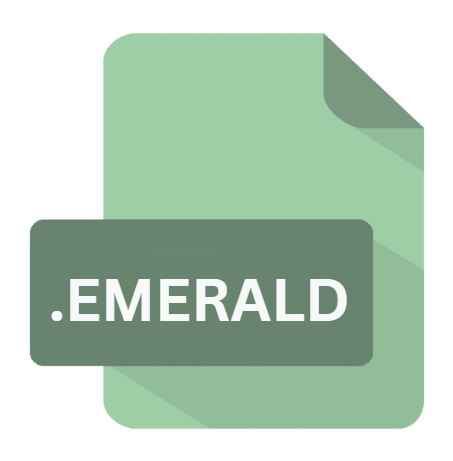
Emerald Theme
| Developer | Compiz Fusion |
| Popularity | |
| Category | System Files |
| Format | .EMERALD |
| Cross Platform | Update Soon |
What is an EMERALD file?
The .EMERALD file extension is associated with the Emerald Window Decorator, a theme manager for the Compiz window manager on Linux systems.
Emerald themes are used to customize the appearance of window borders, title bars, and other graphical elements in a desktop environment, providing users with a way to personalize their computing experience.
The .EMERALD file contains the necessary settings, images, and configurations required to apply a specific visual theme to a user’s desktop.
More Information.
The Emerald project emerged during the mid-2000s when Linux desktops were rapidly evolving, and there was a growing demand for more sophisticated and customizable user interfaces.
At that time, GNOME and KDE were the dominant desktop environments, and Compiz provided a new way to add advanced graphical effects to these environments.
The initial purpose of the .EMERALD file was to store theme settings for the Emerald Window Decorator, allowing users to switch between different themes easily.
These themes provided a way to change the appearance of window borders, title bars, and other elements, offering a high degree of customization that was not possible with the default window managers.
Emerald themes quickly became popular among Linux users who wanted to personalize their desktops. The .EMERALD file format was designed to be flexible, allowing themes to include various graphical assets and configuration settings, making it easy for developers to create and distribute new themes.
Origin Of This File.
The .EMERALD file format was created as part of the Emerald project, which was initially developed to complement the Compiz window manager.
Compiz, known for its 3D desktop effects and visual enhancements, gained popularity in the Linux community for its ability to add visually appealing features to the Linux desktop environment.
To further enhance customization, the Emerald Window Decorator was introduced, allowing users to change the appearance of their window decorations through theme files, which are stored in the .EMERALD format.
File Structure Technical Specification.
The .EMERALD file is essentially a compressed archive that contains various files and directories required to define a theme. The file structure typically includes:
theme.cfg: The main configuration file that defines the theme’s settings, including the layout of window borders, title bar size, button positions, and other visual elements.- Images: A directory containing PNG, SVG, or other image files used for window borders, title bars, buttons, and other graphical components.
- Fonts: Some themes may include custom fonts used for window titles or other text elements.
- Scripts: Optional scripts that can be used to add dynamic effects or additional customization to the theme.
The .EMERALD file is usually a ZIP-compressed archive, and it can be opened and edited using any standard archive manager. The internal structure is similar to other theme formats used in desktop environments, making it relatively easy to create and modify themes.
How to Convert the File?
Converting a .EMERALD file to another format is not straightforward, as it is a specialized theme format.
It is possible to extract the contents of the .EMERALD file and manually convert the theme elements to be compatible with other window decorators or desktop environments.
Steps to Convert:
- Extract the .EMERALD file: Use a standard archive manager to extract the contents of the .EMERALD file. This will give you access to the theme’s configuration files, images, and other assets.
- Modify the Theme Files: Depending on the target window manager or desktop environment, you may need to modify the theme’s configuration files, images, and scripts to match the required format.
- Repackage the Theme: Once the theme files have been modified, repackage them into the format required by the target window manager or desktop environment.
- Test the Converted Theme: Apply the converted theme to ensure it works correctly with the new environment. Some adjustments may be necessary to achieve the desired appearance.
Advantages And Disadvantages.
Advantages:
- Customization: The .EMERALD file allows users to fully customize the appearance of their desktop environment, enabling a personalized user experience.
- Flexibility: The format supports various graphical assets and configuration settings, making it easy to create complex and visually appealing themes.
- Community Support: Emerald themes have a strong community following, with numerous themes available for download, allowing users to choose from a wide variety of designs.
Disadvantages:
- Compatibility: The .EMERALD file is specifically designed for the Emerald Window Decorator and may not be compatible with other window managers or desktop environments.
- Development Status: The Emerald project has seen limited development in recent years, leading to potential compatibility issues with newer versions of Linux distributions and desktop environments.
- Limited Functionality: While the .EMERALD file format is suitable for customizing window decorations, it does not provide comprehensive theming capabilities for the entire desktop environment, limiting its scope.
How to Open EMERALD?
Open In Windows
- Archive Manager: While .EMERALD files cannot be directly applied on Windows, users can still extract the contents using an archive manager such as 7-Zip or WinRAR. The extracted images and configuration files can then be repurposed for theming on Windows using third-party tools.
Open In Linux
- Emerald Window Decorator: The primary tool for opening and applying .EMERALD files is the Emerald Window Decorator, which can be installed on Linux systems that use the Compiz window manager. Users can apply themes directly through the Emerald Theme Manager.
- Manually Extracting Files: Users can also extract the .EMERALD file using an archive manager and manually apply the theme elements to compatible window managers or desktop environments.
Open In MAC
- Archive Manager: Similar to Windows, macOS users can extract .EMERALD files using an archive manager like The Unarchiver. However, applying the theme will require manual adaptation to macOS’s theming tools, which may not fully support Emerald themes.











